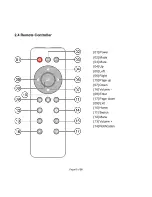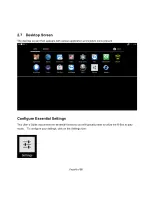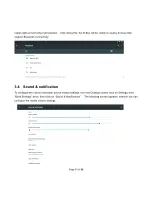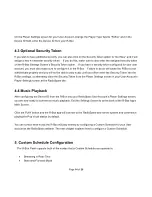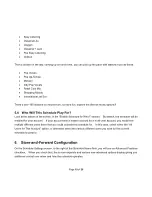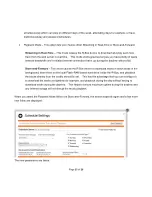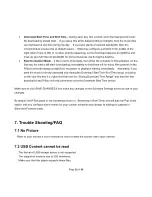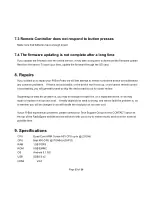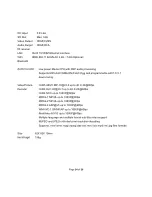Page 18 of 26
3. Music Volume
–
Set the music volume for this event
–
this lets you configure the music to play softer
during quitter times of day (e.g. morning time) and louder during busier times of day (e.g. noon to
five p.m.)
4. Ad Volume
–
This lets you adjust the volume of ads relative to the music volume, in case you want
the ads to play louder or softer than the music.
5. Selected Stations
–
You can add up to five different stations to each event. From the five different
listboxes, pick one or more stations that you want to play during this scheduled event.
Note that in lieu of configuring stations, you can also configure either a
“Stop event” or a “Reboot
event
”.
Stop Event - The stop event will cause music to stop playing at the configured time and
countdown to the next event that has stations configured for it. This is convenient to configure
to occur at the end of the night if you don
’t want music to play over
night. At the appointed time,
the R-Box will stop playing and go into a sleep-mode countdown until the next event arrives.
Reboot Event
–
The reboot event causes the R-Box to reboot at the designated time. This
can be convenient to configure to run at night time after the end of the day, before a Stop Event
causes a countdown. Or alternately you can have the reboot trigger in the morning after the
end of a countdown, or at any time in the middle of the night, to keep the R-Box
’s operations
“refreshed” e
ach night.
After configuring the settings for this event, click SAVE CHANGES and you will be returned to
the Schedule Settings screen.
5.3 Add Multiple Events to One Schedule
Feel free to add more than one event if you want the music to change throughout the day to play different
stations or sets of stations at different times throughout the day. It
’s not uncommon to configure mellow
-ish
music for the morning. A few great stations for this are the following:
Содержание PEARL
Страница 1: ...R Box User s Guide...
Страница 5: ...Page 4 of 26 2 3 Exterior Features...