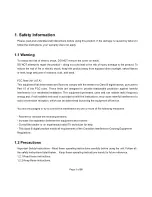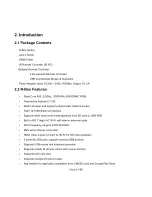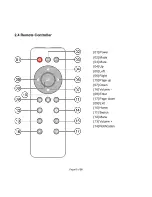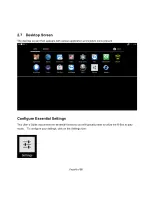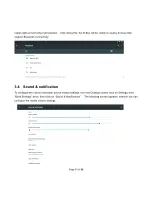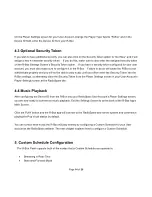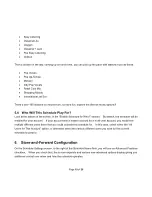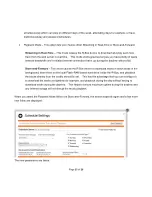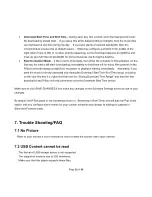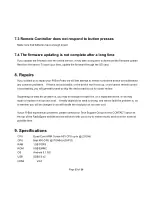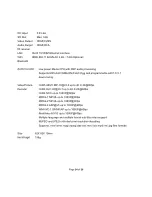Page 14 of 26
On the Player Settings screen for your User Account, change the Player Type field to
“R
-Box
” and in the
Device ID field, enter the Device ID from your R-Box.
4.3 Optional Security Token
If you wish to have additional security, you can also click on the Security Token option to
“Get New” and it will
assign a new 4-character security token. If you do this, make sure to also enter the assigned security token
on the R-Box Settings Screen
’s Security Token option. If you have a security token configured for your user
account, you must also make sure to configure it in the R-Box. Failure to do so will cause the R-Box to not
authenticate properly and you will not be able to play music until you either enter the Security Token into the
R-Box settings, or alternately clear the Security Token from the Player Settings screen in your User Account
’s
Player Settings screen at the RadioSparx site.
4.4 Music Playback
After configuring the Device ID from the R-Box into your RadioSparx User Account
’s Player Settings screen,
you are now ready to commence music playback. Exit the Settings Screen to arrive back at the R-Box App
’s
Main Screen.
Click the PLAY button and the R-Box app will connect to the RadioSparx web server system and commence
playing the Pop Vocal station by default.
You can control what music the R-Box will play entirely by configuring a Custom Schedule for your User
account at the RadioSparx website. The next chapter explains how to configure a Custom Schedule.
5. Custom Schedule Configuration
The R-Box Pearl supports both of the modes that a Custom Schedule can operate in:
Streaming in Real-Time
Store-and-Forward Mode
Содержание PEARL
Страница 1: ...R Box User s Guide...
Страница 5: ...Page 4 of 26 2 3 Exterior Features...