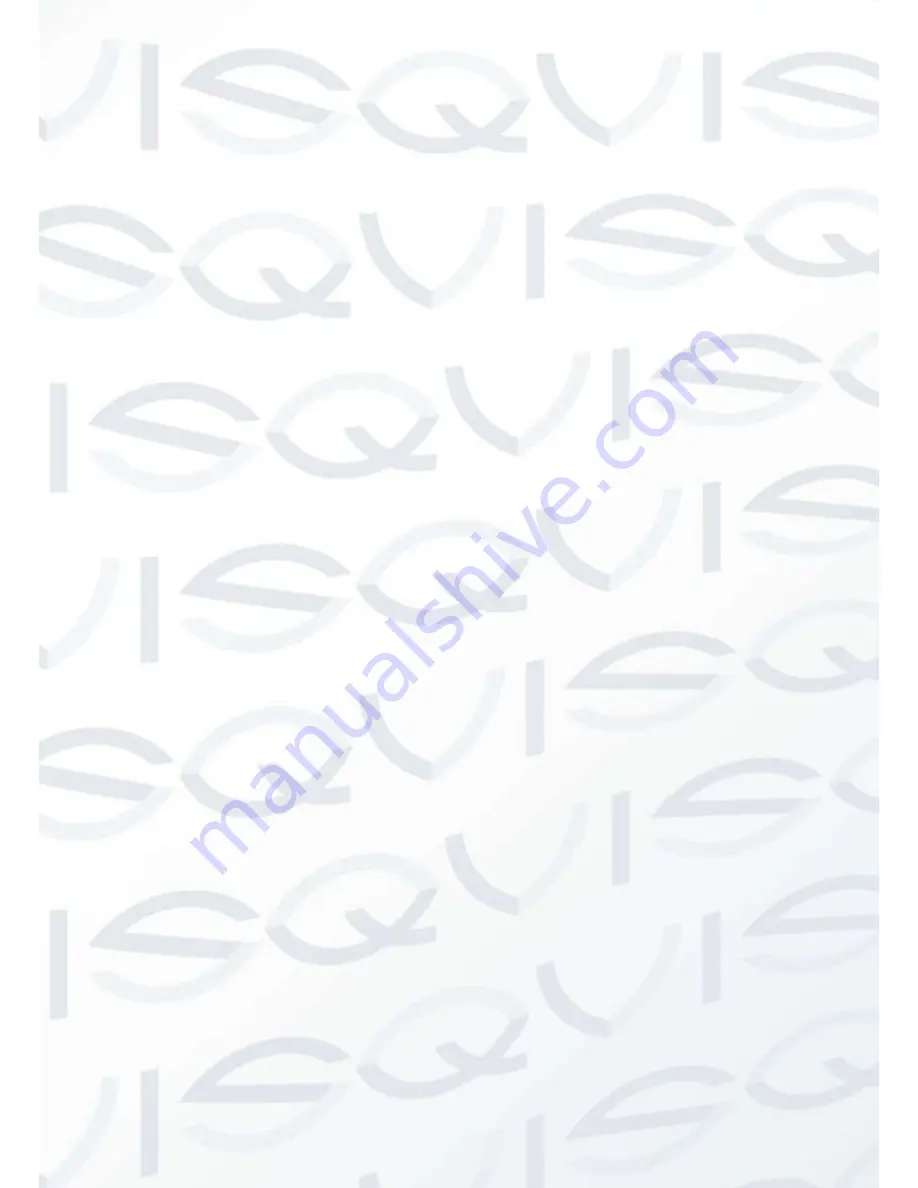
© Copyright Qvis® All documentation rights reserved.
83
see an interface is shown as in Figure 5-5. Here you can set start time and end time by
setting corresponding date setup.
Time format:
There are two types: 24-hour mode or 12-hour mode.
Language:
System supports various languages: Chinese (simplified), Chinese (Traditional),
English, Italian, Japanese, French, Spanish (All languages listed here are optional. Slight
difference maybe found in various series.)
HDD full:
Here is for you to select working mode when hard disk is full. There are two
options: stop recording or rewrite. If current working HDD is overwritten or the current HDD is
full while the next HDD is no empty, then system stops recording, If the current HDD is full
and then next HDD is not empty, then system overwrites the previous files.
Video standard:
There are two formats: NTSC and PAL.
Pack duration:
Here is for you to specify record duration. The value ranges from 1 to 120
minutes. Default value is 60 minutes.
Real-time playback:
It is to set playback time you can view in the preview interface (chapter
4.2 Live Viewing). The value ranges from 5 to 60 minutes.
Device ID:
Please input a corresponding device name here.
Holiday setup:
Click it you can see an interface shown as in Figure 5-7. Here you can set
holiday date. Please go to chapter 4.5 Schedule to view or set the holiday date record setup.
When you enable Holiday settings and schedule setup at the same time, holiday setting
has the priority. If the selected day is a holiday, then system records as you set in
holiday setting. If it is not a holiday, system records as you set in Schedule interface.
Please note you need to go to chapter 4.5 Schedule to enable Holiday setup. Otherwise
you can not enable holiday record setup.
Please note, there is no year setup on the holiday setup. For example, if you set 30th
Oct, 2012 as a holiday, then the date of 30th Oct in each year will be set as a holiday.
So, general speaking, your holiday setup in other year may also affect the holiday setup
in 2012.
Auto logout:
Here is for you to set auto logout interval once login user remains inactive for a
specified time. Value ranges from 0 to 60 minutes.
Mouse property:
Click mouse setup button, you can go to mouse setup interface. See
Figure 5-7. You can set double click speed via dragging the slide bard. You can Click Default
button to restore default setup.
Startup wizard:
Check the box here, system goes to the startup wizard when the device
boots up the next time. Otherwise, it goes to the system login interface directly.
Navigation bar:
Check the box here, system displays the navigation bar on the interface.
Note: Since system time is very important, do not modify time casually unless you must!
Before your time modification, please stop record operation first!
After completing all the setups please click save button, system goes back to the previous menu.
Содержание IAPOLLO HDRT HD
Страница 2: ...Copyright Qvis All documentation rights reserved i...
Страница 51: ...Copyright Qvis All documentation rights reserved 42 iApollo PRODC...
Страница 69: ...Copyright Qvis All documentation rights reserved 60 Figure 4 20...
Страница 75: ...Copyright Qvis All documentation rights reserved 66 Figure 4 26 Figure 4 27 Figure 4 28...
Страница 93: ...Copyright Qvis All documentation rights reserved 84 Figure 5 3 Figure 5 4 Figure 5 5 Figure 5 6...
Страница 101: ...Copyright Qvis All documentation rights reserved 92 Figure 5 16 Figure 5 17 Figure 5 18...
Страница 177: ...Copyright Qvis All documentation rights reserved 168 Figure 7 39 Figure 7 40 Figure 7 41...
Страница 184: ...Copyright Qvis All documentation rights reserved 175 Figure 7 51 Figure 7 52 Figure 7 53 Figure 7 54...
Страница 186: ...Copyright Qvis All documentation rights reserved 177 Figure 7 55 Figure 7 56 Figure 7 57...















































