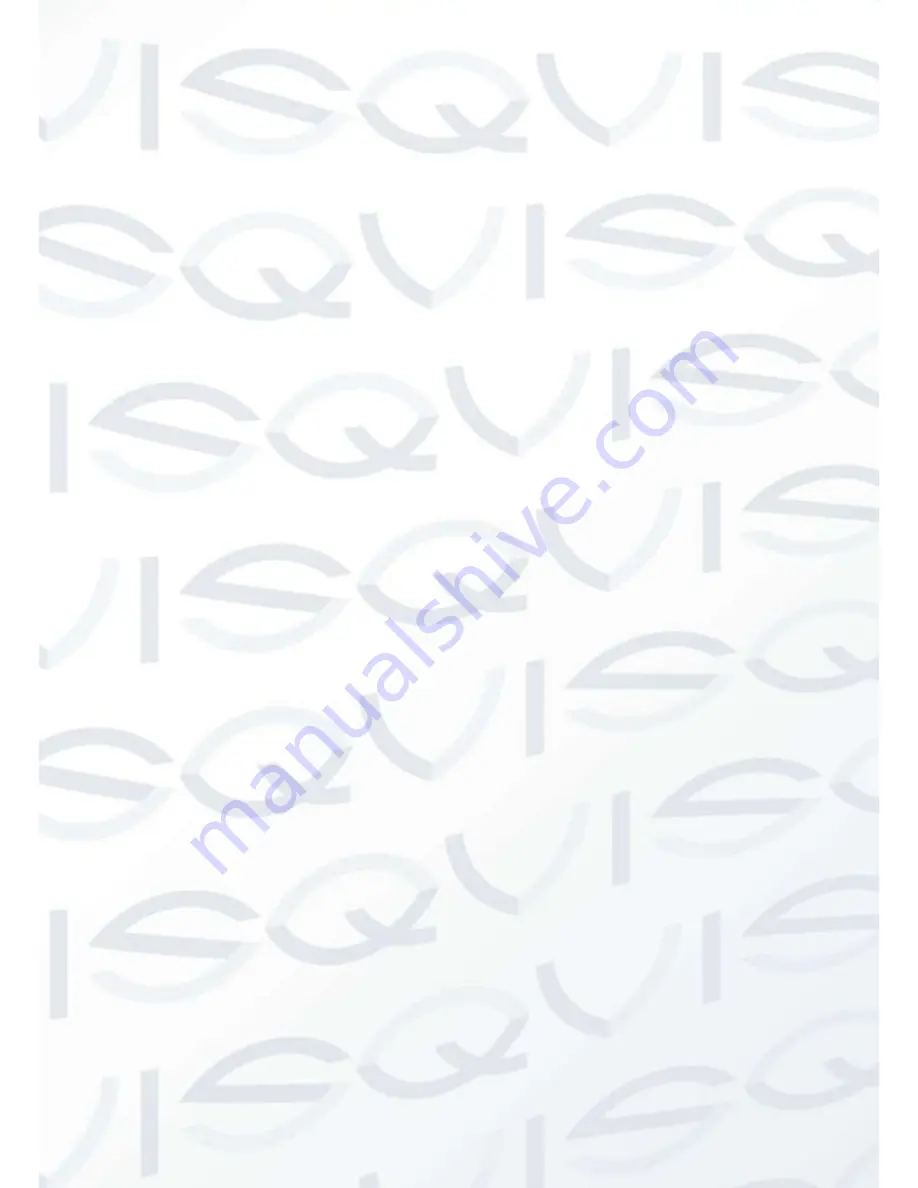
© Copyright Qvis® All documentation rights reserved.
70
interface is shown as in Figure 4-36. Here you can set your own setup for business day and
non-business day.
Anti-dither:
Here you can set anti-dither time. The value ranges from 5 to 600s. The anti-
dither time refers to the alarm signal lasts time. It can be seem as the alarm signal activation
stays such as the buzzer, tour, PTZ activation, snapshot, channel record. The stay time
here does not include the latch time. During the alarm process, the alarm signal can begin
an anti-dither time if system detects the local alarm again. The screen prompt, alarm upload,
email and etc will not be activated. For example, if you set the anti-dither time as 10 second,
you can see the each activation may last 10s if the local alarm is activated. During the
process, if system detects another local alarm signal at the fifth second, the b uzzer, tour,
PTZ
activation, snapshot, record channel will begin another 10s while the screen prompt,
alarm upload, email will not be activated again. After 10s, if system detects another alarm
signal, it can generate an alarm since the anti-dither time is out.
Show message:
System can pop up a message to alarm you in the local host screen if you
enabled this function.
Alarm upload:
System can upload the alarm signal to the network (including alarm
centre) if you enabled current function.
Send email:
System can send out email to alert you when alarm occurs.
Record channel:
you can select proper channel to record alarm video (Multiple choices).
You need to set alarm record mode as Schedule in Record interface (Main Menu-
>Advanced->Record). Please note the manual record has the highest priority. System
record all the time no matter there is an alarm or not if you select Manual mode.
Now you can go to the Schedule interface (Main Menu->Setting->Schedule) to set the
record type, corresponding channel number, week and date. You can select the record
type:Regular/MD/Alarm/MD&Alarm. Please note, you can not select the MD&Alarm and
MD(or Alarm) at the same time.
Now you can go to the Encode interface to select the alarm record and set the encode
parameter (Main Menu->Setting->Encode).
Finally, you can set the alarm input as the local alarm and then select the record
channel. The select channel begins alarm record when an alarm occurred. Please note
system begins the alarm record instead of the MD record if the local alarm and MD
event occurred at the same time.
Latch:
When the anti-dither time ended, the channel alarm you select in the alarm output
may last the specified period. The value ranges from 1 to 300 seconds. This function is not
for other alarm activation operations. The latch is still valid even you disable the alarm event
function directly. .
Tour:
Here you can enable tour function when alarm occurs. System supports one-window
tour. Please go to chapter 5.3.9 Display for tour interval setup.
Snapshot:
You can enable this function to snapshoot image when an alarm occurs.
Video matrix:
Check the box to enable this function. The video matrix output can display the
alarm video of current channel when there is an alarm signal.
Buzzer:
Highlight the icon to enable this function. The buzzer beeps when alarm occurs.
Snapshot:
For snapshot operation, please refer to chapter 4.5.2 .
Содержание IAPOLLO HDRT HD
Страница 2: ...Copyright Qvis All documentation rights reserved i...
Страница 51: ...Copyright Qvis All documentation rights reserved 42 iApollo PRODC...
Страница 69: ...Copyright Qvis All documentation rights reserved 60 Figure 4 20...
Страница 75: ...Copyright Qvis All documentation rights reserved 66 Figure 4 26 Figure 4 27 Figure 4 28...
Страница 93: ...Copyright Qvis All documentation rights reserved 84 Figure 5 3 Figure 5 4 Figure 5 5 Figure 5 6...
Страница 101: ...Copyright Qvis All documentation rights reserved 92 Figure 5 16 Figure 5 17 Figure 5 18...
Страница 177: ...Copyright Qvis All documentation rights reserved 168 Figure 7 39 Figure 7 40 Figure 7 41...
Страница 184: ...Copyright Qvis All documentation rights reserved 175 Figure 7 51 Figure 7 52 Figure 7 53 Figure 7 54...
Страница 186: ...Copyright Qvis All documentation rights reserved 177 Figure 7 55 Figure 7 56 Figure 7 57...
















































