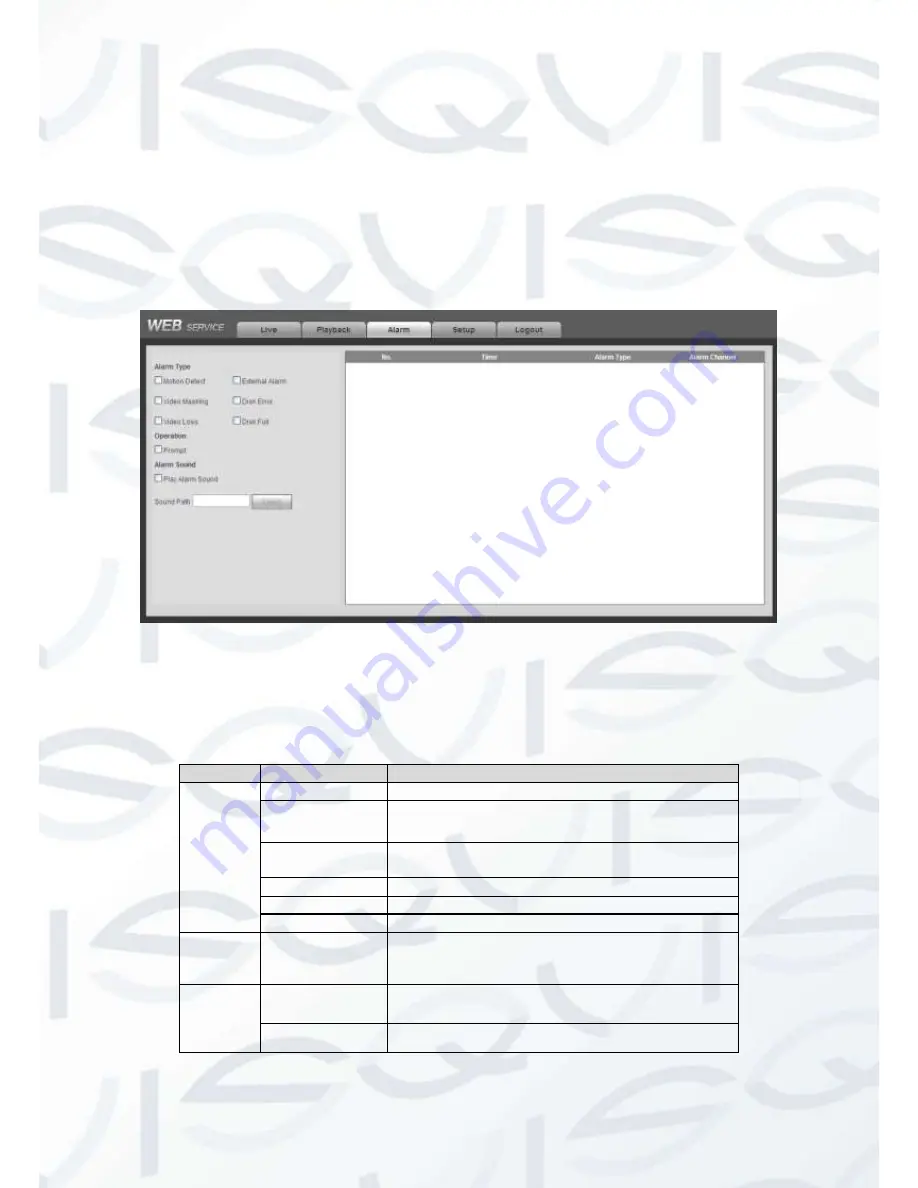
© Copyright Qvis® All documentation rights reserved.
202
Now you can see system begins to backup and the Stop backup button becomes valid. You can
click it to terminate current operation.
At the bottom of the interface, there is a process bar for your reference.
7.10 Alarm
Click alarm function, you can see an interface is shown as Figure 7-94. Here you can set device
alarm type and alarm sound setup.
Figure 7-94
Please refer to the following sheet for detailed information:
(Please make sure current device can upload the alarm)
Type
Parameter
Function
Alarm
Type
Video loss
System alarms when video loss occurs.
Motion detection
System alarms when motion detection alarm
occurs.
Camera
masking
System alarms when camera is viciously masking.
Disk full
System alarms when disk is full.
Disk error
System alarms when disk error occurs.
External alarm
Alarm input device sends out alarm.
Operation
Prompt
Check the box here, system can automatically
pops up an alarm icon on the Alarm button in the
main interface when there is an alarm.
Alarm
Sound
Play alarm
sound
System sends out alarm sound when an alarm
occurs. You can specify as you wish.
Sound path
Here you can specify alarm sound file.
Содержание IAPOLLO HDRT HD
Страница 2: ...Copyright Qvis All documentation rights reserved i...
Страница 51: ...Copyright Qvis All documentation rights reserved 42 iApollo PRODC...
Страница 69: ...Copyright Qvis All documentation rights reserved 60 Figure 4 20...
Страница 75: ...Copyright Qvis All documentation rights reserved 66 Figure 4 26 Figure 4 27 Figure 4 28...
Страница 93: ...Copyright Qvis All documentation rights reserved 84 Figure 5 3 Figure 5 4 Figure 5 5 Figure 5 6...
Страница 101: ...Copyright Qvis All documentation rights reserved 92 Figure 5 16 Figure 5 17 Figure 5 18...
Страница 177: ...Copyright Qvis All documentation rights reserved 168 Figure 7 39 Figure 7 40 Figure 7 41...
Страница 184: ...Copyright Qvis All documentation rights reserved 175 Figure 7 51 Figure 7 52 Figure 7 53 Figure 7 54...
Страница 186: ...Copyright Qvis All documentation rights reserved 177 Figure 7 55 Figure 7 56 Figure 7 57...
















































