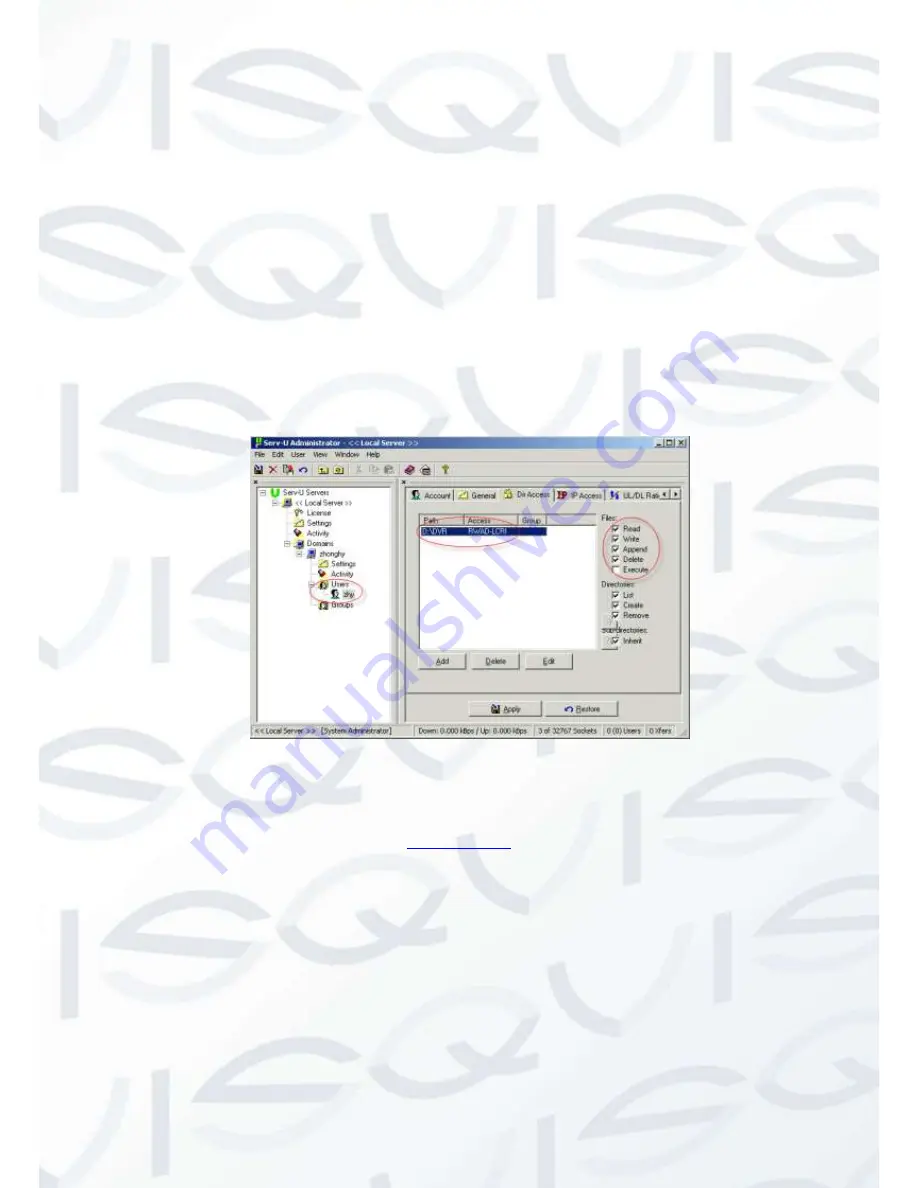
© Copyright Qvis ®. All documentation rights reserved.
54
Please note NNDS type includes: CN99 DDNS
、
NO-IP DDNS
、
Private DDNS
、
and Dyndns DDNS.
All the DDNS can be valid at the same time, you can select as you requirement.
Private DDNS function shall work with our private DDNS server and our Professional Surveillance
Software (PSS).
FTP
You need to download or buy FTP service tool (such as Ser-U FTP SERVER) to establish FTP
service.
Please install Ser-
U FTP SERVER first. From “start” -> “program” -> Serv-U FTP Server -> Serv-U
Administator. Now you can set user password and FTP folder. Please note you need to grant write
right to FTP upload user. See
X372H 372H 372H
Figure 4-16.
Figure 4-16
You can use a PC or FTP login tool to test setup is right or not.
For example, you can login user ZHY to
H
FTP://10.10.7.7
UT
H
and then test it can modify or delete folder
or not. See Figure 4-17.
Содержание I-ZEUSL-4
Страница 1: ...iZEUS LITE 4 CHANNEL I ZEUSL 4 4 Channel 1U Standalone DVR User s Manual V1 0 01 2014 ...
Страница 2: ... Copyright Qvis All documentation rights reserved i ...
Страница 39: ... Copyright Qvis All documentation rights reserved 30 Figure 3 22 Figure 3 23 Figure 3 24 Figure 3 25 ...
Страница 125: ... Copyright Qvis All documentation rights reserved 116 Figure 6 51 Figure 6 52 Figure 6 53 Figure 6 54 ...
Страница 127: ... Copyright Qvis All documentation rights reserved 118 Figure 6 55 Figure 6 56 Figure 6 57 ...
















































