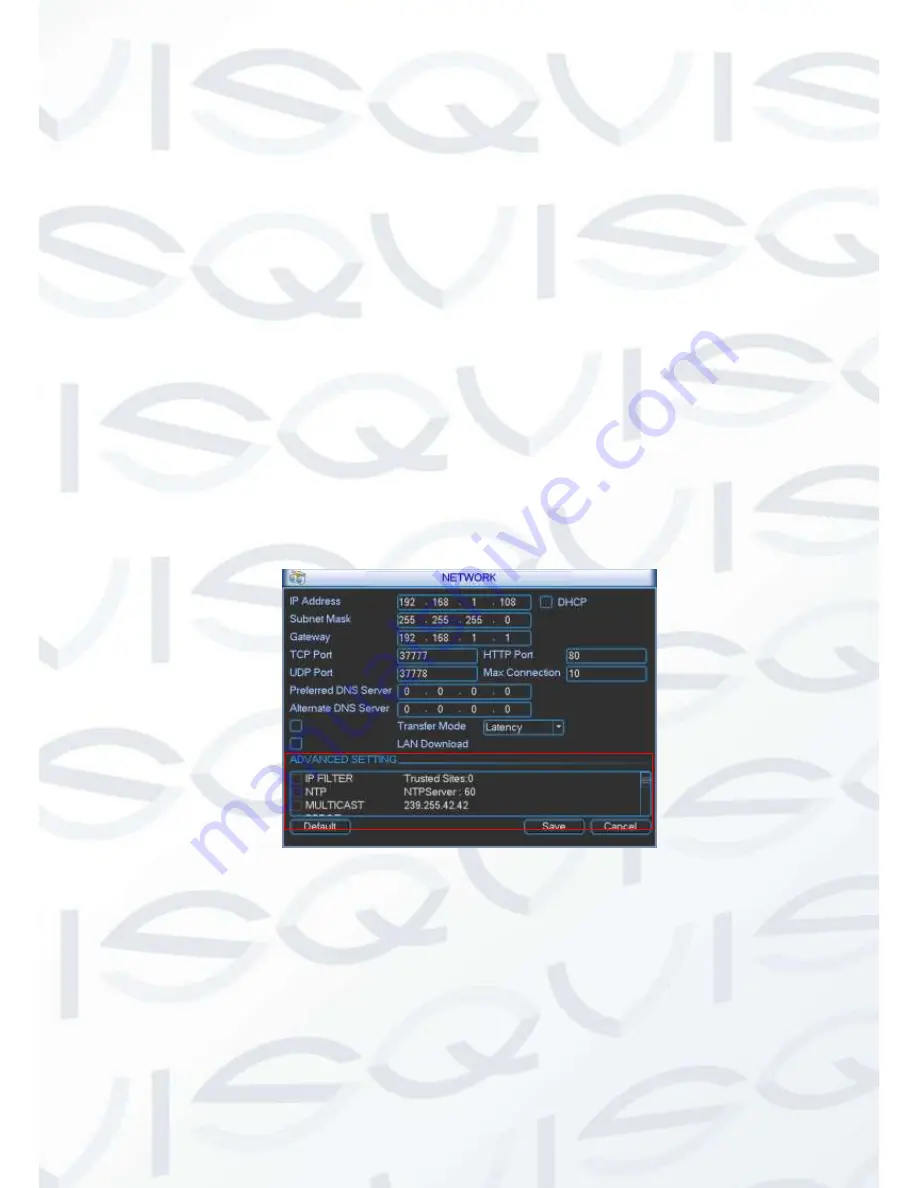
© Copyright Qvis ®. All documentation rights reserved.
49
4.3.5 Network
Here is for you to input network information. See Figure 4-9.
IP address:
Here you can input IP address.
DHCP: It is to auto search IP. When enable DHCP function, you can not modify IP/Subnet
mask /Gateway. These values are from DHCP function. If you have not e nabled DHCP
function, IP/Subnet mask/Gateway display as zero. You need to disable DHCP function to
view current IP information. Besides, when PPPoE is operating, you can not modify
IP/Subnet mask /Gateway.
TCP port:
Default value is 37777.
UDP port:
Default value is 37778.
HTTP port:
Default value is 80.
Max connection:
system support maximal 10 users. 0 means there is no connection limit.
Preferred DNS server:
DNS server IP address.
Alternate DNS server:
DNS server alternate address.
Transfer mode:
Here you can select the priority between fluency/video qualities.
LAN download:
System can process the downloaded data first if you enable this function.
The download speed is 1.5X or 2.0X of the normal speed.
After completing all the setups please click save button, system goes back to the previous menu.
Figure 4-9
Advanced Setup
Advanced setup interface is shown as in Figure 4-10. Please draw a circle to enable corresponding
function and then double click current item to go to setup interface.
Содержание I-ZEUSL-4
Страница 1: ...iZEUS LITE 4 CHANNEL I ZEUSL 4 4 Channel 1U Standalone DVR User s Manual V1 0 01 2014 ...
Страница 2: ... Copyright Qvis All documentation rights reserved i ...
Страница 39: ... Copyright Qvis All documentation rights reserved 30 Figure 3 22 Figure 3 23 Figure 3 24 Figure 3 25 ...
Страница 125: ... Copyright Qvis All documentation rights reserved 116 Figure 6 51 Figure 6 52 Figure 6 53 Figure 6 54 ...
Страница 127: ... Copyright Qvis All documentation rights reserved 118 Figure 6 55 Figure 6 56 Figure 6 57 ...






























