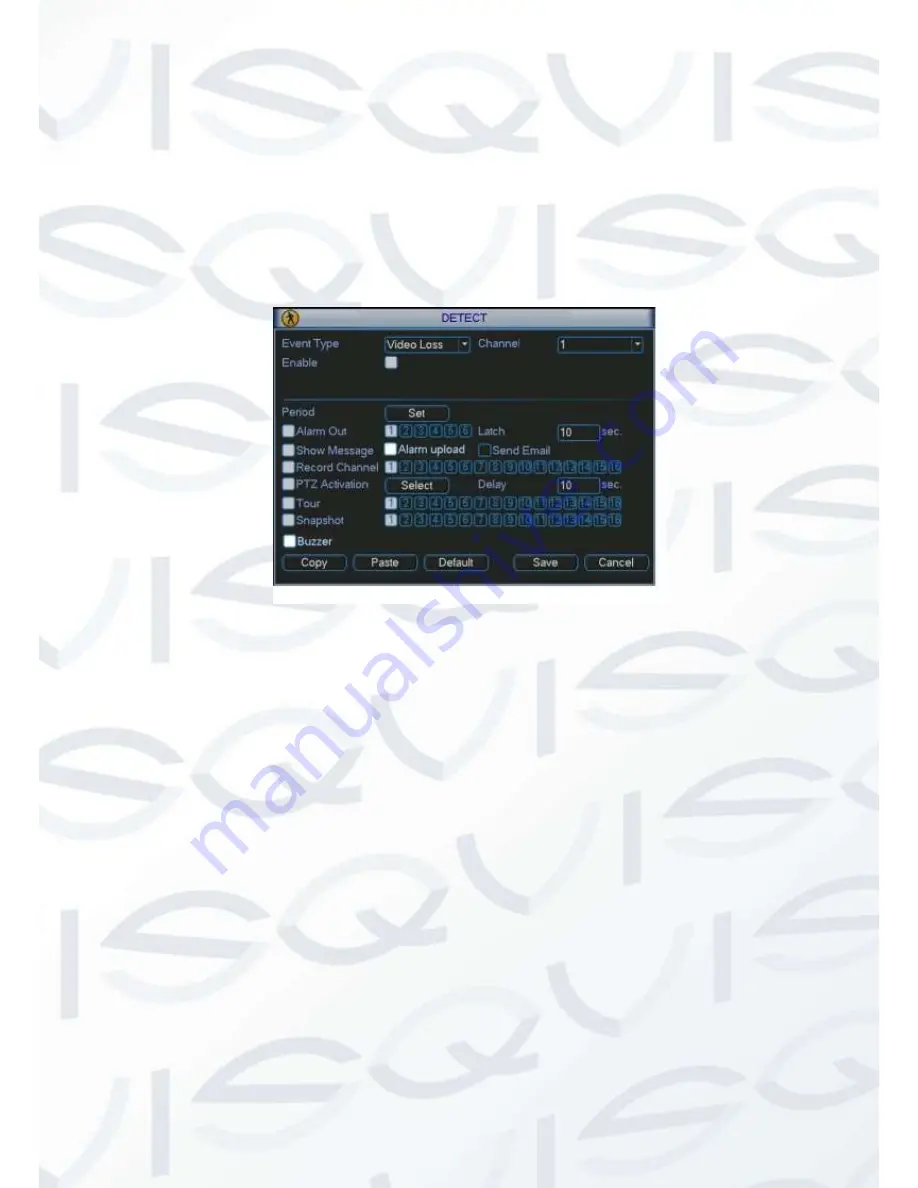
© Copyright Qvis ®. All documentation rights reserved.
31
3.6.3 Video Loss
In Figure 4-21, select video loss from the type list. You can see the interface is shown as in
Figure 4-26 .This function allows you to be informed when video loss phenomenon occurred.
You can enable alarm output channel and then enable show message function.
Tip:
You can enable preset activation operation when video loss occurs.
Please refer to chapter 4.5.2 motion detection for detailed information.
Figure 3-26
3.6.4 Camera Masking
When someone masks the lens to able to carry out unmonitored illegal/unauthorised activities,
or the output video is in one-color due to the environments light change, the system can alert
you to guarantee video continuity. Camera masking interface is shown as in Figure 4-27.
Tip:
You can enable preset/tour/pattern activation operation when video loss o ccurs.
Please refer to chapter 4.5.2 motion detection for detailed information.
Note:
In Detect interface, copy/paste function is only valid for the same type, which means you
can not copy a channel setup in video loss mode to camera masking mode.
Since detection channel and detection type may not be the same, system can only restore
default setup of current detect type. For example, if you click Default button at the camera
masking interface, you can only restore default camera masking setup. It is null for other
detect types.
System only enables camera masking function during the period you set here. It is null for
motion detect or video loss type.
Содержание I-ZEUSL-4
Страница 1: ...iZEUS LITE 4 CHANNEL I ZEUSL 4 4 Channel 1U Standalone DVR User s Manual V1 0 01 2014 ...
Страница 2: ... Copyright Qvis All documentation rights reserved i ...
Страница 39: ... Copyright Qvis All documentation rights reserved 30 Figure 3 22 Figure 3 23 Figure 3 24 Figure 3 25 ...
Страница 125: ... Copyright Qvis All documentation rights reserved 116 Figure 6 51 Figure 6 52 Figure 6 53 Figure 6 54 ...
Страница 127: ... Copyright Qvis All documentation rights reserved 118 Figure 6 55 Figure 6 56 Figure 6 57 ...
















































