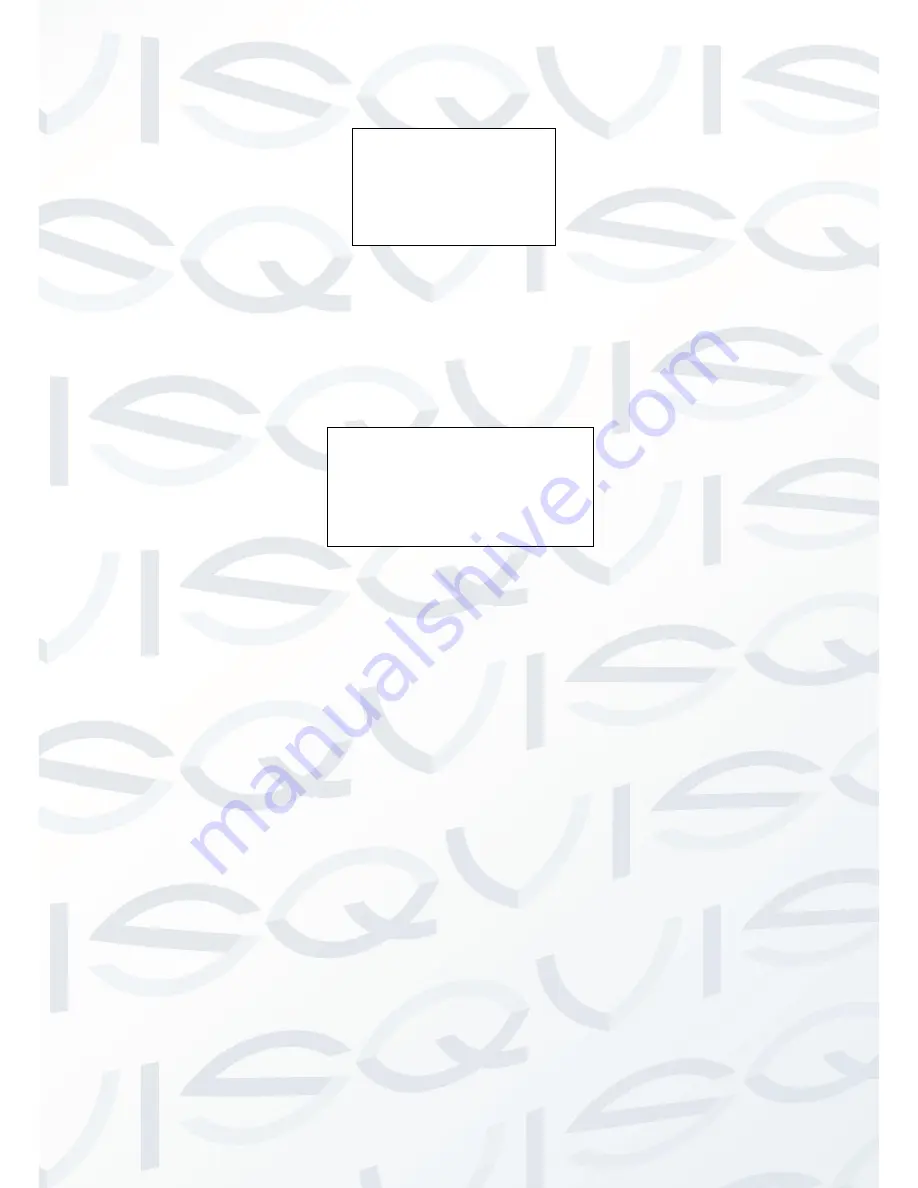
© Copyright Qvis® All documentation rights reserved.
38
10.4.4.6 Cruise (Touring)
Move the cursor to highlight TOUR item and then click confirm button to go to set interface.
CRUISE NO
:
This is to set the tour number. Please use the left/right button on the keyboard or in the PTZ
camera terminal menu to set.
CRUISE SETTING: Move the cursor to the TOUR setting item and then click confirm button. You will see
the following interface:
Here you can add or remove the preset, and set the corresponding dwell time and call speed. One cruise
can max include 32 presets. The preset value ranges from 1 to 255.
DWELL: This is to set the dwell time. Please use the left/right button on the keyboard or in the PTZ
camera terminal menu to set.
SPEED: Here you can set the speed value.
When you move the cursor to one cruise number, you can use the left/right button to turn the page. There are 8
cruises in each page and there are total 4 pages.
When you move the cursor to one cruise number, please click confirm button to set the cruise. Please use
up/down button to set preset number, dwell time and speed. Use the left/right button to go to the next cruise
number. Click confirm button to exit the setup. After you completed the setup, move the cursor to back button to
go to the previous interface.
DELETE CRUISE
:
This is to delete a cruise. Input cruise number in TOUR NO and then move the cursor to
DELETE CRUISE, click the confirm button to delete.
CALL: This is to activate cruise setup. Input cruise number into cruise NO and highlight CALL, click the
confirm button to activate cruise mode.
STOP: This is to terminate cruise mode.
BACK: Go back to previous menu.
EXIT: Log out system menu.
CRUISE NO
:
: 001
CRUISE SETTING
DELETE CRUISE
RUN
STOP
BACK
EXIT
NO PRESET DWELL SPEED
01 000 005 013
02 000 005 013
03 000 005 013
…
…
…
…
32 000 005 013
BACK EXIT
Содержание APOIR-PTZ23
Страница 1: ...APOIR PTZ23 23X ZOOM ANALOGUE PTZ CAMERA User s Manual V1 0 11 2013...
Страница 2: ...Copyright Qvis All documentation rights reserved i...
Страница 15: ...Copyright Qvis All documentation rights reserved 7 Figure 2 3...
Страница 23: ...Copyright Qvis All documentation rights reserved 15 Figure 6 3...

























