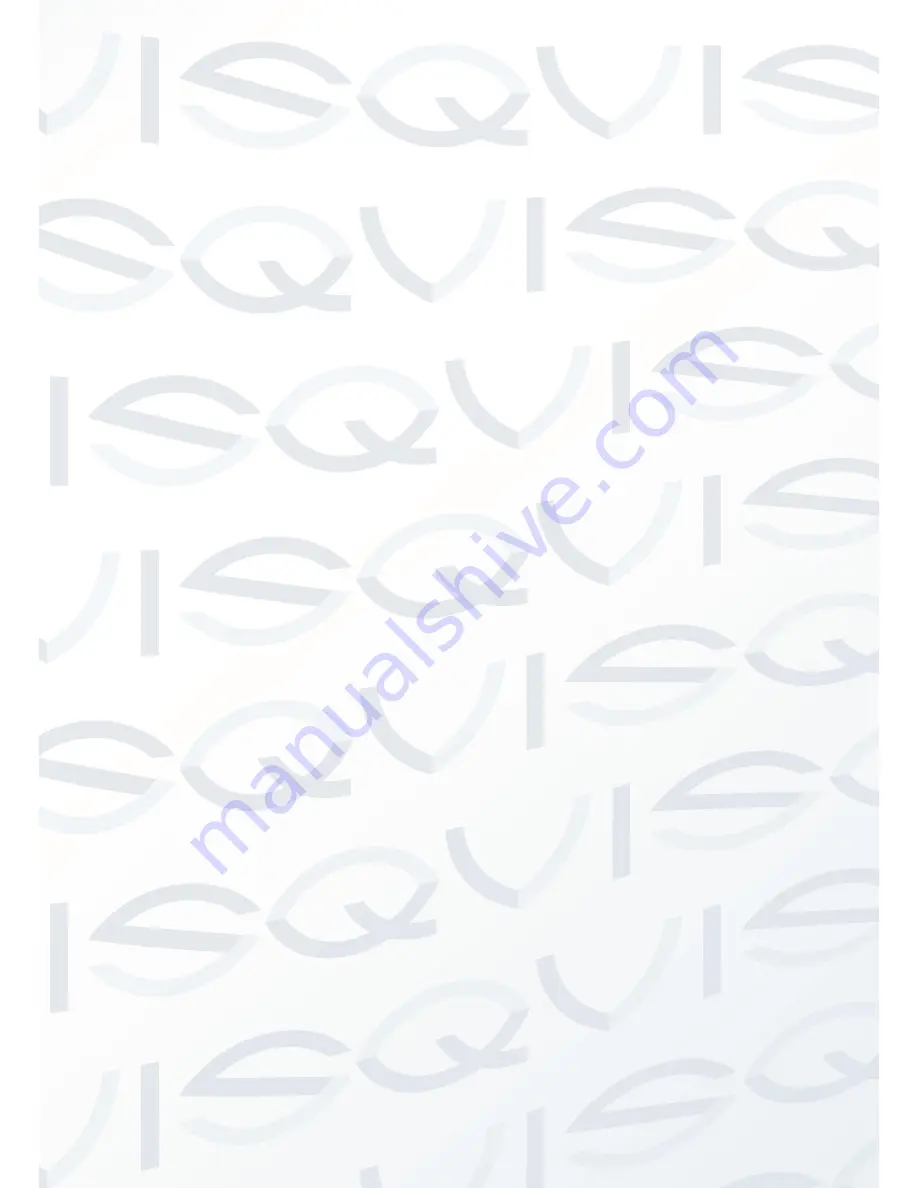
© Copyright Qvis® All documentation rights reserved.
3
1.2.14 Day/Night Mode (B/W & Color Mode)
System supports auto/manual switching in low illumination conditions. You can specify the switch time.
In the auto mode and photosensitive resistance modes, the camera can automatically switch the CCD
level according to the light change. When in manual mode, you can use the menu or the buttons to
display in color, black and white, and also the schedule switch. All the modes will have automatic
activation operation on the IR lighting, except when set to camera auto mode.
This function works with the IR night vision function.
1.2.15 Auto Focus
Auto focus allows the lens to remain in focus during zoom-in, zoom-out and motion functions to constantly
provide a vivid image to monitor. You can use the FAR or NEAR buttons to adjust focus manually.
1.2.16 Backlight Compensation
Balance the brightest and darkest sections of a scene to produce a more vivid picture.
1.2.17 Pan Tilt and Zoom
Supports zoom in and zoom out during tilt and pan movement. In this period, focus and iris are both in auto
mode to give you the best angle to monitor.
1.2.18 3D Intelligent Location
When operating the DVR, just click part of the current scene and it will be displayed within the central window. It
will then automatically zoom in to the clicked location. All of these allow you to trace precisely.
1.2.19 Idle Status
When there is no available order, you can use menu to set dome idle status after specified duration. The idle
status includes turn to specified preset or go to scan, tour or pattern function.
1.2.20 Image Stabilizer/Flip
You can enable image stabiliser function and flip within the menu. The flip function allows you to view continuous
video.
Содержание APOIR-PTZ23
Страница 1: ...APOIR PTZ23 23X ZOOM ANALOGUE PTZ CAMERA User s Manual V1 0 11 2013...
Страница 2: ...Copyright Qvis All documentation rights reserved i...
Страница 15: ...Copyright Qvis All documentation rights reserved 7 Figure 2 3...
Страница 23: ...Copyright Qvis All documentation rights reserved 15 Figure 6 3...


























