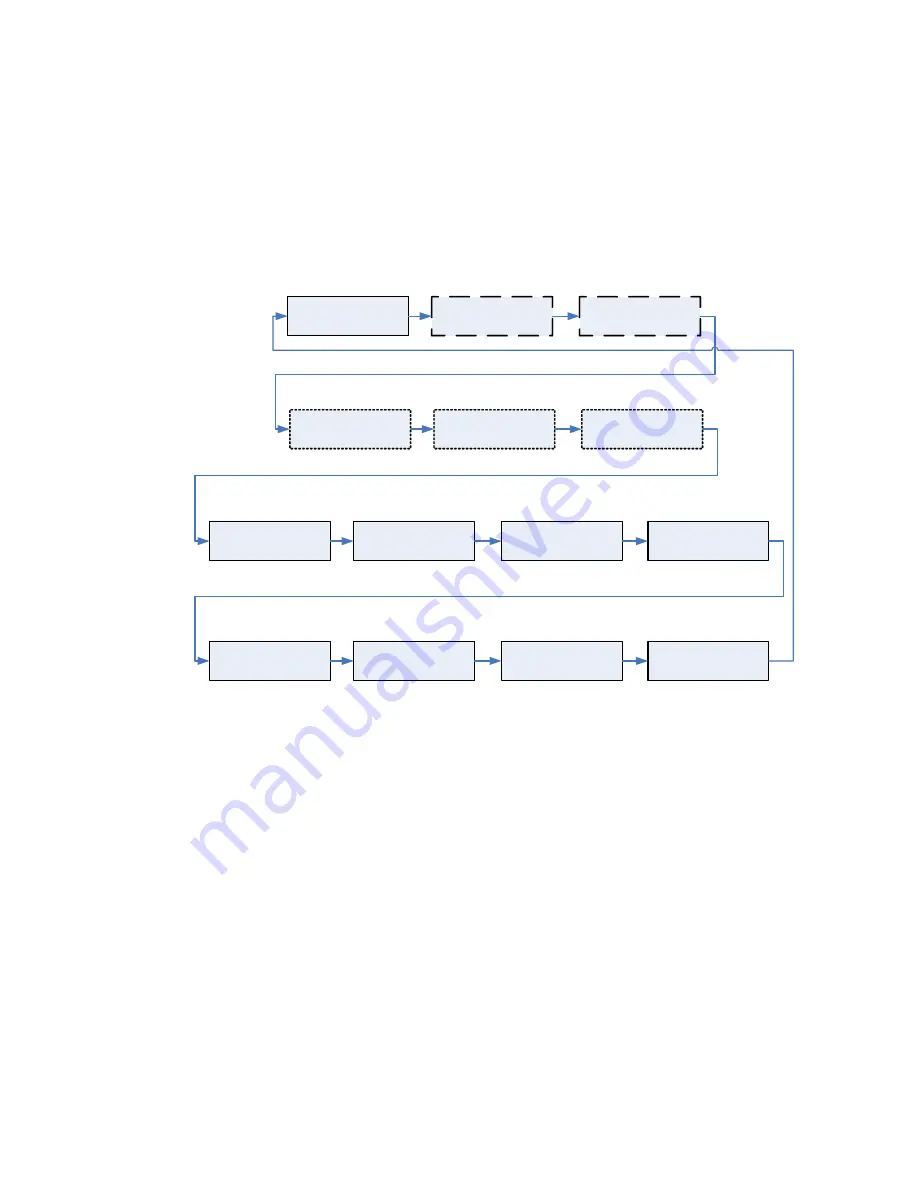
Pro-MPEG DVB-ASI Gateway
QVidium™ Technologies, Inc.
Quick Start Guide
17/18
© 2006 QVidium™ Technologies, Inc.
6.2 Front Panel Status Screens
During normal operation, the Front Panel rotates among various status screens as shown below.
At any time, you can force the display to stop screen rotation and pause at a particular display.
You can also use the left and right arrow keys to manually move to a different screen. Under
certain conditions, such as when a transmit or receive session is started or during a Ping test,
the Front Panel status display pre-empt the normal rotation of status screens to show current
network or ping status screens (shown above with dashed or dotted outlines), as appropriate.
After a brief period, the status screen rotation will revert to the standard order as shown above,
but with the optional network status and/or ping status screens now enabled as appropriate.
QVidiumDVB
Cli:XX Scr:XX
Main screen:
192.168.001.031
Pkt#DD RT=SSS ms
Ping progress:
min/avg/max ms
GotXX/YY ZZZ%Los
Ping results:
NetTx:XXXXXXXXX
NetRx:YYYYYYYYY
Network bitrates:
FEC Rec:XXXXXXX
FEC Los:YYYYYYY
FEC receive stats:
ASIRx:XXXXXXXXX
ASITx:YYYYYYYYY
DVB bitrates:
DVB-ASI Gateway Front Panel Status Screen Sequence
SystemName
ABC Gateway 1
System name:
Version
VERSION-BUILDNUM
Version:
SystemName
ABC Gateway 1
System name:
QVidium
MM/DD HH:MM:SS
Time:
SystemName
ABC Gateway 1
System name:
LAN1 Media
010.010.240.171
LAN 1 IP Address:
LAN2 Mgmt
192.168.001.031
LAN 2 IP Address:
SystemName
ABC Gateway 1
System name:


































