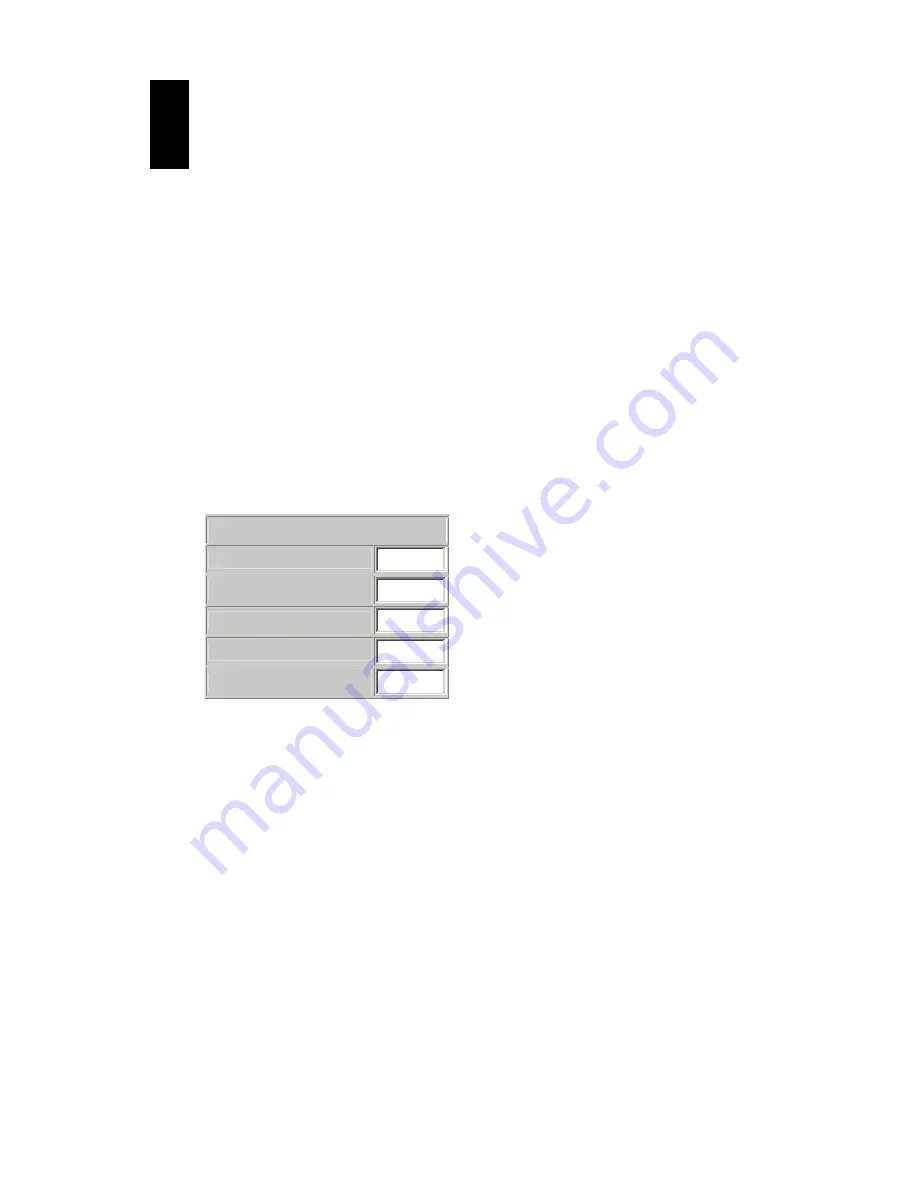
Pro-MPEG DVB-ASI Gateway
QVidium™ Technologies, Inc.
Quick Start Guide
13/18
© 2006 QVidium™ Technologies, Inc.
4
Receiving a Stream
This chapter tells you how to use the web interface to create, start and stop media streams that
you receive over a network. As with transmit stream control, you can also control network
reception via the Front Panel. Setting network receive parameters from the Front Panel creates a
network receive stream profile called FrontPanel that can also be edited and controlled via the
web interface as described in this chapter.
4.1 Creating a network receive stream
Enter
http://IPAddress
where
IPAddress
is the IP address of the management interface
or the media interface.
1. Select
the
RX Stream
menu on the left side of the web page.
2. Select
the
Streams
menu option underneath the
RX Stream
menu.
A
Network Receive Streams
interface should display in the main area to the right of
the menu system.
3. Click on the
New Stream
button. The main area should display a form similar to the follow:
New Stream
Stream Name
Rx UDP Port
10000
Multicast Address
Network Jitter
50
Bitrate
Note: If the stream has no PCRs (such as IPDC DVB-H streams), set the bitrate,
otherwise leave the bitrate blank.
4. If you want to receive a multicast stream, enter a multicast address, otherwise leave it
blank.
5. Enter the name of the stream.
6. Press the
Save
button to create the stream or press the
Streams
menu option on the left
to return to the streams main area.


















