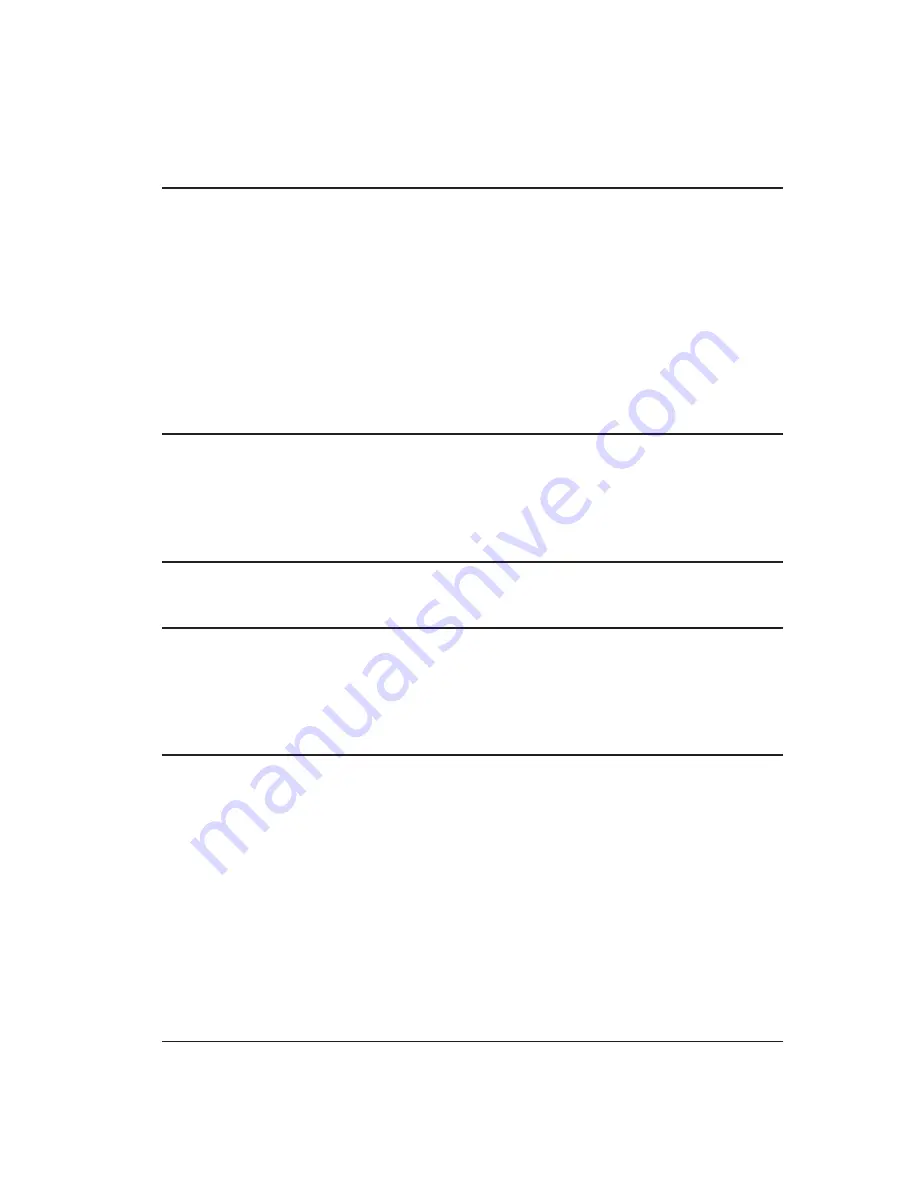
Swapping Sensors on Systems Equipped with the Video Camera Option . . . . . . . . . . . . . . 4 - 2
Removing the Video Camera Assembly and Sensor . . . . . . . . . . . . . . . . . . . . . 4 - 2
Mounting the Video Camera Assembly and Sensor . . . . . . . . . . . . . . . . . . 4 - 5
Equipped with the Video Camera Option . . . . . . . . . . . 4 - 8
Removing a Sensor . . . . . . . . . . . . . . . . . . . . . . . . . . . . . . . . . . . . . . 4 - 8
Mounting a Sensor . . . . . . . . . . . . . . . . . . . . . . . . . . . . . . . . . . . . . . 4 - 9
Section 5: Adjusting the Sensor Mounting Pad
Appendix A: Setting the Display Properties
Appendix B: Focusing and Aligning the Camera
Cobra Laser Profile Scanner Users Guide
Содержание Cobra DRS-2000
Страница 1: ......
Страница 5: ...This page was left blank intentionally Cobra Laser Profile Scanner Users Guide...
Страница 53: ...This page was left blank intentionally 2 32 Installation and Setup...
Страница 67: ...This page was left blank intentionally 3 14 Getting Started...
Страница 83: ...This page was left blank intentionally 5 6 Adjusting the Sensor Mounting Pad...
Страница 87: ...This page was left blank intentionally 6 4 Troubleshooting...
Страница 91: ...This page was left blank intentionally A 4 Setting the Display Properties...
Страница 100: ......





































