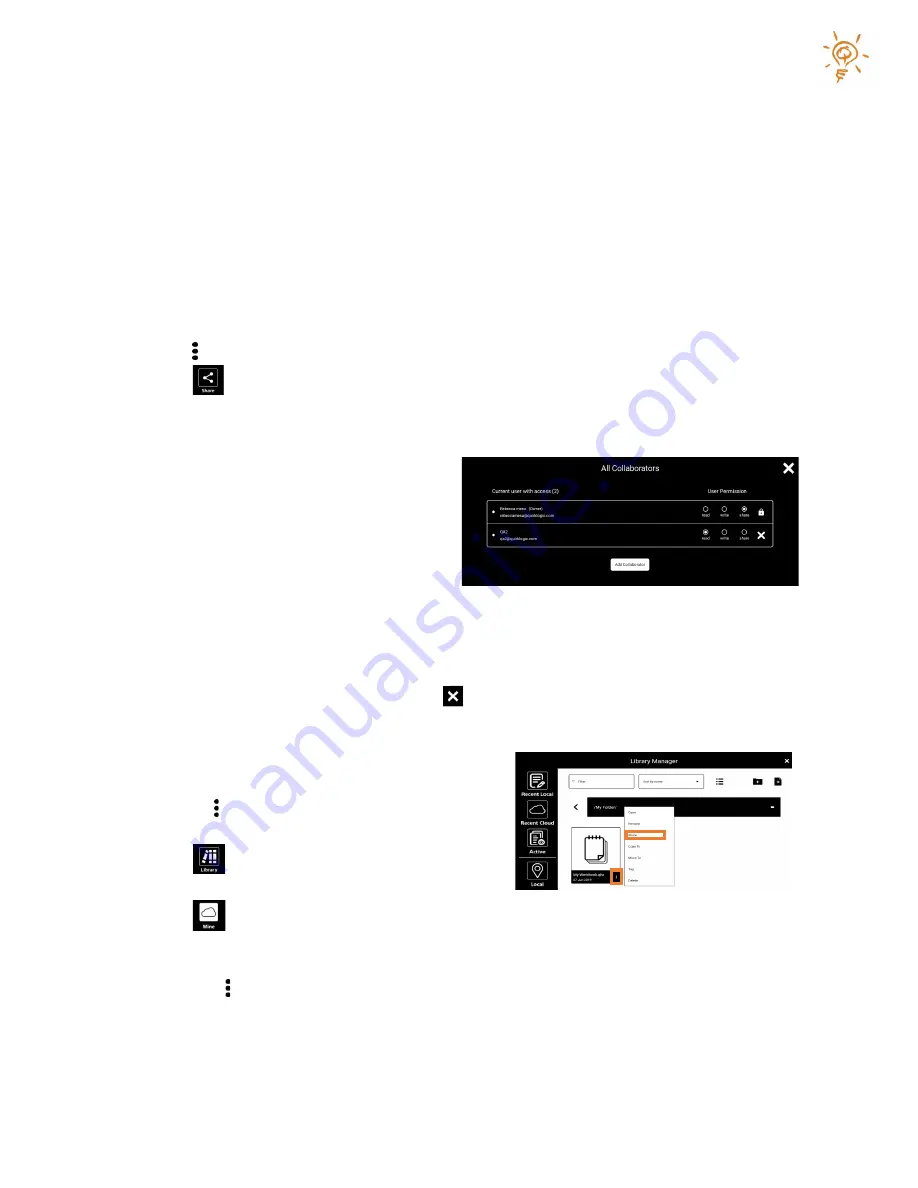
Copyright © 2021
19
Sharing Workbooks
You can share any of your personal cloud workbooks or folders in your “Mine” library and any
other Inkworks user can share their workbooks and folders with you. Sharing allows all users
with appropriate permissions to interact with the same workbook – either at the same time or
individually. If multiple people are in a workbook at the same time, changes made by any user
(such as ink strokes, new pages, etc.) will be immediately visible to all.
You will need to be signed in to InkWorks to access your shared workbooks and folders.
You can share your current workbook by accessing the Share feature on the main menu.
1.
Tap (main menu) on the top right corner of the screen.
2.
Tap
(share) to manage the user access list and permissions for the current
workbook.
3.
To share the workbook with a specific
user, tap on “Add Collaborator”. Tap in
the provided email box and use the
supplied keyboard to enter the desired
collaborator’s InkWorks account name
(which is an email address). Tap the
“+” on the right of the email address.
Repeat this step for each user you wish to grant access to. You may adjust the sharing
permissions for any collaborators while this screen is displayed – see “Workbook
Permissions” below. Tap “Finish” when done.
4.
To remove someone’s access click the button beside their name.
You can share any of your personal cloud workbooks
by accessing the Library View.
1.
Select (main menu), on the top right corner
of the screen.
2.
Tap
(Library).
3.
Tap
(Mine) in the left column and then locate the workbook that you would like to
share in the Library View area to the right.
4.
Tap the (menu) associated with the desired workbook and then select Share. Follow
the instructions for sharing the current workbook (step 3 and 4 immediately above).
Inkworks users that you share with will receive a notification. See “Share Notifications” below.
Содержание Papyr
Страница 1: ...User Guide V 1 3...




























