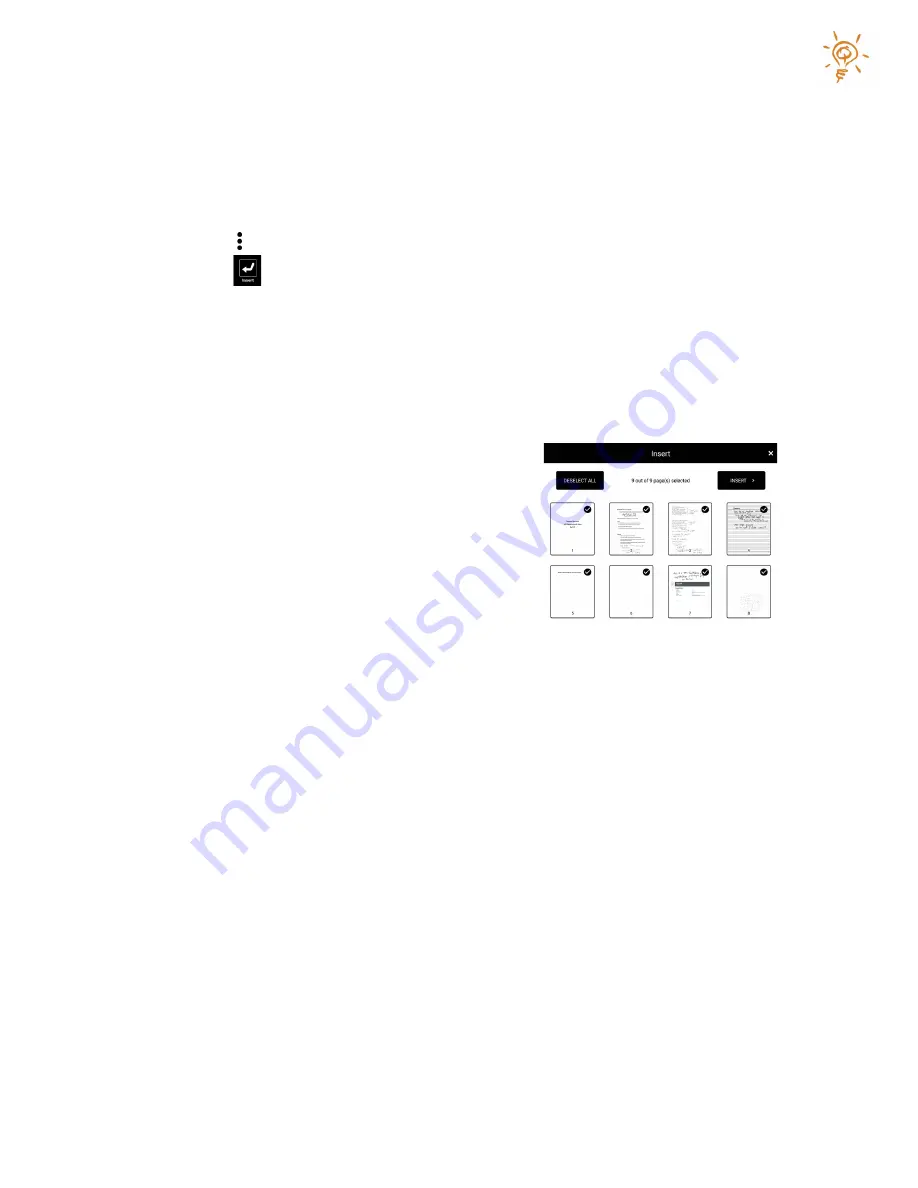
Copyright © 2021
18
Inserting Pages
You can import pages into your current open workbook from another workbook (either cloud or
local). You can also insert pages from PDF documents and you can insert high-resolution image
files (PNG, JPEG) as individual pages. Note that imported PDF and image files may not exceed
500MB.To import one or more pages:
1.
Press the icon (Main Menu).
2.
Press the
(insert) icon.
3.
In the left column, select the library source you would like to insert content from (either
Local, Mine, Shared with me, Google Drive, or Dropbox). If you select either Google Drive
or Dropbox as the library source and you have not recently exported or imported pages
from the selected service, you will be required to log into your selected service. Follow
the onscreen prompts. If you decide to cancel the import, press the home button and
then “Return to Workbook”.
4.
In the right library view area, navigate to the
desired image file or workbook and select it.
5.
Select which pages you would like to insert or tap
“Select all”. To clear your selection tap “Deselect
all”. Tap “Insert” after you have completed your
page selection.
6.
Inserted pages will be placed at the end of the current workbook. If your current
workbook has only one blank page, the imported content will start on page two.
Содержание Papyr
Страница 1: ...User Guide V 1 3...





























