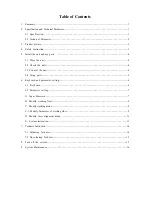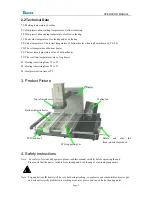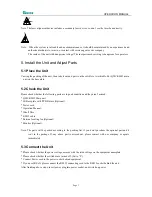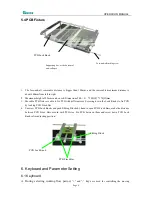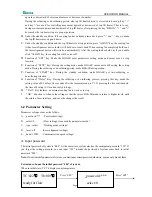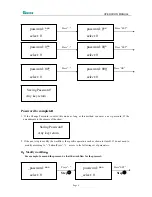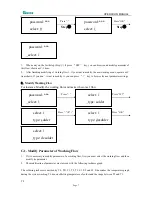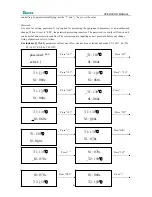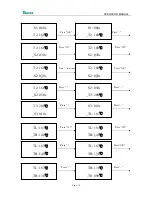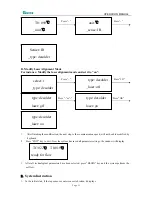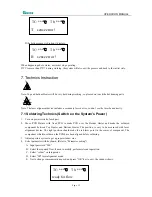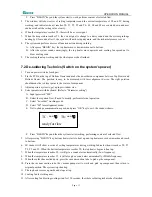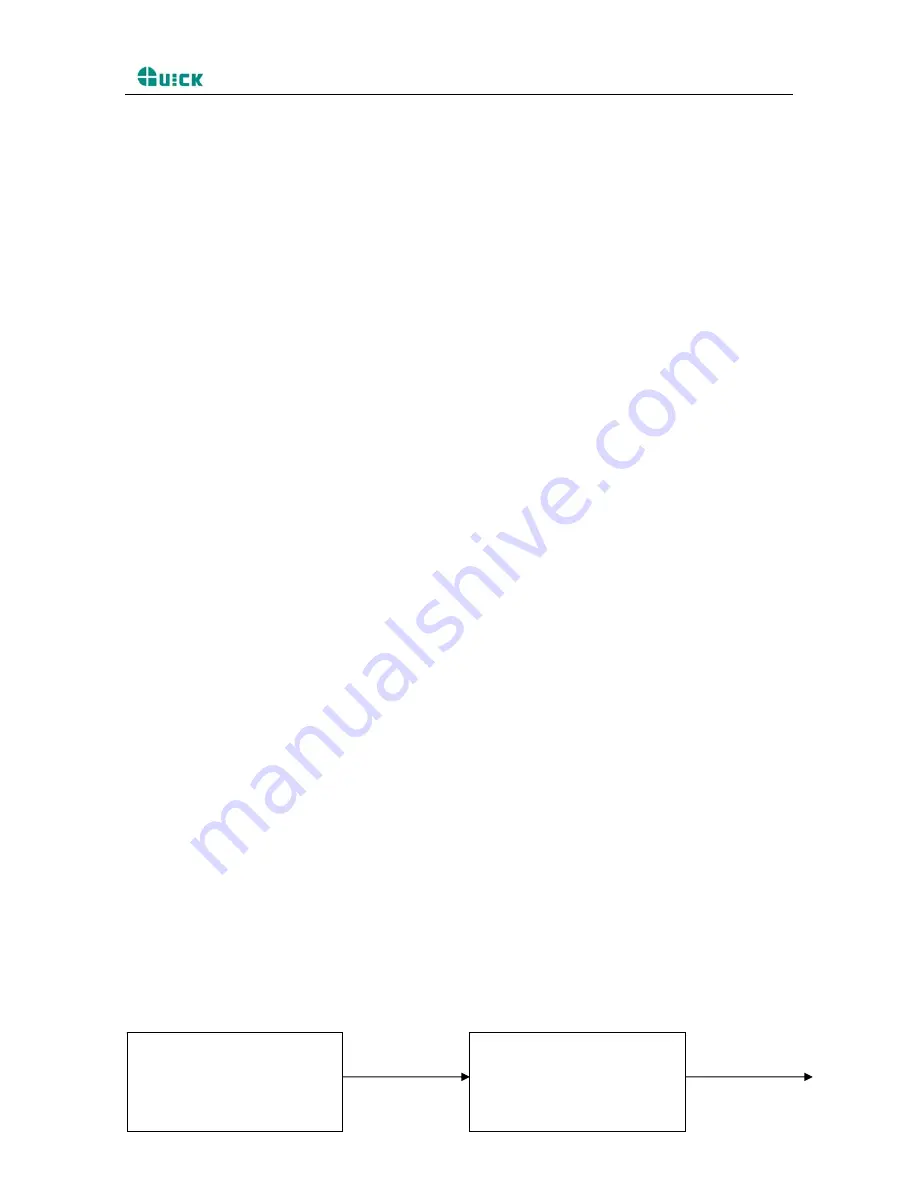
OPERATION MANUAL
upward or downward of cursor and increase or decrease of number.
During the soldering or de-soldering period, also top IR heater haven’t yet started to heat up,
key “
+”
and key “-”are used for controlling movement upward or downward of top IR heater. That is to say,
during movement upward and downward of top IR heater, after pressing the key “BEGIN”,
“
+” and “-”
keys make the top heater stop at a proper position.
B.
Under the standby condition, if the cooling fan have already drawn back, press
“
+” and “-” keys to make
the top IR heater move up and down.
C.
Under the standby condition and the top IR heater is at top position, press “ALIGN” key, the cooling fan
(it has laser alignment device inside) will hold out or draw back. When cooling fan completely holds out,
the laser alignment device will switch on automatically. After the cooling fan has held out, if you double
click “ALIGN” key, the cooling fan will be on or off.
D.
Function of “SET” key: Make the BGA-IR enter parameters setting mode and cursor move a step
forward.
E.
Function of “STOP” key: During the setting mode, make BGA-IR cursor exit until exiting the setting
mode; During the soldering or de-soldering period, make BGA-IR exit operation.
F.
Function of “START” key: During the standby condition, make BGA-IR get into soldering or
de-soldering situation.
G.
Function of “Delay” Key: During the soldering or de-soldering process, pressing this key, make the
setting value of S3 delays five seconds after the temperature up to T3. If pressing the key continuously,
the time of heating (S3) continuously prolongs.
H.
“
FAN
”
Key features: an external cooling fan to work or to stop.
I.
“
OK
”
Function is: when in the settings so that the cursor BGA-IR menu to return to higher levels, until
the return of user interface , and save the changes the result.
6.2 Parameter Setting
Parameter settings order as the follows:
A
.
_password: ***
(
Password settings
)
B
.
_select: 0 (Flow settings, it can modify parameter inside.
)
C
.
_type: solder
(
Working mode settings
)
D
.
_laser: off (Laser alignment settings)
E
.
_baud: 19200
(
Communication speed settings
)
A. Input password
The initial password of system is “000”. At the same time, system also has the omnipotent password “159”. If
you forget the setting password, you can input “159” to make the password of system come back to initial
password “000”.
Note:
If want to modify parameter of system, you must input correct password, otherwise, you can only browse them.
For instance: Input the initial password “000” of system.
When in initial state, TC, Tb display room temperature.
Press “SET”
Press “SET”
Page 5
TC:022
℃
Tb:019
℃
ready for flow
_
password: ***
select: 0