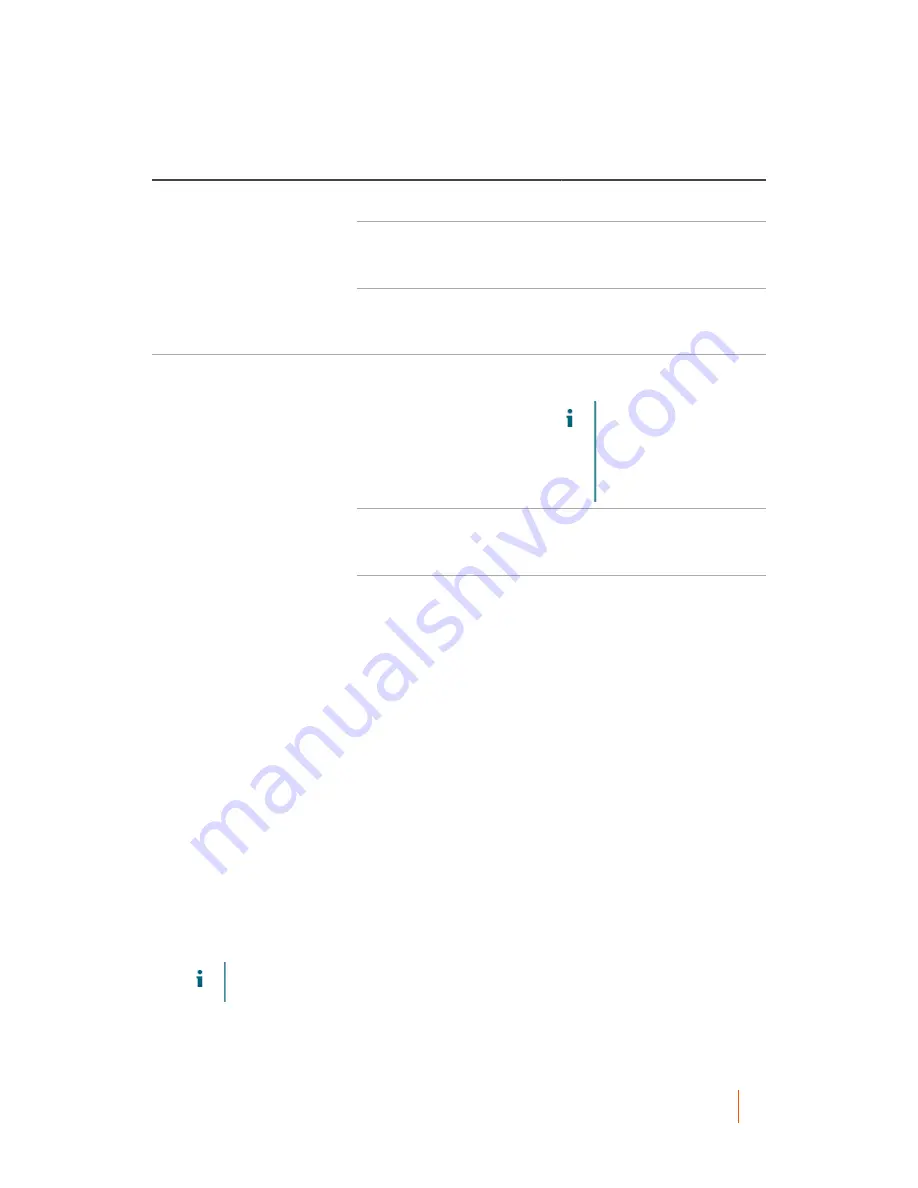
DL1300 Appliance
Creating an archive
55
Option
Text Box
Description
reside; for example, \\servername
\sharename.
User Name
Enter a user name. It is used to
establish logon credentials for the
network share.
Password
Enter a password for the network
path. It is used to establish logon
credentials for the network share.
Account
Select an account from the drop-
down list.
NOTE:
To select a cloud
account, you must first
add it to the Core Console.
See topic 'Adding A Cloud
Account' in Quest DL1300
Appliance User’s Guide.
Container
Select a container associated with
your account from the drop-down
menu.
Cloud
Folder Name
Enter a name for the folder in
which the archived data is to
be saved. The default name is
AppAssure-5-Archive-[DATE
CREATED]-[TIME CREATED]
4. Click Next.
5. On the Machines page of the wizard, select which protected machine or machines contains the recovery
points you want to archive.
6. Click Next.
7. On the Options page, enter the information described in the following table.
Text Box
Description
Maximum Size
Large archives of data can be divided into multiple segments. Select the maximum amount of space you want
to reserve for creating the archive by doing one of the following:
▪
Select Entire Target to reserve all available space in the path provided on the destination provided in Step 4.
(for example, if the location is D:\work\archive, all of the available space on the D: drive is reserved).
▪
Select the blank text box, use the up and down arrows to enter an amount, and then select a unit of
measurement from the drop-down list to customize the maximum space you want to reserve.
NOTE:
Amazon cloud archives are automatically divided into 50 GB segments. Windows Azure
cloud archives are automatically divided into 200 GB segments.
Recycle action
Содержание DL1300
Страница 1: ...DL1300 Appliance Deployment Guide ...

















