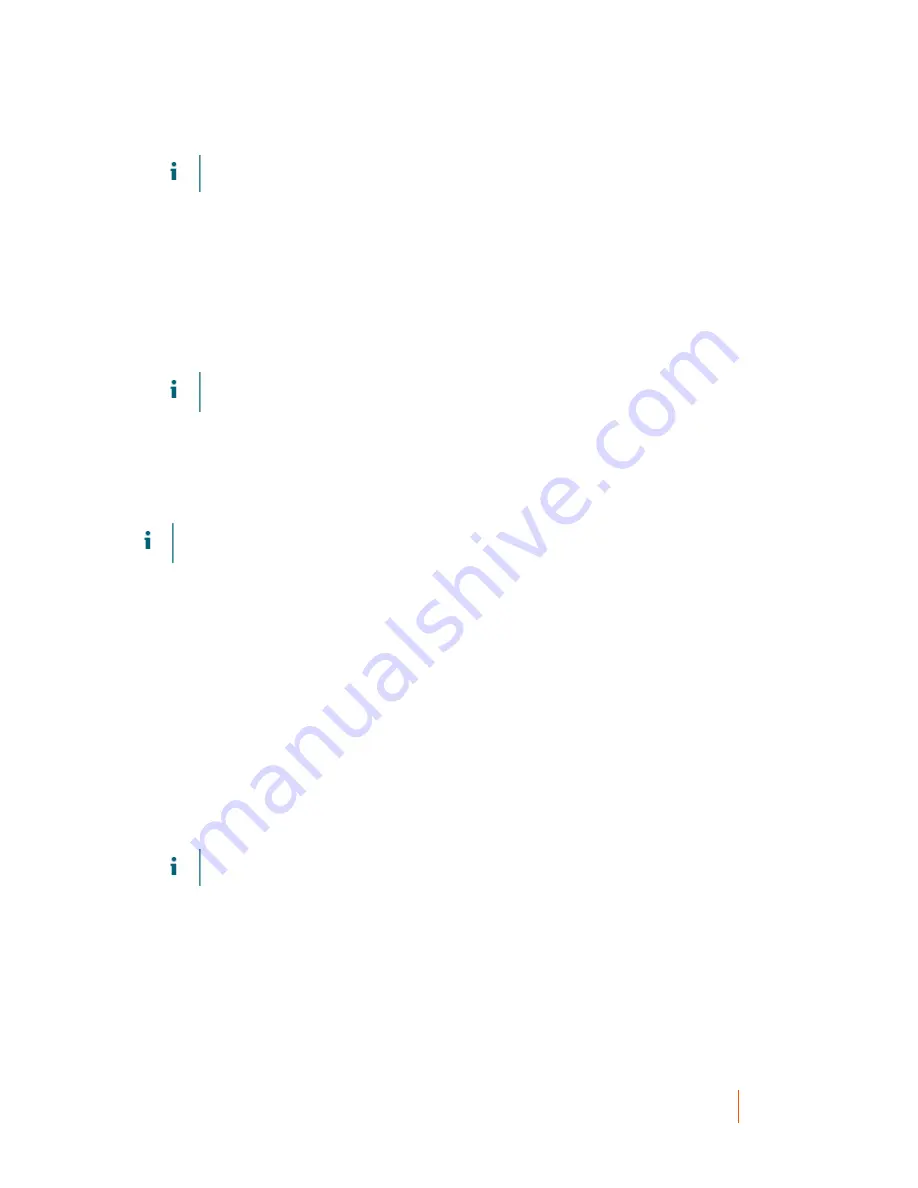
DL1300 Appliance
Executing RASR
21
NOTE:
Insert a 32 GB or larger USB key before attempting to create the RASR key.
3. After inserting a 32 GB or larger USB key, click on Create RASR USB Drive now.
A Prerequisite Check message is displayed.
After the prerequisites are checked Create the RASR USB Drive window displays the minimum size
required to create the USB drive and List of Possible target paths.
4. Select the target and click Create.
A warning dialog box is displayed.
5. Click Yes.
The RASR USB Drive key is created.
NOTE:
Make sure to use the Windows Eject Drive function to prepare the USB key for removal.
Otherwise, the content in the USB key may be damaged and the USB key will not work as expected.
Remove the key, label, and store for future use.
Parent topic
Executing RASR
NOTE:
Quest recommends you to create RASR USB key after you have set up the Appliance. To create
RASR USB key, see
Creating the RASR USB Key
section.
These steps help you to perform the factory reset.
.
To perform the RASR:
1. Insert the RASR USB key created.
2. Restart the appliance and select Boot Manager (F11).
3. In the Boot Manager Main Menu , select One-shot BIOS Boot Menu.
4. In the Boot Manager Boot Menu, select the attached USB drive.
5. Select your keyboard layout.
6. Click Troubleshoot > Rapid Appliance Self Recovery.
7. Select the target operating system (OS).
RASR is launched and welcome screen is displayed.
8. Click Next.
The Prerequisites check screen is displayed.
NOTE:
Ensure all the hardware and other prerequisites are checked before performing the RASR.
9. Click Next.
The Recovery Mode Selection screen is displayed with three options:
◦
System Recovery
◦
Windows Recovery Wizard
◦
Factory Reset
10. Select the Factory Reset option.
This option will recover the operating system disk from the factory image.
11. Click Next.
Содержание DL1300
Страница 1: ...DL1300 Appliance Deployment Guide ...






























