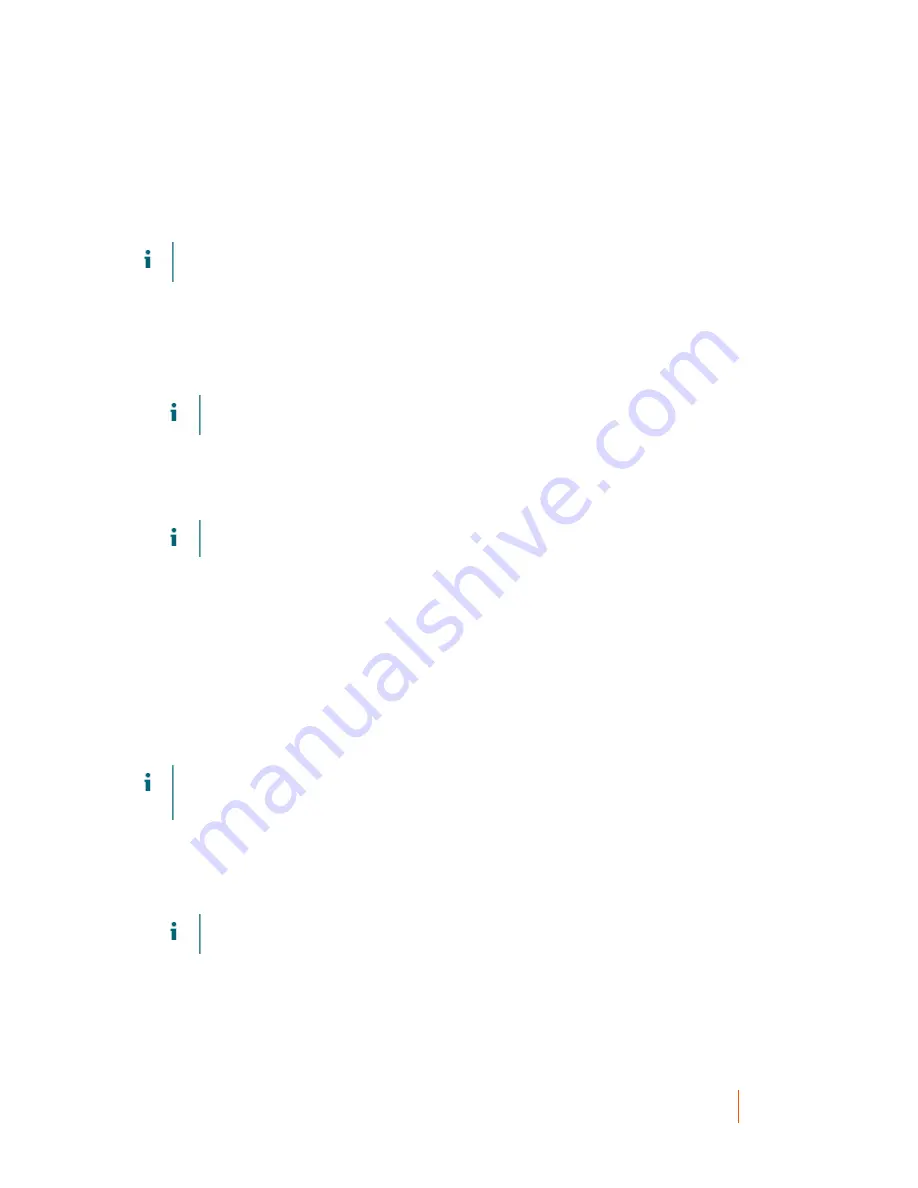
DL1300 Appliance
Installing the agent on Red Hat Enterprise Linux and CentOS
39
Installing the agent on Ubuntu
NOTE:
Before performing these steps, ensure that you have downloaded the Ubuntu-specific installer
package to the
/home/system directory
.
To install the agent on Ubuntu:
1. Open a terminal session with root access.
2. To make the Agent installer executable, type the following command:
chmod +x appassure-installer_ubuntu_amd64_5.x.x.xxxxx.sh
and then press <Enter>.
The file becomes executable.
NOTE:
For 32-bit environments, the installer is named
appassureinstaller_
ubuntu_i386_5.x.x.xxxxx.sh
3. To extract and install the Agent, type the following command:
/appassure-installer_ubuntu_amd64_5.x.x.xxxxx.sh
and then press <Enter>.
The Linux Agent begins the extraction and installation process. Any missing packages or files required by
the agent is downloaded and installed automatically as part of the script.
NOTE:
For information on the files required by the Agent, see
Agent Dependencies
.
After the installation process is complete, the Ubuntu Agent is installed on your machine. For more information on
protecting this machine with the Core, see the topic 'Protecting Workstations and Servers' in the Quest DL1300
Appliance User's Guide at Quest.com/support.
Parent topic
Installing the agent on Red Hat Enterprise
Linux and CentOS
NOTE:
Before performing these steps, ensure that you have downloaded the Red Hat or CentOS installer
package to the
/home/system directory
. The following steps are the same for both 32-bit and 64-bit
environments.
To install an agent on Red Hat Enterprise Linux and CentOS:
1. Open a terminal session with root access.
2. To make the Agent installer executable, type the following command:
chmod +x appassure-installer__rhel_amd64_5.x.x.xxxxx.sh
and then press <Enter>.
NOTE:
For 32-bit environments, the installer is named
appassureinstaller__
rhel_i386_5.x.x.xxxxx.sh
.
The file becomes executable.
3. To extract and install the Agent, type the following command:
/appassure-installer_rhel_amd64_5.x.x.xxxxx.sh
and then press <Enter>.
The Linux agent begins its extraction and installation process. Any missing packages or files required by
the agent is downloaded and installed automatically as part of the script.
Содержание DL1300
Страница 1: ...DL1300 Appliance Deployment Guide ...






























