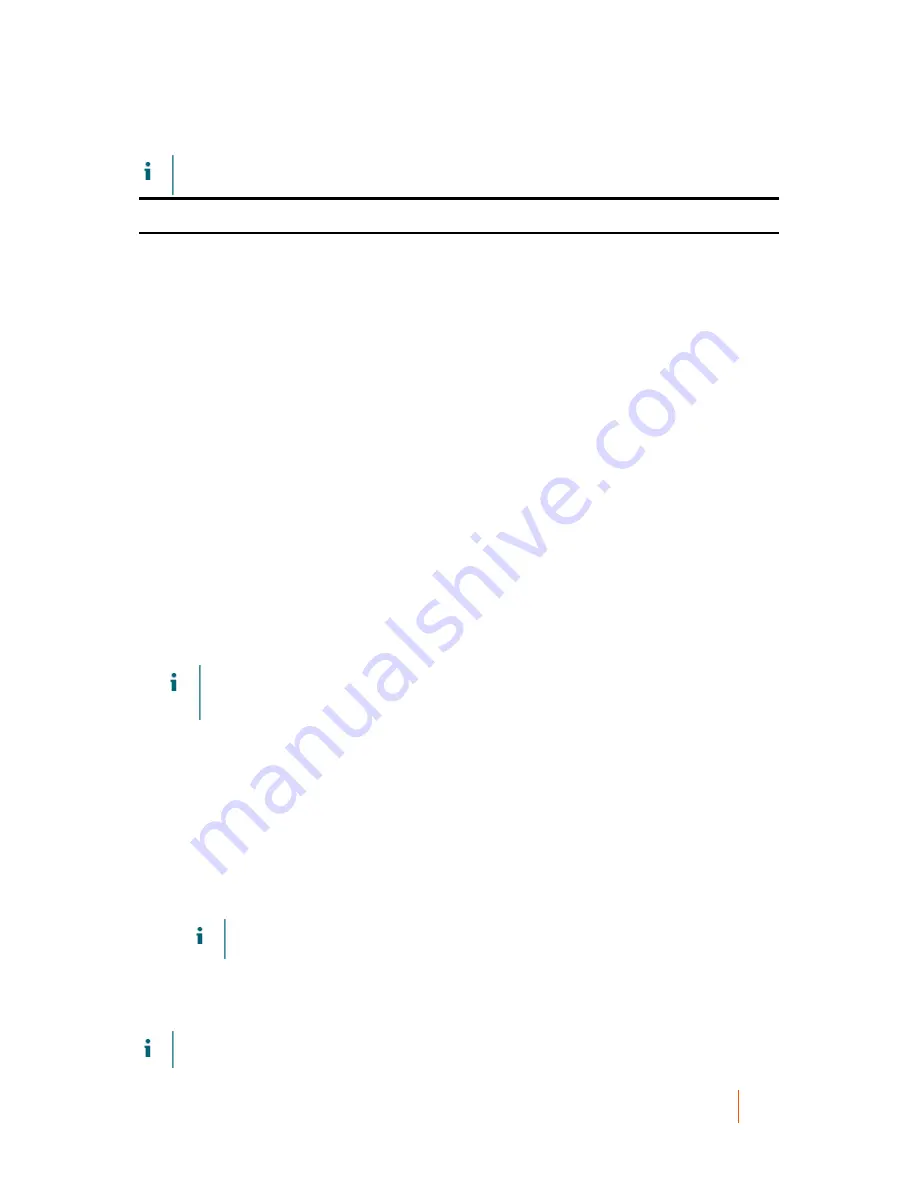
DL1300 Appliance
Step 2: Install the Agent Software
42
NOTE:
These procedures are a summary. For detailed information, or specific instructions for Linux
Agents, refer to the Quest DL1300 Appliance User’s Guide.
Parent topic
Step 1: Obtaining the Agent Software
Smart Agent software can be obtained by following one of the following methods:
•
Download from the AppAssure Core — Log into the Core Console and download the software to the agent machine.
Select Downloads from the Tools tab, and then download the web installer for the Agent component.
•
Download from the AppAssure License Portal — If you have registered your software in the Dell Software License Portal,
you can log into the License Portal and download the software to the agent machine.
•
Deploy the Agent Software when protecting a machine — You can deploy the Agent software to the machine you want to
protect using the Protect a Machine Wizard.
•
Use the Bulk Deploy feature — If the Core is installed, you can deploy the Agent software to multiple machines using the
Bulk deploy feature, accessed from the Tools tab of the Core Console.
Parent topic
Step 2: Install the Agent Software
Launch the installer program as described below to install the software on each machine you want to protect in
the Core. To install the Agent software on Windows machines:
1. From the machine you want to protect, double-click the Agent installer file.
2. On the Welcome page, click Next to continue with the installation.
3. On the License Agreement page, click I accept the terms in the license agreement, and click Next.
NOTE:
The Agent Installer verifies the existence of the prerequisite files. If the prerequisite files do
not exist, the Agent Installer identifies which files are needed and displays the results accordingly; for
example, Microsoft System CLR Types for SQL Server 2008 R2 (x64).
4. Click Install Prerequisites.
5. When the installation of the prerequisite files is completed, click Next.
6. On the Installation Options page, review the installation options. If necessary, modify them as described
below:
a. In the Destination Folder text field, review the destination folder for the installation. If you want to
change the location, do the following:
▪
Click the folder icon
▪
In the Browse to Destination dialog box, select a new location. Click OK.
b. In the Port Number text field, enter a port number to use for communication between the agent
and the Core.
NOTE:
The default value is 8006. If you change the port number, make a note of it in the event
that you need to adjust configuration settings at a later time.
7. Check for the installation options, click Install. When the installation is complete, the Completed page is
displayed.
8. Select one of the following options, and then click Finish: Yes, I want to restart my computer now. No, I will
restart my computer later.
NOTE:
You must restart your system before using the Agent software.
Содержание DL1300
Страница 1: ...DL1300 Appliance Deployment Guide ...






























