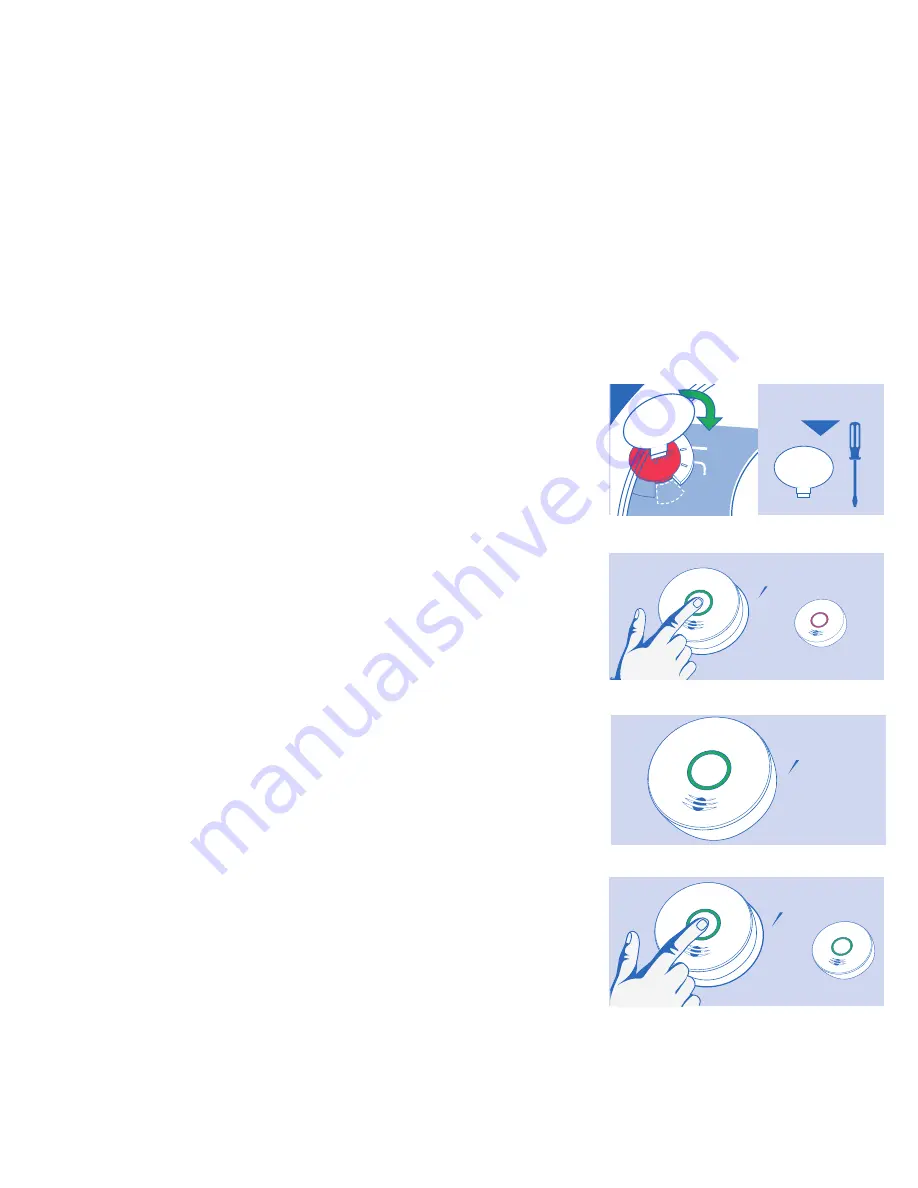
12
F.
WIreless setUP comPlete!
If all devices flash green and “Sonar” ping has stopped, the devices are now connected. Congratulations!
g. PleAse select locAtIon And InstAll AlArm
Please see section 8 “Installation / Mounting Instructions”
7.2 Adding Another Wireless Device to an Existing
Wireless Alarm Network
For various reasons, you might want to add additional units to your existing
wireless alarm network. Modifying your existing wireless alarm network is easy
and user-friendly.
A.
remoVe the neW deVIce From Its PAcKAgIng.
b.
PoWer UP neW deVIce
Locate the red wheel on the back of the device being added. Turn the red
wheel to the “ON” position using the white activation tool included in the
Quick Start Guide or a standard screwdriver.
•
Once powered, the light ring will glow red.
c. PIcK one InstAlled deVIce
Press and hold the button on ONE INSTALLED device on your network until
you hear two beeps. Release button. You will hear “Searching for other
devices.”
•
Light will pulse green and device will sound a continuous “Sonar” ping
until step E is completed.
d.
relAX And WAIt
Wait until the new device has connected to the network. Once connected,
the new device will speak, “Success now connected!”
•
Once connected, the light ring will glow green.
e.
FInIsh AddIng neW deVIce - comPlete WIreless
netWorK setUP
Press and hold the button on the INSTALLED device for 5 SECONDS until you
hear two beeps. Release button. ”Sonar” ping will stop.
•
Device will announce that setup is complete and the number of
connected devices.
Figure 7.2-E
Added Device
“Setup
complete!”
Installed Device
Figure 7.2-B
ON
PERMANENTLY
DISABLE and
DISCHARGE
alarm
Break
tab
SMOKE AL
ARM: 3 long beeps, repeating
CO ALARM: 4 quick b
eeps, repeating
STANDBY: Green LED blink ev
ery 60s
FAULT: Amber LED blink with chir
p every 30s
LOW BATTERY: Amber LED blink ev
ery 5s, chirp every 60s
END OF UNIT LIFE:
Amber LED blink every 5s, chirp twic
e every 30s
Push button to test weekly.
See user guide for more informa
tion
USE ACTIVATION
TOOL OR SCREWDRIVER
Figure 7.2-C
Device Being Added
“Searching for
other devices.”
Installed Device
Figure 7.2-D
“Success, now
connected!”
























