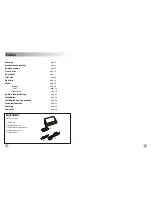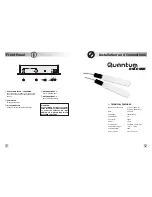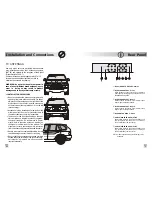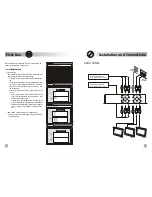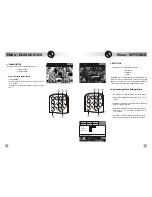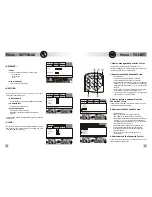Audio/Video Switching
17
SCAN
A/V
LIST
P+
info
12
Menu
v
Audio/video Inputs
The receiver enables the user to connect two auxiliary
devices (e.g. Videogame console, Dvd player, etc..) to the
audio/video input (A/V IN 1 and IN 2) and to select them by
the remote control.
How to select audio/video inputs:
Switch the receiver on the Tv signal and proceed as follow
to select the desired input:
• Press [A/V]
Frame 2
‚
will be shown on the screen and, after a
few seconds, the receiver displays the signal from A/V
IN1 input [AV 1]
• Press [A/V]
again
Frame 3
ƒ
will be shown on the screen and, after a
few seconds, the receiver displays the signal from A/V
IN2 input [AV 2]
• Press [A/V]
again
Frame 4
„
will be shown on the screen and, after a
few seconds, the receiver displays TV signal [TV]
WARNING: FRONT monitor displays the signal only
once the handbrake is pulled
v
MENU
The main MENU
‡
is used to set user’s preferences
Sub-menus
:
• SETTINGS
• TV LIST
• DIAGNOSTICS
v
How to show the Menu
• Press [MENU]
‚
on the remote control
SCAN
A/V
OK
P+
P
V+
CHANNEL
EXIT
info
MENU
ƒ
„
LIST
‚
…
SETTINGS
Receiver settings: [OK] to confirm - [EXIT] to quit
DIAGNOSTICS
TV LIST
’
’
Ž
Ž
3
3
AV 1
AV 2
TV