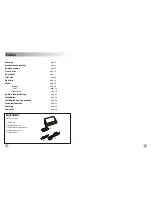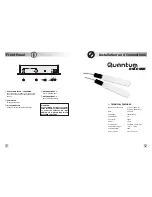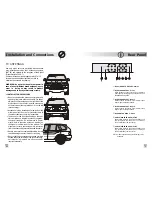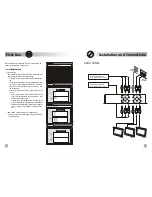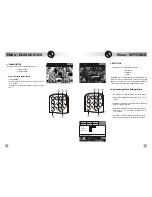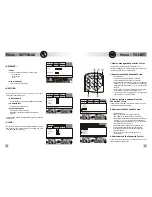Daily Use
11
18
Audio/Video Switching
v
How to select a channel in a
TV/Radio List
• Press [LIST]
to show the Tv List
› press [GREEN]
‚
to toggle the general TV LIST or
the FAVOURITE TV LIST if previously preset [see
MENU]
• Press [TV/RADIO]
ƒ
(yellow) to show the RADIO LIST
› press the same button to toggle between the Radio
List or the previously selected TV LIST
• Select the desired channel
WARNING
: channels marked with this symbol are
temporarily not available upon network coverage
ˆ
v
How to adjust the volume level
The volume level can be adjusted by using the [VOL+]
[VOL-] buttons
v
Mute
• Press [MUTE]
…
button to switch on/off the audio
output
v
How to view program info
• Press [info]
†
to view the short information about
the selected program
• Press [BLUE]
‡
to get detailed informations.
v
How to select the audio language
To select the desired language in case of multilanguage
programs follow the instructions:
• Press [info]
†
+ [GREEN]
‚
and select the desired
language by using the up/down[
5
] [
6
]
†
buttons
channels marked with this symbol are
temporarily not available
network coverage
1
FAVOURITE TV
1 Channel TV
2 Channel TV
3 Channel TV
4 Channel TV
5 Channel TV
6 Channel TV
7 Channel TV
TV LIST
[GREEN] to change list
“
“
1
1
SCAN
A/V
OK
P+
P
V+
CHANNEL
1
2
3
4
5
6
7
8
0
9
EXIT
BACK
MUTE
LIST
info
MENU
TV
RADIO
@ ? ! .
a b c
g h i
j k l
m n o
p q r s
t u v
_ + *
w x y z
d e f
‡
‚
… ƒ
†
„
TV
RADIO
‡
ƒ
ƒ
v
Audio/Video Switching
Suppose to connect a device (e.g. Videogame
console) to A/V IN1 input, and a second one (DVD
player) to A/V IN2 input. The decoder can be set in
three different modes that lead to the following
configurations:
Ÿ
QTM10 on TV
FRONT and REAR monitors display Tv signal
Ÿ
QTM10 on AV 1
(press [A/V] button)
FRONT and REAR monitors display the signal
coming from the device (e.g. a Videogame console)
connected to A/V IN 1
‚
Ÿ
QTM10 on AV 2
(press [A/V] button)
FRONT and REAR monitors display the signal
coming from the device (e.g. a DVD player)
connected to A/V IN 2
ƒ
Ÿ
QTM10 on Stand-by
FRONT monitor displays the signal coming from the
device connected to A/V IN 2
„
„
„
‚