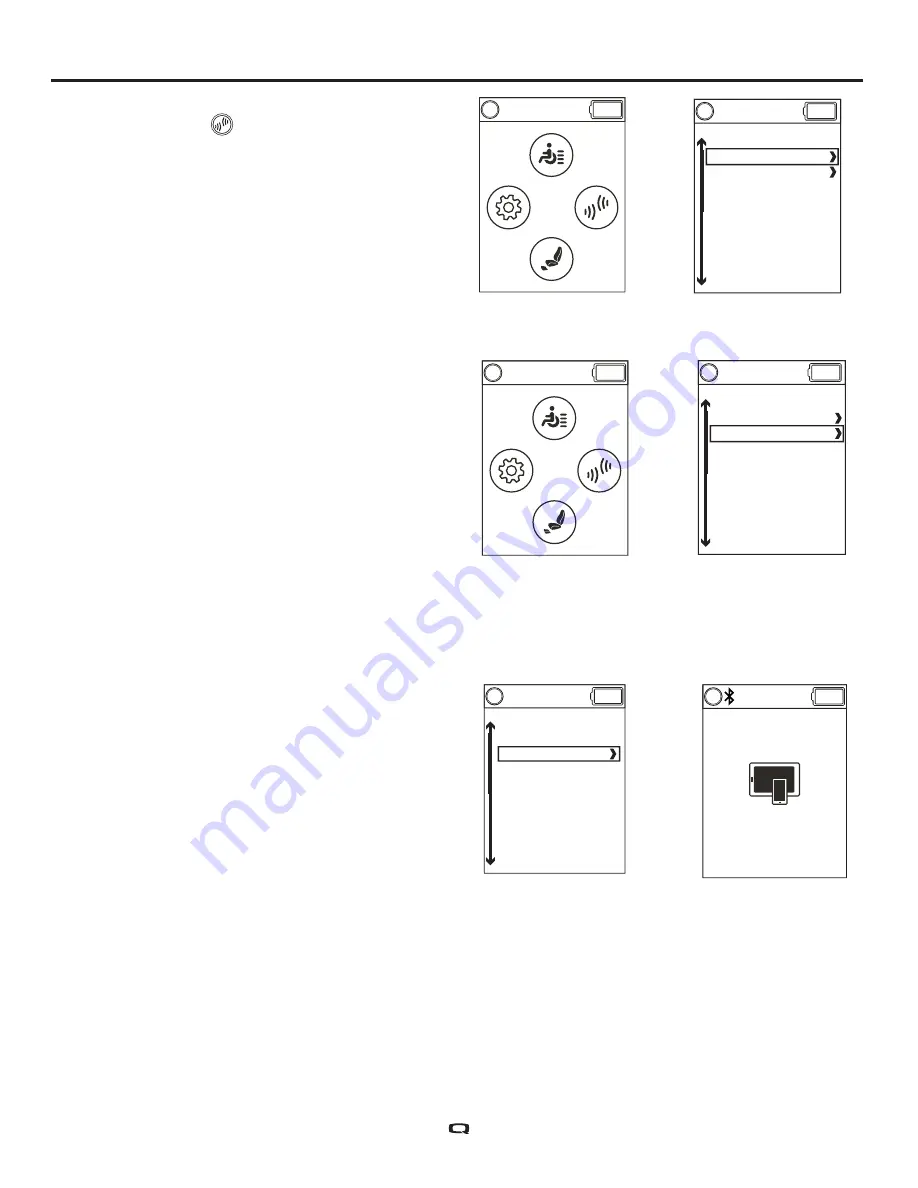
To make a selection from the Environmental
Functions Screen
1. Push the Home Screen button.
2. Push the joystick right for "Environmental
Functions Screen".
3. Push the joystick up or down through the
available Environmental Functions.
NOTE: When in the Environmental Functions
Screen a left command will show the Auxiliary
Screen.
Home Screen
Home Screen
To activate the Assistive Switch Control
Connections function through the
Environmental Functions Screen:
1. Push the Home Screen button.
2. Push the joystick right for "Environmental
Functions Screen".
3. Push the joystick up or down through the
available Environmental Functions Screen.
4. Assistive Switch Control Connections is
highlighted on the Environmental Functions
Screen, push the joystick to the right.
NOTE: At any time a left command will return
to the previous menu.
Bluetooth
After Assistive Switch Control Connections is
highlighted, a right command will show.
NOTE: Gray icons indicate unpaired Q-Logic
3; blue icons indicate paired Q-Logic 3.
Bluetooth
























