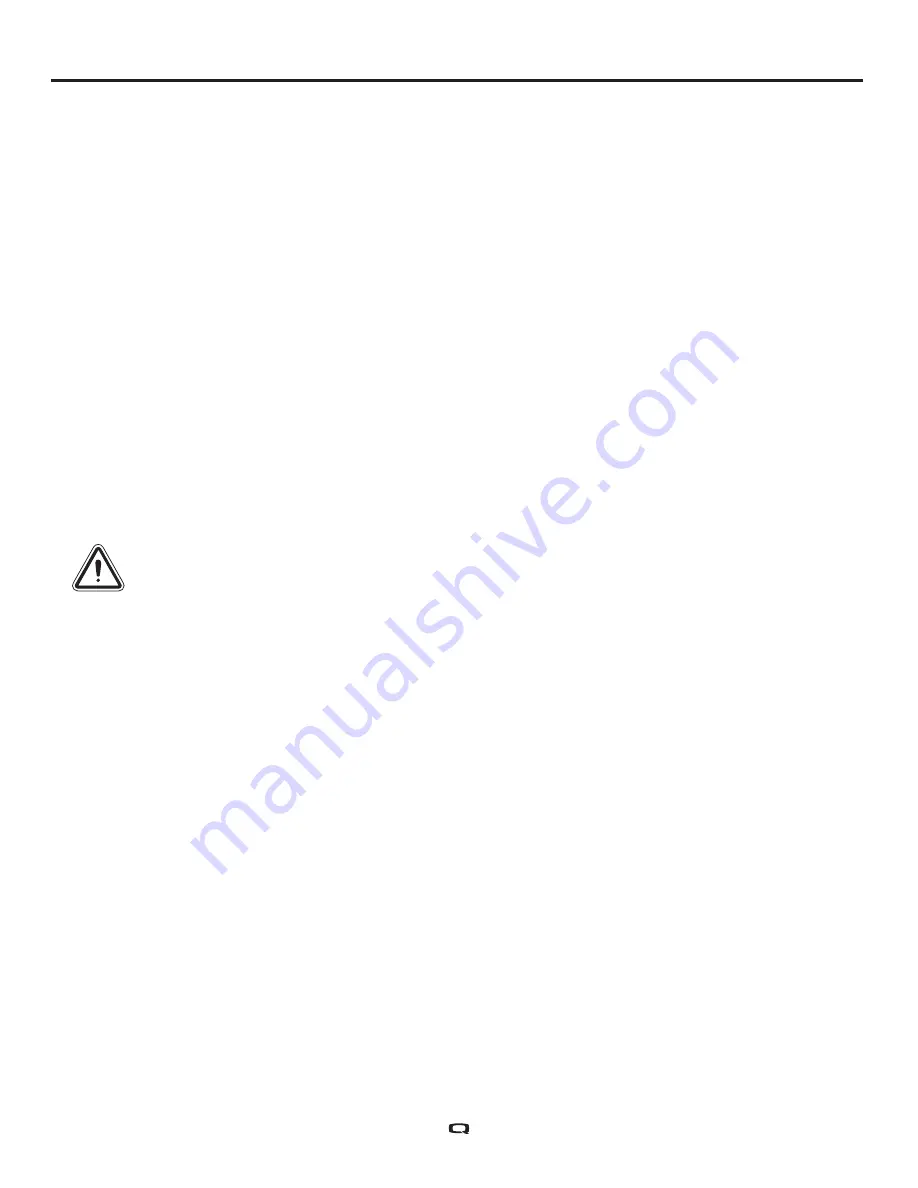
Drive Profile Selection
Your Q-Logic 3 Controller may be programmed for up to four drive profiles that allow the system to be
custom-tailored to your environment. The drive profile may be changed two different ways. Profiles
1 – 4
may be selected by pressing the On/Off and Mode Select Lever in the forward direction. Profile 1 may
be selected by simply pressing the key 1 select button. The selected profile is displayed on the Drive
Screen.
NOTE: Drive profiles are set by your Quantum Rehab Provider. Contact your Quantum Rehab
Provider to change or add a drive profile.
To select a profile setting using the On/Off and Mode Select Lever:
1. Push the On/Off and Mode Select Lever up once to power on the chair and the controller.
2. Push the On/Off and Mode Select Lever up again to select a drive profile. Cycle through the four
available drive profiles.
3. Continuing to push the lever up will cycle through the Auxiliary screen and Seat screen (if power
positioning is present), then back to Drive profile 1.
NOTE: You can only scroll forward through the drive profiles. Pushing the On/Off and Mode
Select Lever down will power off the controller.
WARNING! Drive/Function Inhibit status is read-only in your actuator adjustment (seat screen).
This function is disabled in drive mode in order to prevent unintended loss of function in your
power chair. Take caution when negotiating, obstacles, ramps, and inclines. Whenever possible,
use an attendant in these conditions.
WARNING! Operating your power chair on inclines and/or with tilt/recline function will affect your
power chair's stability.
Actuator Adjustment (Seat Screen)
The Q-Logic 3 Controller can control five power seat actuators using the mode select lever and the
joystick.
To select and adjust an actuator:
1. Push the On/Off and Mode Select Lever up once to power on the chair and the controller.
2. Push the On/Off and Mode Select Lever up several times until the seat screen is displayed on the
LCD or push the key 2 select button once to go directly to actuator mode.
3. Push the joystick to the left or right to cycle through the available actuators until the desired actuators
are illuminated on the actuator indicator.
See figure 1.
4. When the desired actuator is selected, give a forward command to the joystick to adjust position in
one direction or give a reverse command to the joystick to adjust position in the opposite direction.
If you continue to push the lever up, it will cycle through the Drive screens and Auxiliary screen, and
then return to Seat Screen.
5. Push up and release the On/Off and Mode Select Lever until you return to the desired drive profile.


























