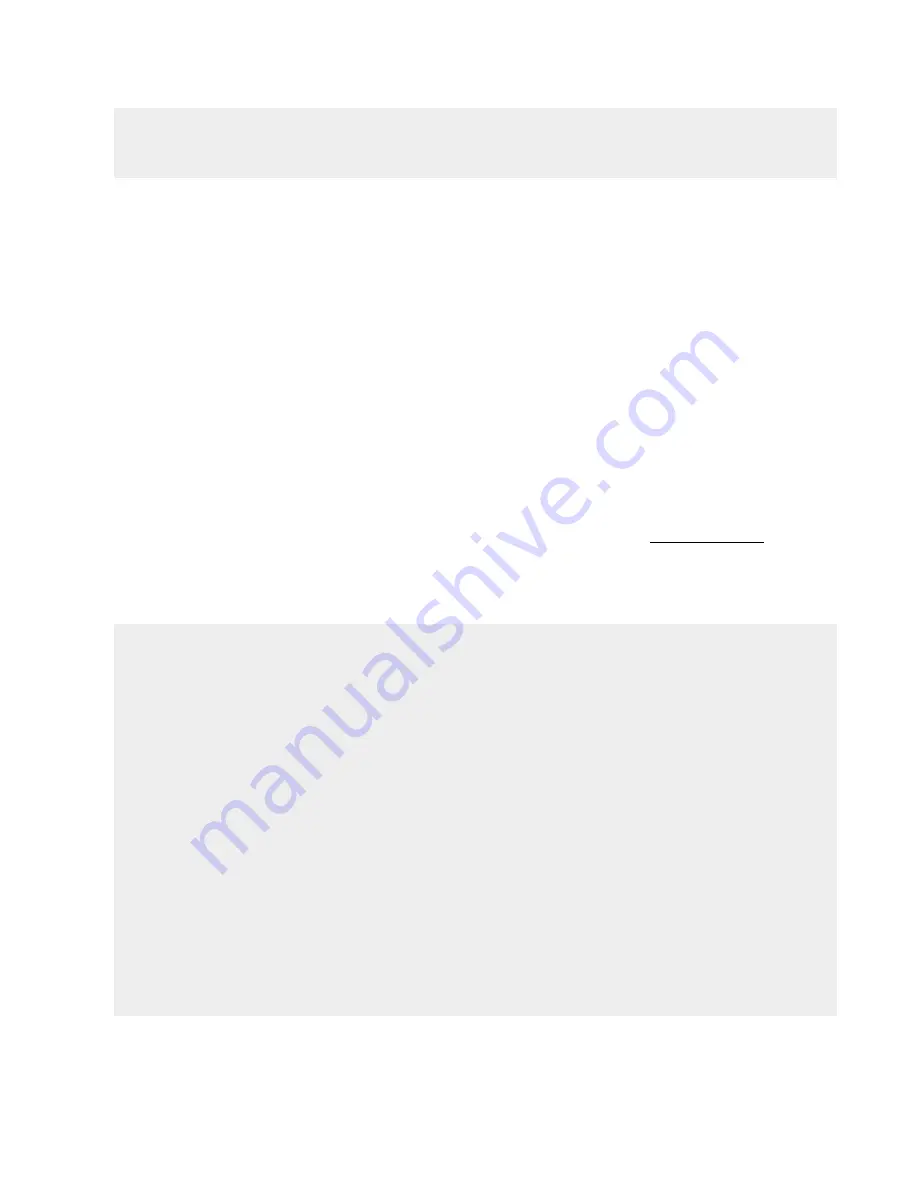
Initializing the Storage Arrays and Software
Quantum DXi6900-S Installation Guide
43
INFO:: Auto Configuration started.
INFO:: Auto Configuration completed
6. Press
q
to return to the
Pick to Order Menu
.
7. On the
Pick to Order Menu
, type the option for
RAID initialize
and press
<Enter>
.
The system displays the following message:
This will wipe and start a background RAID initialization for the external
storage.
By default, all attached storage trays will be wiped, and used for the RAID
initialization.
Do you want to continue (y/n)?
8. Type
y
and press
<Enter>
.
The system displays the following message:
n Array(s) found
Is this correct (y/n)?
9. Verify that the number of Array Modules detected is correct, then type
y
and press
<Enter>
.
The system begins background RAID initialization of the storage arrays (see Figure 36 below). Starting
background RAID initialization can take several minutes.
Figure 36:
PTO: RAID Initialize (Example)
Verifing storage...
Verification check : PASS
Checking if all RBOD's firmware is upto-date...
All Firmware OK.
Proceeding to generate the SMcli script files...
Disabling AVT and Parity repair on the array Qarray1
AVT and Parity repair disabled on the array Qarray1
Generating array configuration script for Qarray1
Clearing out old configuration from Qarray1...
Deleting the existing configuration.
Deleting all Volumes and Pools.
Set controller in duplex mode.
Setting the Storage Array user label to Qarray1.






























