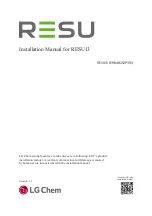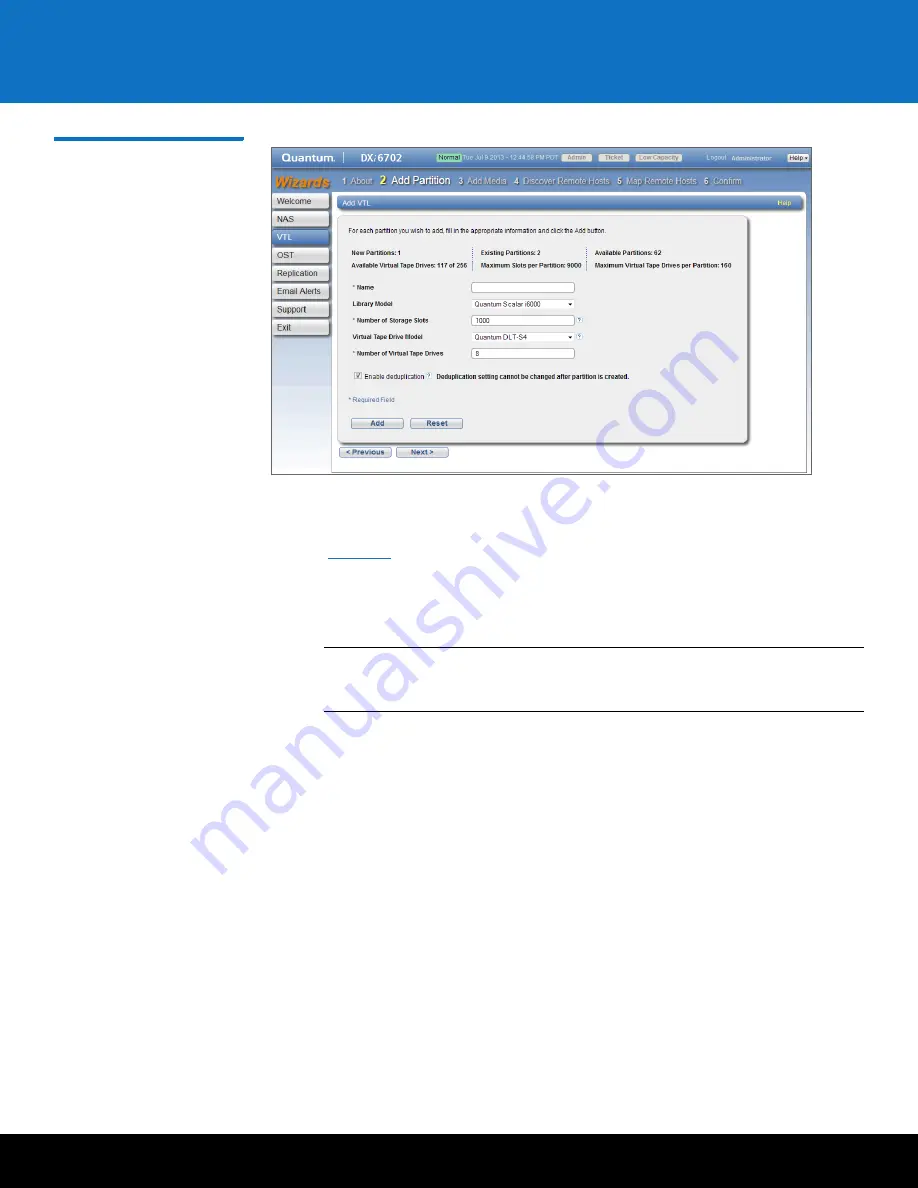
Initial Configuration
41
DXi6701/DXi6702
Figure 28 VTL Wizard: Add
Partition
Step 3: Add Media
1
In the
Partition
drop-down box, select the partition where the media will be created
(see
).
2
Under
Add Contiguous Media
, enter information about the media:
•
Initial Location
- The initial location for cartridges after they are created
(
Storage Slot
or
I/E Slot
).
Note:
You cannot create more cartridges than the number of available slots in
the initial location. For example, if 50 I/E slots are available, you cannot
create more than 50 cartridges if the initial location is set to
I/E Slot
.
•
Number of Media
- The number of cartridges to create in the partition.
•
Starting Barcode
- The first barcode number in the cartridge sequence.
You can enter any alpha-numeric string for the starting barcode. Subsequent
barcodes are incremented accordingly. For example, if you enter AA, the
cartridges are numbered AA0000, AA0001, AA0002, and so on. If you enter a
starting barcode with less than 6 characters, zeroes are appended to the
barcode to make it 6 characters long.
•
Media Type
- The media type of the cartridges.
•
Media Capacity
- The capacity of the cartridges. Select an option:
•
Native Size
- The capacity is determined by the selected media type.
•
Custom Size
- The capacity is a custom value. Enter the custom cartridge
capacity in the box. Make sure the value is within the acceptable range
displayed next to the box.
3
Click
Add
.
4
(Optional) To add additional media, repeat Steps 1–3.
Содержание DXi6701
Страница 2: ......
Страница 33: ...Initial Configuration 31 DXi6701 DXi6702 Figure 21 Getting Started Wizard Network ...