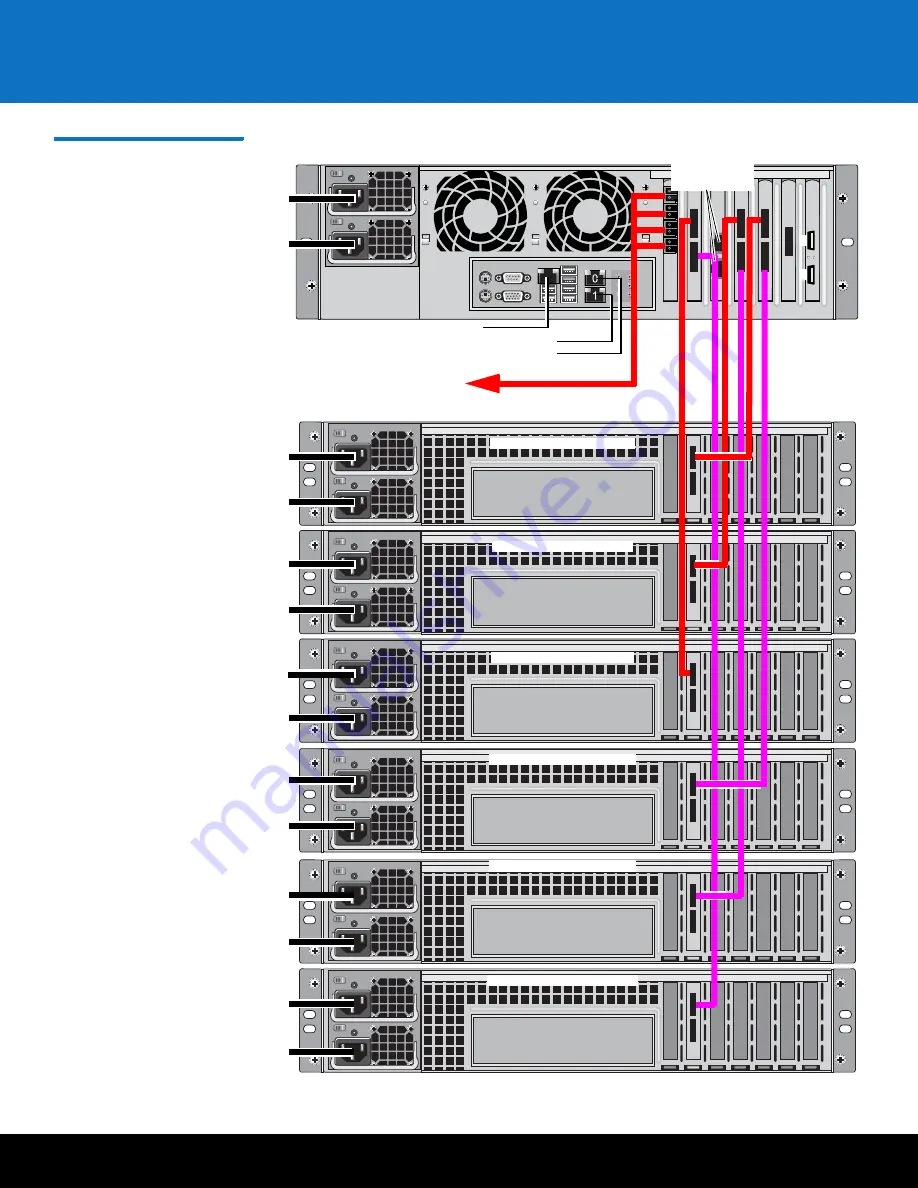
Installing the DXi6701 or DXi6702 System
23
DXi6701/DXi6702
Figure 14 Cabling the Base
D Expansion Modules
(1 through 6)
1
2
3
4
5
6
4
5
1
0
2
3
0
0
0
0
0
0
Po
w
er
c
ab
le
s
Po
w
er
c
ab
le
s
Po
w
er
c
ab
le
s
Po
w
er
c
ab
le
s
Po
w
er
c
ab
le
s
Po
w
er
c
ab
le
s
Po
w
er
c
ab
le
s
DXi6702 Node
Fibre
Channel
ports
Expansion Module 1
Expansion Module 2
Expansion Module 3
Expansion Module 4
Expansion Module 5
Expansion Module 6
Service ports
(not for
customer use)
Not used
1 GbE
Ethernet
ports
Содержание DXi6701
Страница 2: ......
Страница 33: ...Initial Configuration 31 DXi6701 DXi6702 Figure 21 Getting Started Wizard Network ...
















































