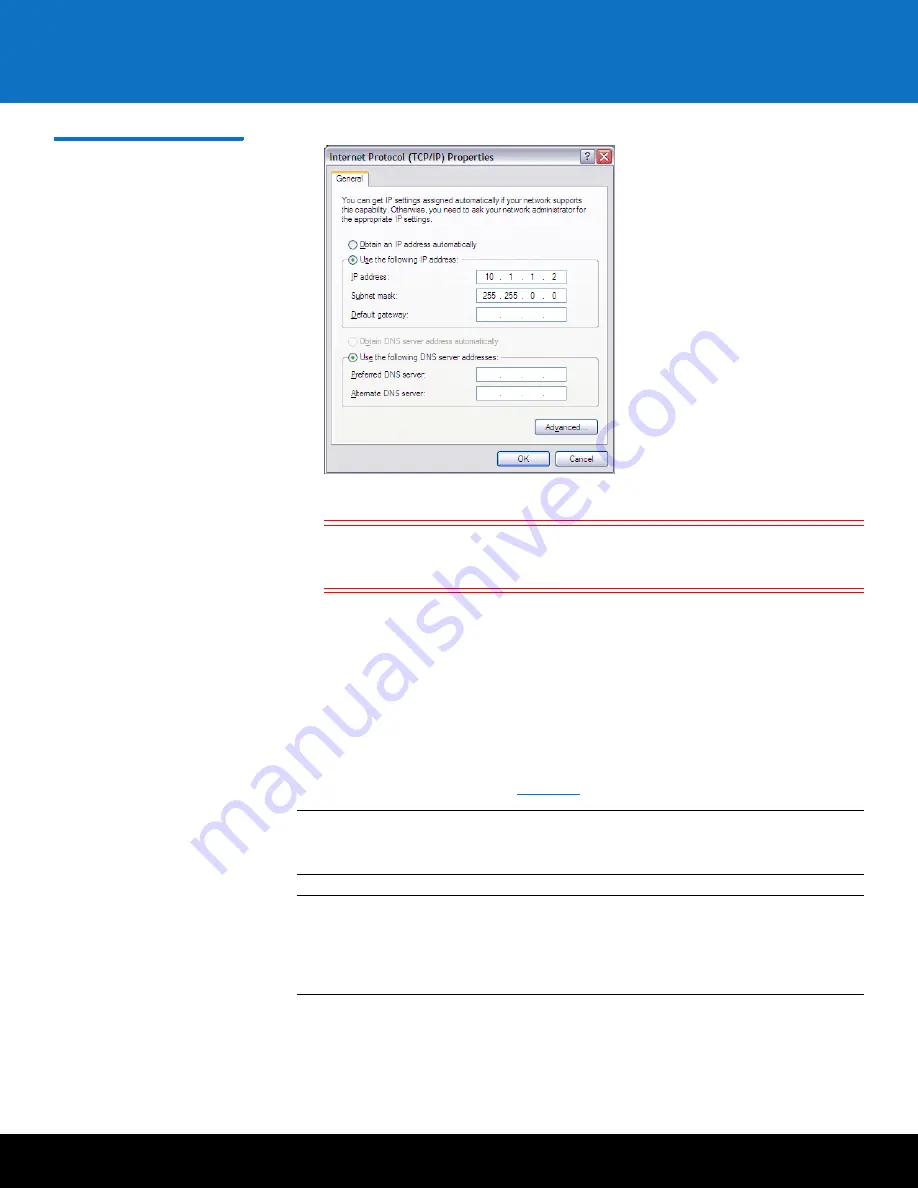
Initial Configuration
27
DXi6701/DXi6702
Figure 17 Internet Protocol
(TCP/IP) Properties Window
d
Select
Use the following IP Address
and then enter the following information:
Caution:
Before changing the IP address information, write down the
original settings. This will be used later to reset the network
configuration.
•
IP address
- 10.1.1.2
•
Subnet mask
- 255.255.0.0
e
Click
OK
.
f
Wait at least two minutes for the computer to set the IP addresses on the local
computer.
4
On the computer, open a supported Web browser, type
10.1.1.1
in the
Address
box, and press
<Enter>
.
The
Login
window displays (see
Note:
For Web browsers, DXi6701 and DXi6702 support Firefox 10 or higher,
Chrome 21 or higher, or Internet Explorer 8 or higher (use compatibility
mode for Internet Explorer 10).
Note:
If the
Login
window does not display, verify that you entered the correct IP
address (
10.1.1.1
) and that the network settings on the computer are
correct. Wait ten minutes, then try again. If the
Login
window still does not
display, contact Quantum Customer Support. (Contact information is
located on the last page of this document.)
Continue with the next section to log on to the system and complete the
Getting
Started
wizard.
Содержание DXi6701
Страница 2: ......
Страница 33: ...Initial Configuration 31 DXi6701 DXi6702 Figure 21 Getting Started Wizard Network ...






























