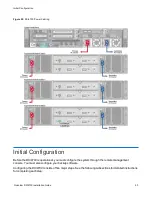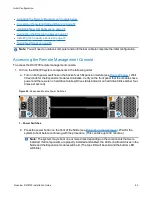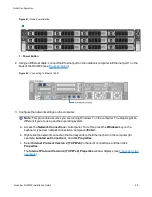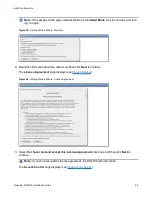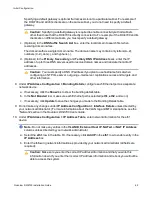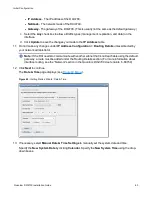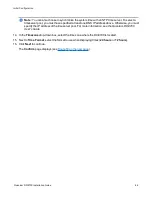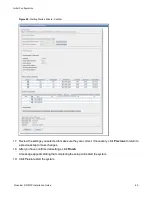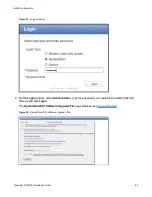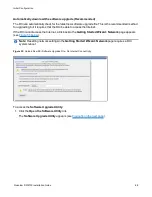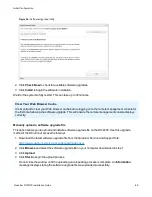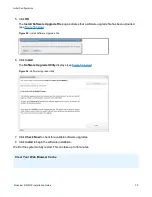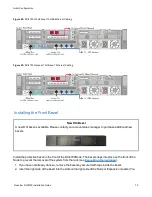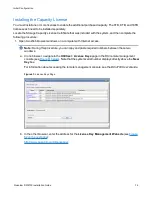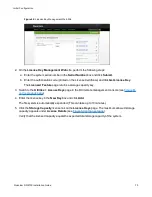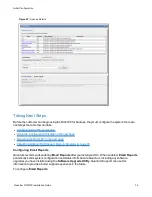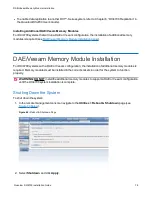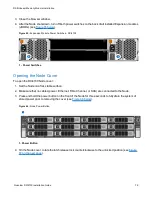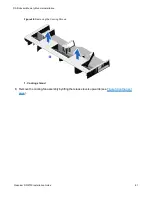Initial Configuration
Quantum DXi4700 Installation Guide
66
20. Disconnect the computer from the DXi4700 service port. Reset the computer network settings back to
the default values.
21. Wait for the system to fully restart. This can take up to 30 minutes.
Continue with the next section to upload the new DXi software.
Uploading New DXi Software
Before configuring and using the DXi, you must upgrade to the latest available software version.
To complete the software upgrade:
1. On the service laptop, open a supported Web browser, type
10.1.1.1
in the
Address
box, and press
<Enter>
.
The
Login
).
Additional Information
l
For Web browsers, the DXi4700 supports Firefox 36 or higher, Chrome 40 or higher, or Internet
Explorer 11 or higher.
l
If the
Login
window does not display, verify that you entered the correct IP address (
10.1.1.1
).
Also make sure that the service laptop is connected to the service port on the Node, and that the
network settings on the laptop are correct. If the GUI is in Limited Mode, wait ten minutes, then try
again.