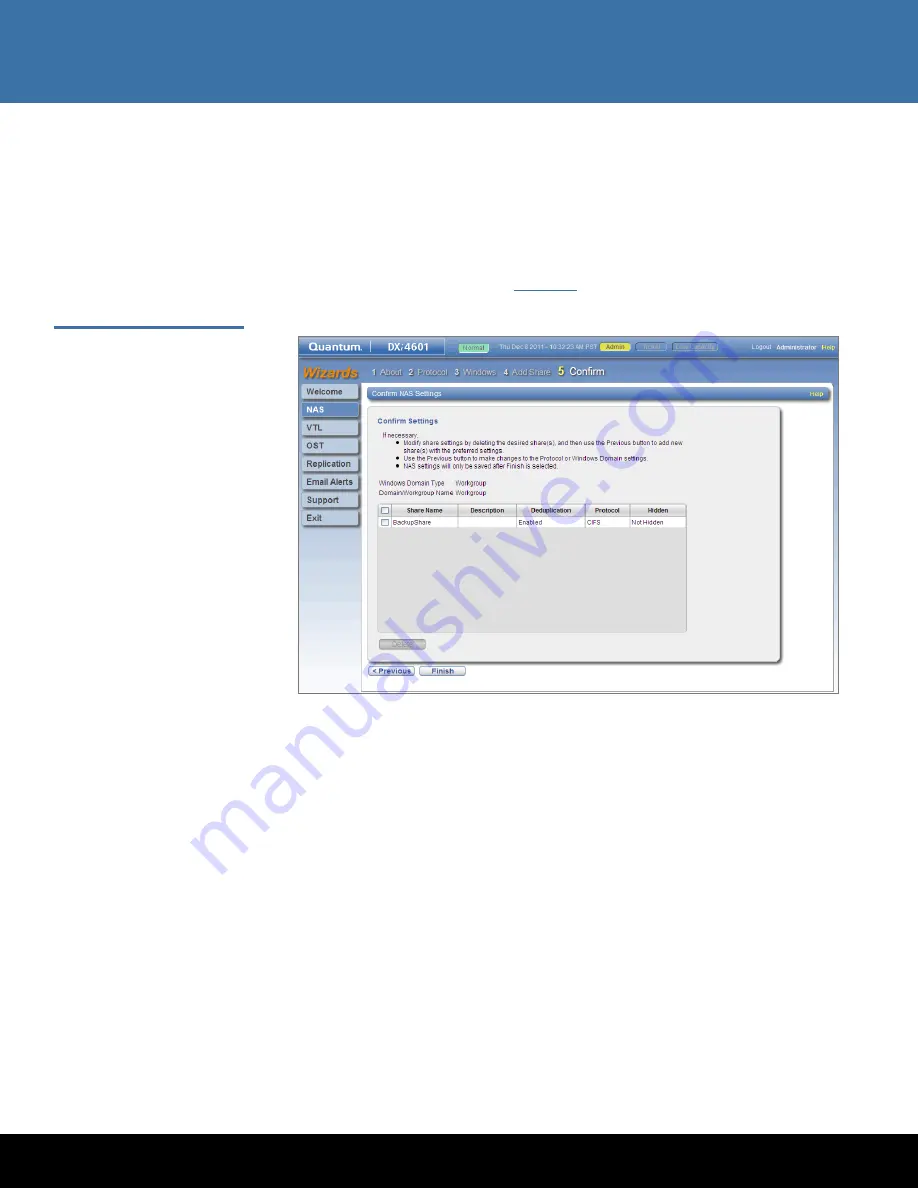
Initial Configuration
27
DXi4000
•
Enable data deduplication
- Make sure the check box is selected to enable data
deduplication. (Data deduplication is enabled by default.)
•
Hide from network browsing
- Do not select this check box. If selected, you
cannot see the share when browsing the network.
8
Click
Add
.
9
Click
Next
to continue.
The
Confirm
page displays (see
Figure
23
).
Figure 23 NAS Wizard:
Confirm
10
Complete the
NAS
wizard:
a
Review the settings you selected to make sure they are correct. If necessary, click
Previous
to return to a previous step to make changes.
b
To make changes to a NAS share you added, first select the share and click
Delete
to delete the share. Then click
Previous
to return to the previous step
and add a new share.
c
After you have confirmed all settings, click
Finish
. The NAS share is created and
becomes available on the Windows network.
11
To verify the NAS share:
a
On a computer on the same network as the DXi4000, click
Start
and then
Run
.
b
Type:
\\<IP address of the DXi4000>\<name of the NAS share>
c
Press
Enter
.
The NAS share will display the NAS share in
Windows Explorer
if successful.
12
The DXi4000 is now ready to use for backup operation. The installation is successful
when you are able to backup data to the system. Here are the next steps you can
take:
















