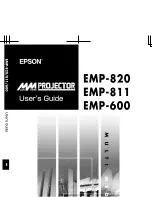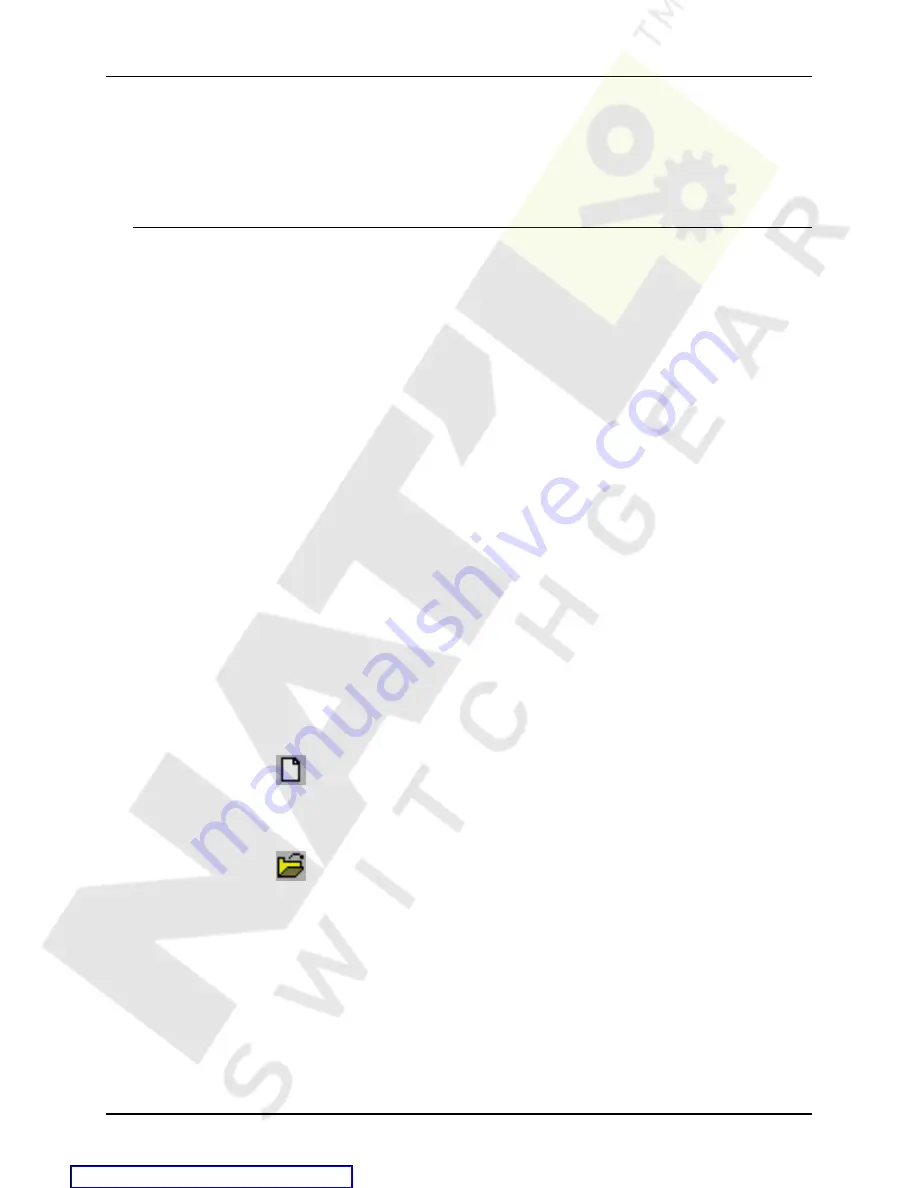
Electronic Temperature Monitor
E C N - 2 7 6 4 4
1 2
J u l y 7 , 2 0 1 0
Approvals:
Registered per UL standard 873.
Registered per Canadian Standard C22.2 No. 24-93.
Declaration of Conformance CE
S
ETUP
S
OFTWARE
Note: The software is NOT supplied with every unit – It can be used to
configure multiple varieties of units. It is ordered as a separate line
item (KIT-032-1). This includes a CD with all of the software, and a
communications cable to connect it to all of the various models.
The ETM Configuration software is a Windows based program that allows the
user to setup parameters in Qualitrol Model 111 and Model 118 series electronic
temperature monitors via the RS232 port of the ETM. There is some variation in
what parameters can be set in each model. The software only shows parameters
available to the model being configured.
The software allows configuration values to be entered into a setup screen and
then sent to the ETM and/or saved to a configuration file for future use. Operation
of the software consists of these menu selections.
Installation
Run SETUP.BAT on the installation CD. This will create a directory
C:\QualiTROL on the hard drive, and will install the program and default
configuration files in that directory. It will also put an icon on the desktop to start
the program.
Files
When the program first starts, you must either select an existing configuration file
or start a new configuration file. Until a file is assigned or selected the other menu
items are not available.
NEW – Use the NEW button or use File /
New Config File
to start a new
configuration. The program will ask what Model you are going to configure and
then will use the standard Windows screen to allow you to assign a file name to
the configuration file.
OPEN – Use the OPEN button or use File /
Open Existing Config File
to
select an existing configuration file. The configuration file contains the type ETM
being configured. If the default file is chosen, the values can be changed and
stored as the new default values, or they can be stored as a different configuration
name.
Select Comm Port
– Selects the computer Comm Port to use to talk to the ETM
Exit-
Exits the program