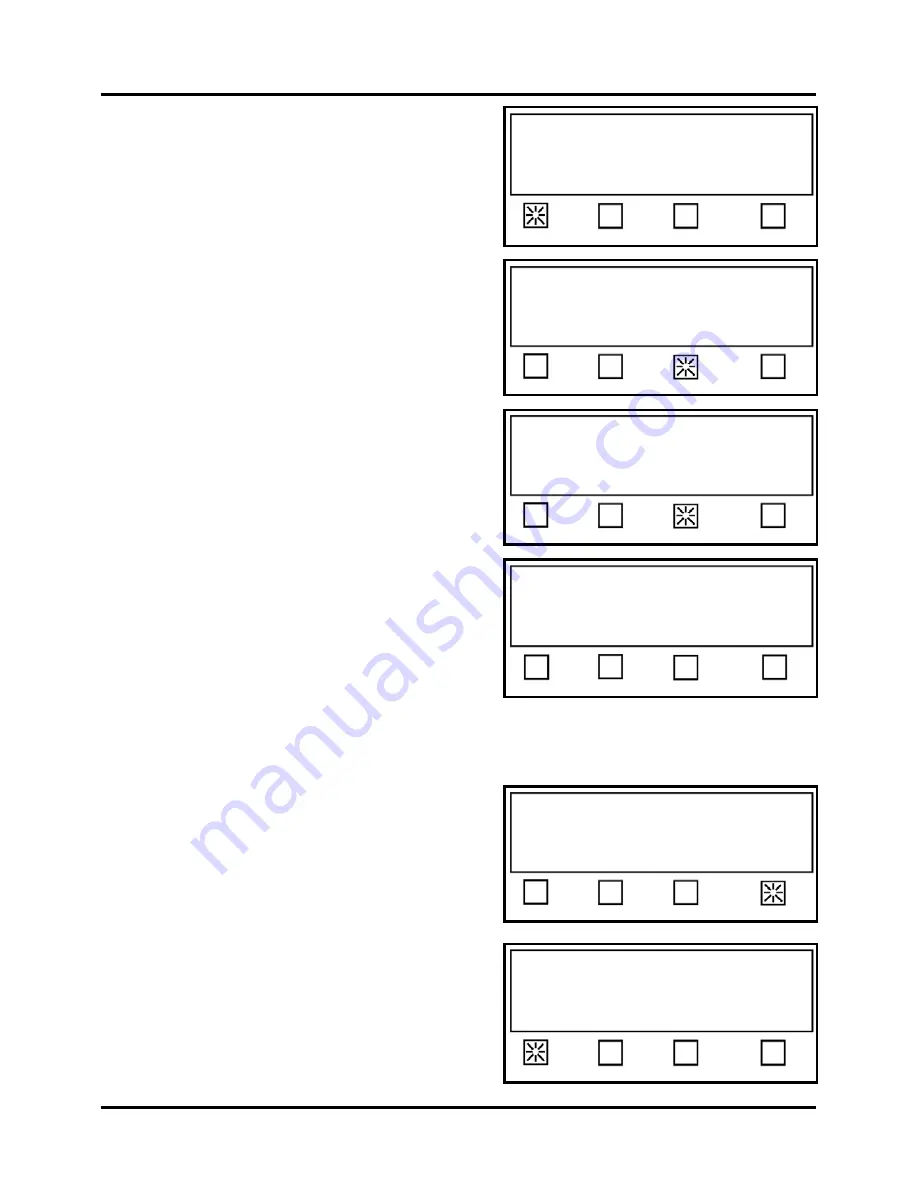
SETUP & OPERATION
52
10.
In this example, the tab stock is translucent, with
a black block below each tab and a white line
(space) between each tab. This is considered an
“Opaque” liner type. Press the
Opaque
soft key.
11.
Press the
Backing
soft key again.
12.
Press the
Pitch
soft key.
13.
Enter the Tab Pitch using the numerical keypad.
In this example, the tab stock is a 15/16” round
tab with a 1/16” space between tabs, so the pitch
(measured from top of tab to top of next tab) is
1”. For the machine to work properly, you must
set the pitch for 0.010” larger than this
measurement. In this case you would type in
1.010” as the Pitch, and then press the
SAVE
key.
14.
Press the
EXIT
soft key 5 times to get back to the “Startup Screen”
15.
Press the
Advanced
soft key.
16.
The screen at the right will appear.
Select
Sensor 1
.
Select option to edit, or
Press RUN to tab using Job 2.
Current liner type is: Opaque
# Tabs Length Backing EXIT
Press Pitch to enter Tab pitch, or
Press Opaque or Clear for Backing type.
Current liner type is: Opaque
Opaque Clear Pitch EXIT
Enter tab pitch and press SAVE key.
0.0” Current Value: 1.010”
EXIT
Press RUN to tab using Job 2.
Status: Pieces: 0
Mode Tab Jog Pass-Thru Advanced
Press Pitch to enter Tab pitch, or
Press Opaque or Clear for Backing type.
Current liner type is: Opaque
Opaque Clear Pitch EXIT
Sensor 1 is currently: Enabled
Choose: Sensor 1, or Sensor 2 to enable
Status: Advanced
Sensor 1 Sensor 2 More… EXIT
Содержание rena T-950
Страница 1: ...TABBER Labeler Stamp Affixer User Guide T 950 XPS ProTab 4 0 ...
Страница 2: ......
Страница 60: ...SETUP OPERATION 60 ...
Страница 80: ...80 ...
Страница 81: ......
Страница 82: ... Quadient May 26 2020 ...






























