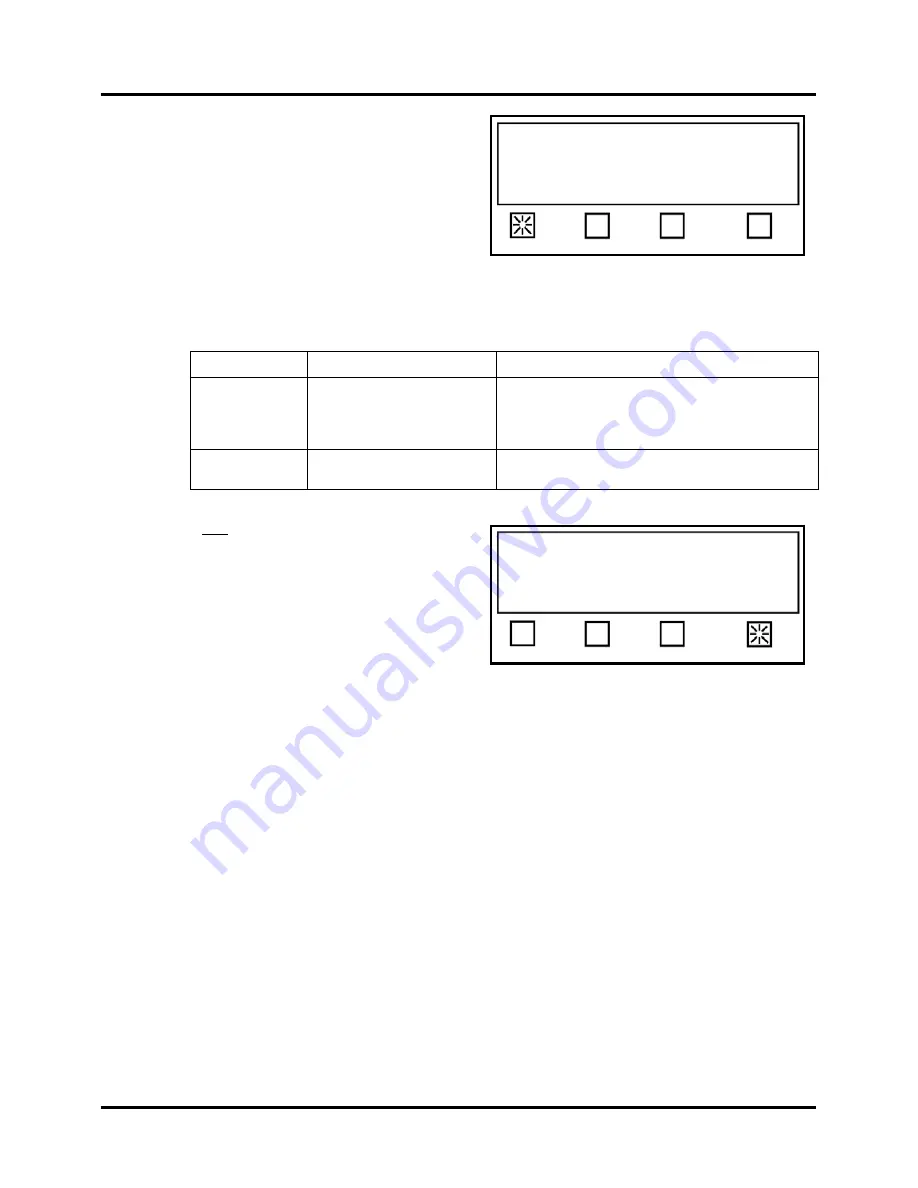
SETUP & OPERATION
46
The transport belts will start to turn and the
screen to the right will appear.
Verify/Select the type of Backing for the
tab/stamp/label stock you are using.
Use the chart below to select the liner type
(
Opaque
or
Clear
):
Tip
: The selection for Backing (liner) does not denote the type of tab material. Instead, it denotes the
density of the tab and the liner it is affixed to, as compared to the space between tabs.
Instead of thinking of this setting as a backing description, it is easier to identify if the backing (liner) has a
black bar between each tab or not (Is space between tabs black or white?). See chart below.
5.
Feed one piece of media.
The TABBER will place two or three tabs
on the piece and automatically adjust the
sensor values; then return to the “Tab
sensor setup” screen.
6.
Press the
EXIT
button three times to return
to the Start-Up screen.
Tip
: If the Tab V or Backing V values are displayed as 2.20V this could be an indication
that the Tabber was not able to automatically set these sensor values. In this case, you
may need to use the manual tab sensor adjustment procedure.
7.
Test the TABBER for proper operation. If you experience tab advancement or
positioning problems, verify proper paper transport setup, media length, tab liner type
and tab pitch settings.
Important!
If the tab liner type or tab pitch values needed to be
changed, then you will need to repeat the tab sensor setup procedure. If you still
experience problems, then use the manual tab sensor setup; outlined on the following
pages.
Tip:
Before you begin running the Tabber, please make sure the tab drive press rollers
are engaged with the tab drive roller and the unwind drive press roller is engaged with the
unwind drive roller. It is common to forget to engage these rollers after threading the
Tabber with tabs/stamps/labels.
Backing Setting:
Color of Space Between Tabs
Detailed Description
Opaque
White space between tabs
- Clear or translucent tab material with black block, in
the liner, below each tab.
- Paper tab/label stock (white or colored).
- Stamps
Clear
Black space between tabs
Clear or translucent tab material with a black space
(line), in the liner, between each tab.
Feed 1 Product now
Current liner type is: Opaque
Opaque Clear EXIT
Tab Sensor setup. Press EXIT when done.
V=1.71, Trip=1.17, Backing=0.63, Tab=1.71
Status: Advanced
Backing V Tab V Automatic EXIT
Содержание rena T-950
Страница 1: ...TABBER Labeler Stamp Affixer User Guide T 950 XPS ProTab 4 0 ...
Страница 2: ......
Страница 60: ...SETUP OPERATION 60 ...
Страница 80: ...80 ...
Страница 81: ......
Страница 82: ... Quadient May 26 2020 ...
















































