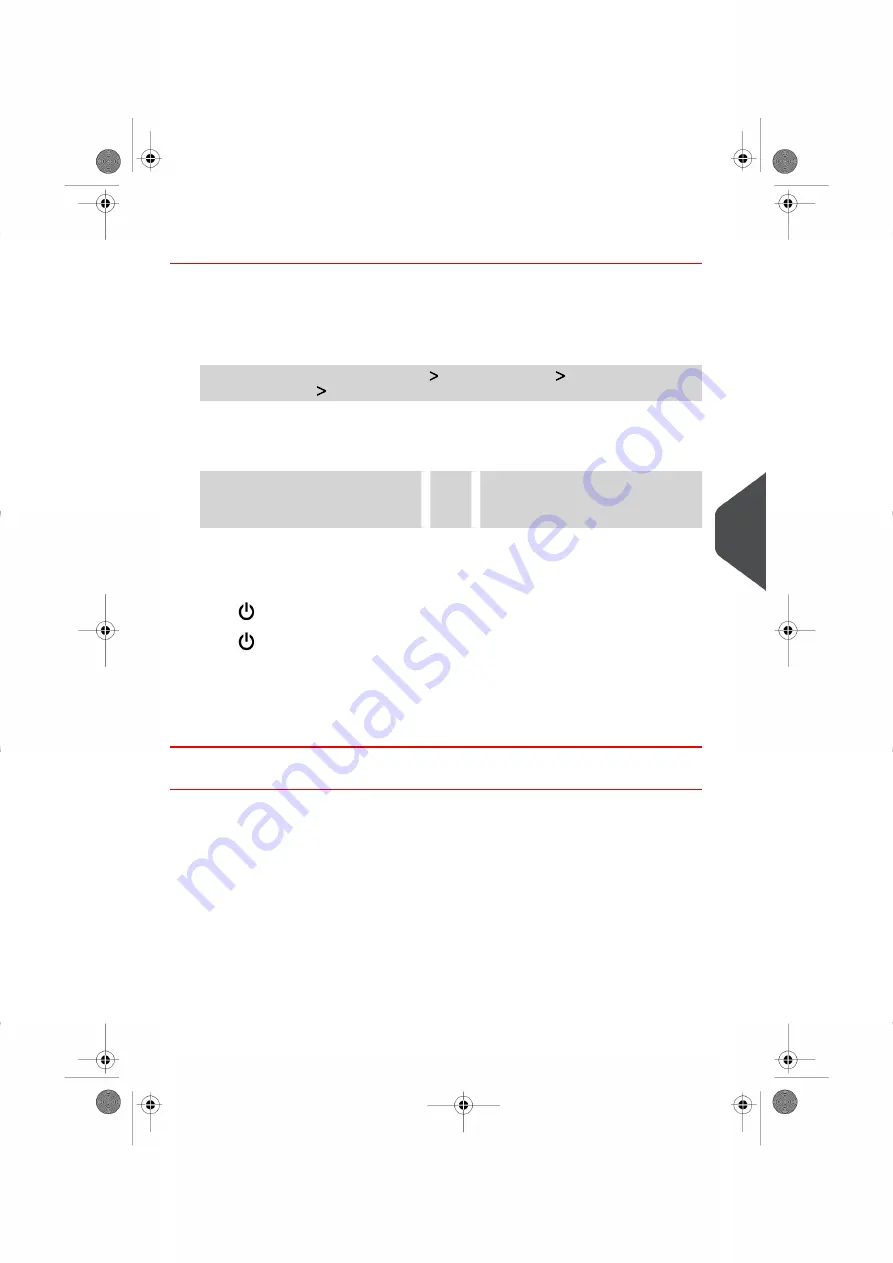
How to Set the RLD Status
You have to connect as a
Supervisor
(see
on page 236).
1.
As supervisor:
From the main menu, select the path:
Machine settings
Accessories and
modules settings
Set Remote Label Dispenser status
The RLD status screen is displayed.
2.
To undeclare the RLD,
press
RLD not Connected
.
OR
To declare the RLD,
press
RLD Connected
.
3.
Press
[Ok]
to validate.
4.
Press
to power OFF the Mailing System.
5.
Press
to power ON the Mailing System.
- If RLD status is set to
RLD Connected
, the Mailing System detects automatically
the RLD.
- If RLD status is set to
RLD not Connected
, the Mailing System does not detect
the RLD. The Mailing System sets the ILD as the default Label Printer.
How to Print with RLD by Default
You have to connect as a
Supervisor
(see
on page 236).
8
Configuring
the
System
281
| Page 281 | Oct-05-2016 11:35 |
Содержание IS-6000
Страница 1: ...IS 6000 Mailing Systems with iMeterTM Postage Meter User Guide ...
Страница 5: ... Page 4 TOC Oct 05 2016 11 35 ...
Страница 7: ......
Страница 13: ......
Страница 15: ......
Страница 41: ......
Страница 117: ...5 Adjust the high stack guide 112 Page 112 Oct 05 2016 11 35 3 Processing Mail ...
Страница 127: ......
Страница 133: ......
Страница 219: ......
Страница 221: ......
Страница 235: ......
Страница 239: ......
Страница 272: ...Geodesic map 8 Configuring the System 267 Page 267 Oct 05 2016 11 35 ...
Страница 273: ...Geodesic codes 268 Page 268 Oct 05 2016 11 35 8 Configuring the System ...
Страница 301: ......
Страница 303: ......
Страница 323: ......
Страница 343: ......
Страница 357: ......
Страница 359: ......
Страница 361: ...System Connections 12 2 Base Feeder CAN Power 356 Page 356 Oct 05 2016 11 35 12 System Specifications ...
Страница 362: ...Base Feeder Dynamic Weighing Module CAN Power 12 System Specifications 357 Page 357 Oct 05 2016 11 35 ...
Страница 363: ...Base Stacker 358 Page 358 Oct 05 2016 11 35 12 System Specifications ...
Страница 386: ...4146017S I 23 02 2022 ...






























