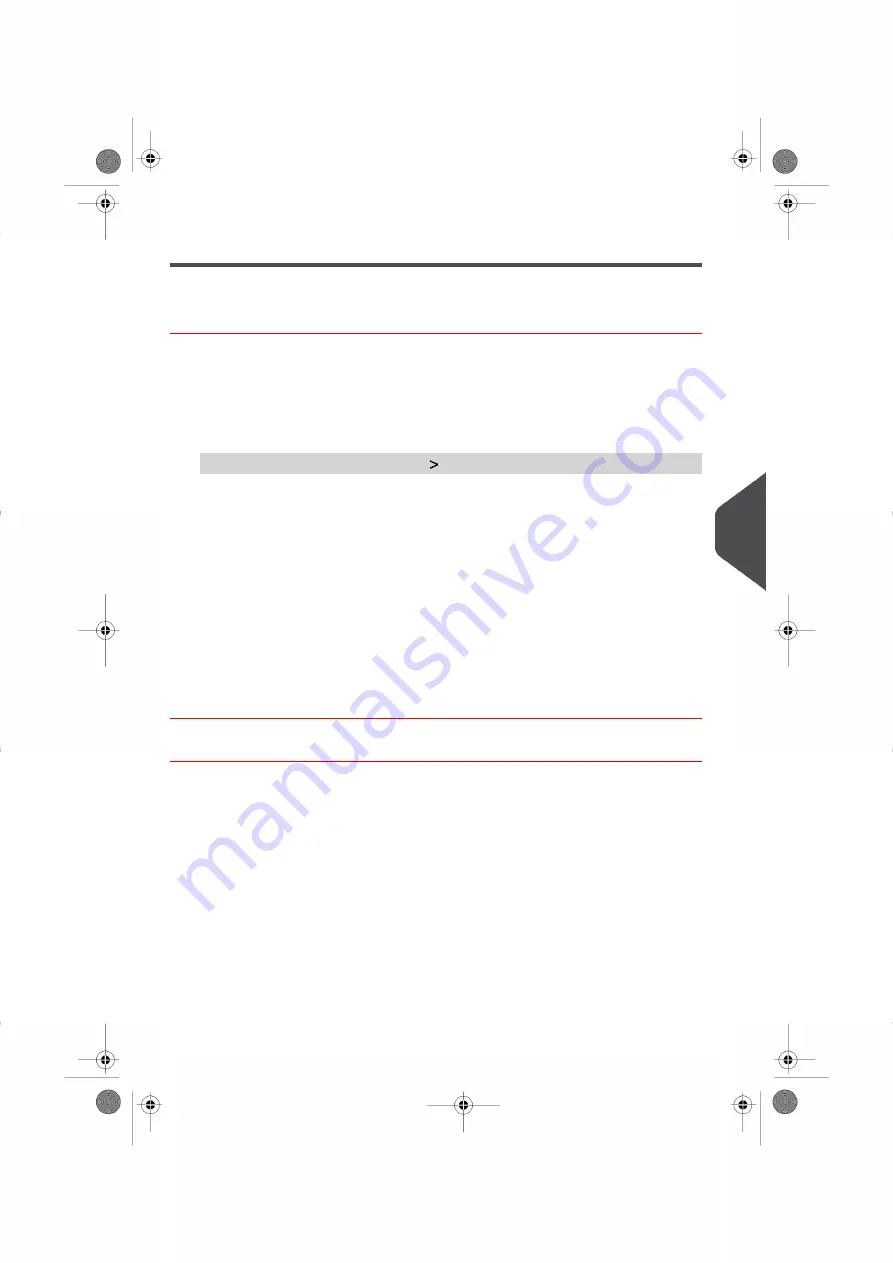
Managing Imprint Memories
How to Create an Imprint Memory
You have to connect as a
Supervisor
(see
on page 236).
To create an Imprint Memory:
1.
As supervisor:
From the main menu, select the path:
Imprint memories
The current list of imprint memories is displayed in the Manage Imprint memories
screen.
2.
Select a line named None in the list, then press
Create.
3.
Select the type of mail by pressing
Standard
or
Permit
.
4.
Enter the name of the new Imprint Memory, then press
Next
.
5.
To include weight, put a mail piece on the Weighing Platform, then press
Next
.
6.
Enter the parameters, press
Next
to validate and display the next list of parameters,
if any.
7.
Repeat previous step until the system displays the name of the new Imprint Memory
in the list.
How to Edit / Modify an Imprint Memory
You have to connect as a
Supervisor
(see
on page 236).
8
Configuring
the
System
255
| Page 255 | Oct-05-2016 11:35 |
Содержание IS-6000
Страница 1: ...IS 6000 Mailing Systems with iMeterTM Postage Meter User Guide ...
Страница 5: ... Page 4 TOC Oct 05 2016 11 35 ...
Страница 7: ......
Страница 13: ......
Страница 15: ......
Страница 41: ......
Страница 117: ...5 Adjust the high stack guide 112 Page 112 Oct 05 2016 11 35 3 Processing Mail ...
Страница 127: ......
Страница 133: ......
Страница 219: ......
Страница 221: ......
Страница 235: ......
Страница 239: ......
Страница 272: ...Geodesic map 8 Configuring the System 267 Page 267 Oct 05 2016 11 35 ...
Страница 273: ...Geodesic codes 268 Page 268 Oct 05 2016 11 35 8 Configuring the System ...
Страница 301: ......
Страница 303: ......
Страница 323: ......
Страница 343: ......
Страница 357: ......
Страница 359: ......
Страница 361: ...System Connections 12 2 Base Feeder CAN Power 356 Page 356 Oct 05 2016 11 35 12 System Specifications ...
Страница 362: ...Base Feeder Dynamic Weighing Module CAN Power 12 System Specifications 357 Page 357 Oct 05 2016 11 35 ...
Страница 363: ...Base Stacker 358 Page 358 Oct 05 2016 11 35 12 System Specifications ...
Страница 386: ...4146017S I 23 02 2022 ...






























