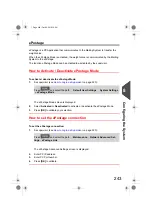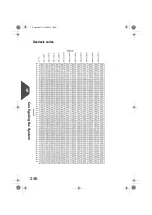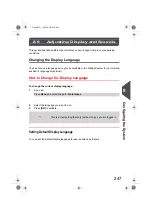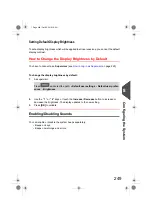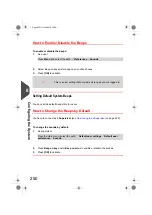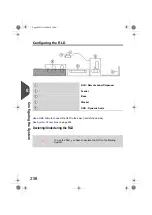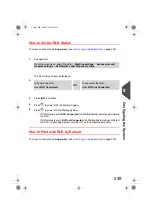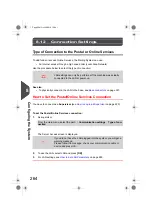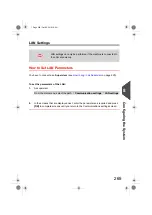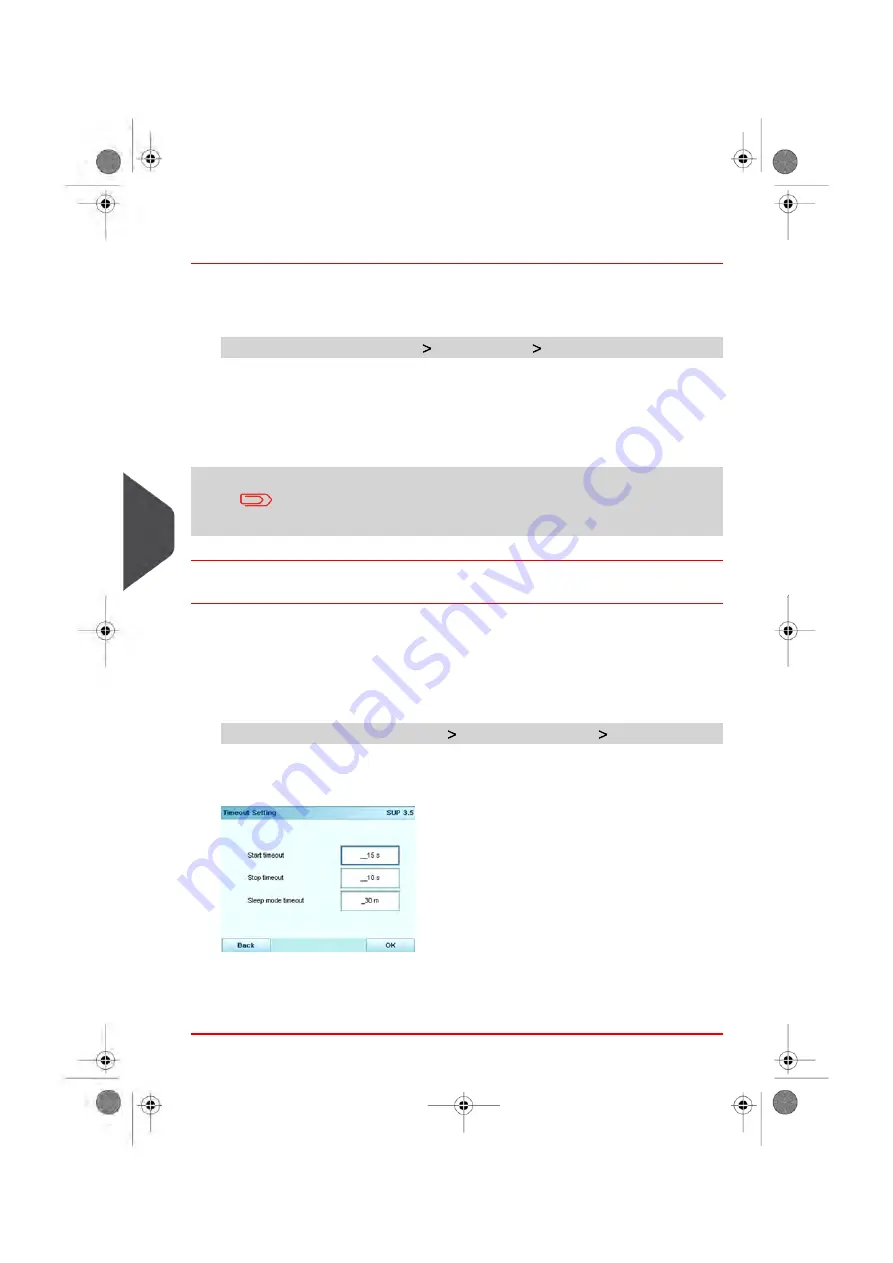
How to Adjust the Time-outs
To adjust the time-outs:
1.
As a user:
Press
Menu
and select the path:
Batch settings
Timeout Settings
The Time-out setting screen is displayed.
2.
Select each field and type the time-outs.
3.
Press
[OK]
to exit.
This is a user setting that only lasts as long as you are logged in.
How to Set Default Time-outs
You have to connect as a
Supervisor
(see
on page 220).
To change the system time-outs:
1.
As supervisor:
From the main menu, select the path:
Default User settings
Timeout Settings
The Timeout setting screen is displayed.
2.
Select each field and type the time-outs.
Use the
[C]
key to clear old settings then enter a new value.
3.
Press
[OK]
to validate.
254
| Page 254 | Oct-05-2016 10:44 |
8
Configuring
the
System
Содержание IS-5000
Страница 1: ...User Guide IS 5000 Mailing Systems with iMeterTM Postage Meter User Guide ...
Страница 5: ... Page 4 TOC Oct 05 2016 10 44 ...
Страница 7: ......
Страница 13: ......
Страница 15: ......
Страница 35: ......
Страница 106: ...5 Adjust the high stack guide 3 Processing Mail 101 Page 101 Oct 05 2016 10 44 ...
Страница 117: ......
Страница 123: ...4 e ...
Страница 205: ......
Страница 219: ......
Страница 223: ......
Страница 250: ...Geodesic map 8 Configuring the System 245 Page 245 Oct 05 2016 10 44 ...
Страница 251: ...Geodesic codes 246 Page 246 Oct 05 2016 10 44 8 Configuring the System ...
Страница 279: ......
Страница 281: ......
Страница 301: ......
Страница 321: ......
Страница 335: ......
Страница 337: ......
Страница 339: ...System Connections 12 2 Base Feeder CAN Power 334 Page 334 Oct 05 2016 10 44 12 System Specifications ...
Страница 340: ...Base Feeder Dynamic Weighing Module CAN Power 12 System Specifications 335 Page 335 Oct 05 2016 10 44 ...
Страница 341: ...Base Stacker Power 336 Page 336 Oct 05 2016 10 44 12 System Specifications ...
Страница 363: ...4146016R h 07 11 2019 ...
Страница 364: ...4146016R h 07 11 2019 ...