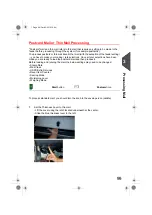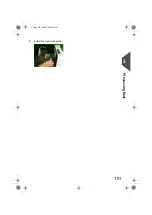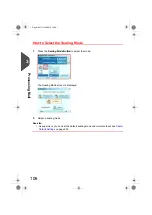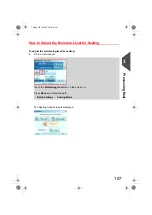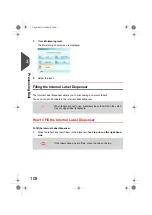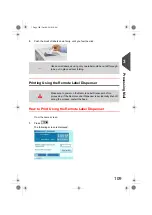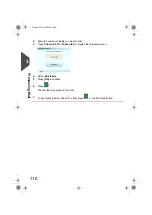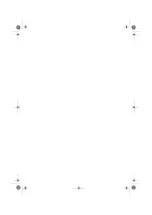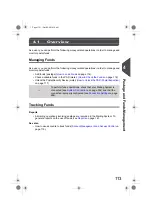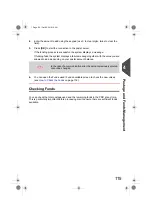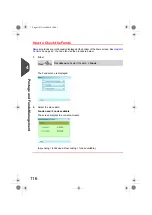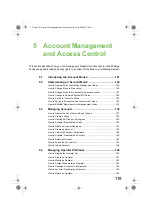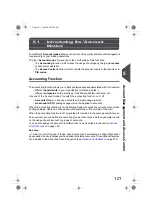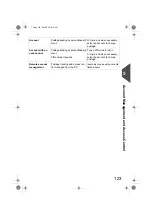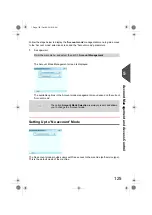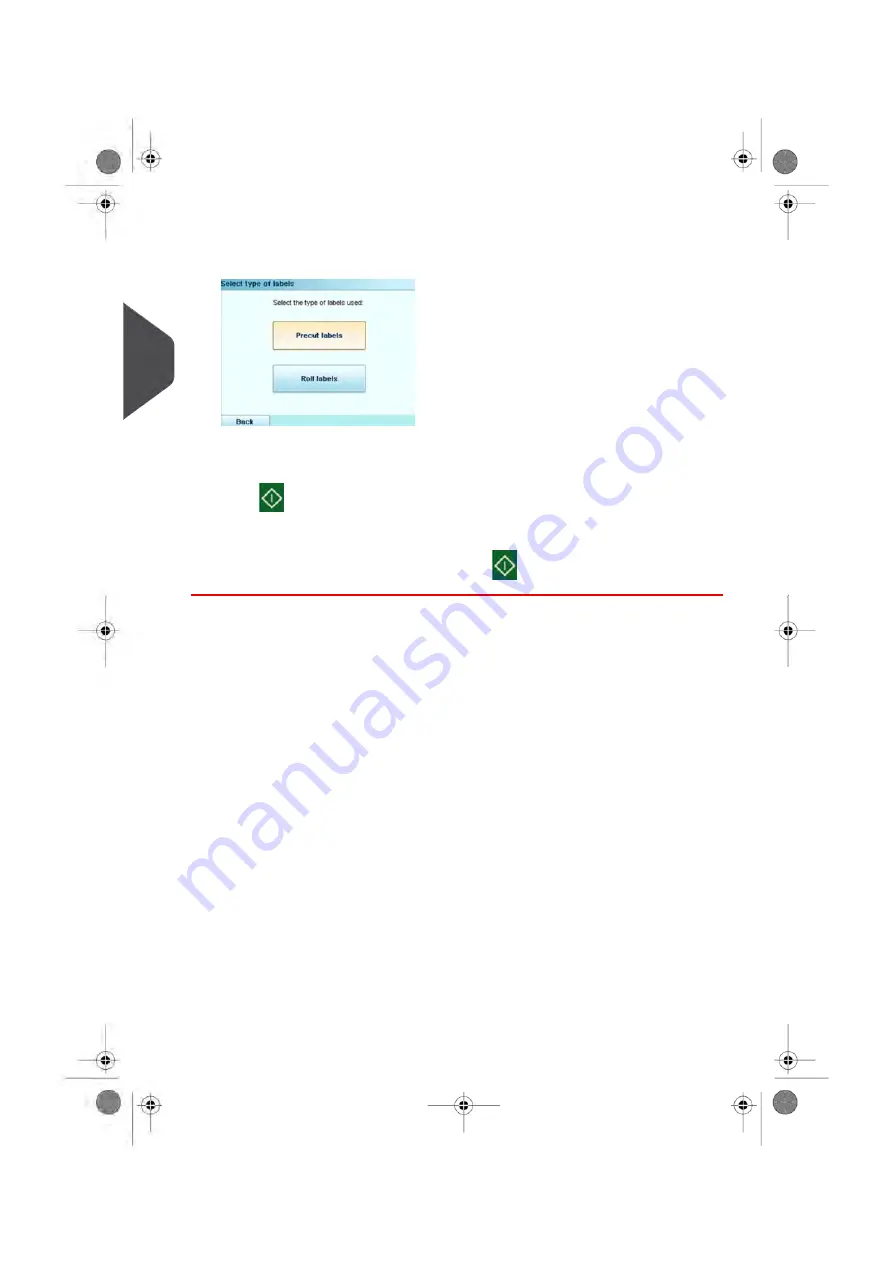
2.
Enter the number of labels you want to print.
3.
Press
Print on RLD
or
Print on ILD
to display the following screen:
4.
Select
Roll labels
.
5.
Press
[OK]
to validate.
6.
Press
.
The first label is printed on the RLD.
7.
To print other labels on the RLD, either press
, or the RLD feed button.
110
| Page 110 | Oct-05-2016 10:44 |
3
Processing
Содержание IS-5000
Страница 1: ...User Guide IS 5000 Mailing Systems with iMeterTM Postage Meter User Guide ...
Страница 5: ... Page 4 TOC Oct 05 2016 10 44 ...
Страница 7: ......
Страница 13: ......
Страница 15: ......
Страница 35: ......
Страница 106: ...5 Adjust the high stack guide 3 Processing Mail 101 Page 101 Oct 05 2016 10 44 ...
Страница 117: ......
Страница 123: ...4 e ...
Страница 205: ......
Страница 219: ......
Страница 223: ......
Страница 250: ...Geodesic map 8 Configuring the System 245 Page 245 Oct 05 2016 10 44 ...
Страница 251: ...Geodesic codes 246 Page 246 Oct 05 2016 10 44 8 Configuring the System ...
Страница 279: ......
Страница 281: ......
Страница 301: ......
Страница 321: ......
Страница 335: ......
Страница 337: ......
Страница 339: ...System Connections 12 2 Base Feeder CAN Power 334 Page 334 Oct 05 2016 10 44 12 System Specifications ...
Страница 340: ...Base Feeder Dynamic Weighing Module CAN Power 12 System Specifications 335 Page 335 Oct 05 2016 10 44 ...
Страница 341: ...Base Stacker Power 336 Page 336 Oct 05 2016 10 44 12 System Specifications ...
Страница 363: ...4146016R h 07 11 2019 ...
Страница 364: ...4146016R h 07 11 2019 ...