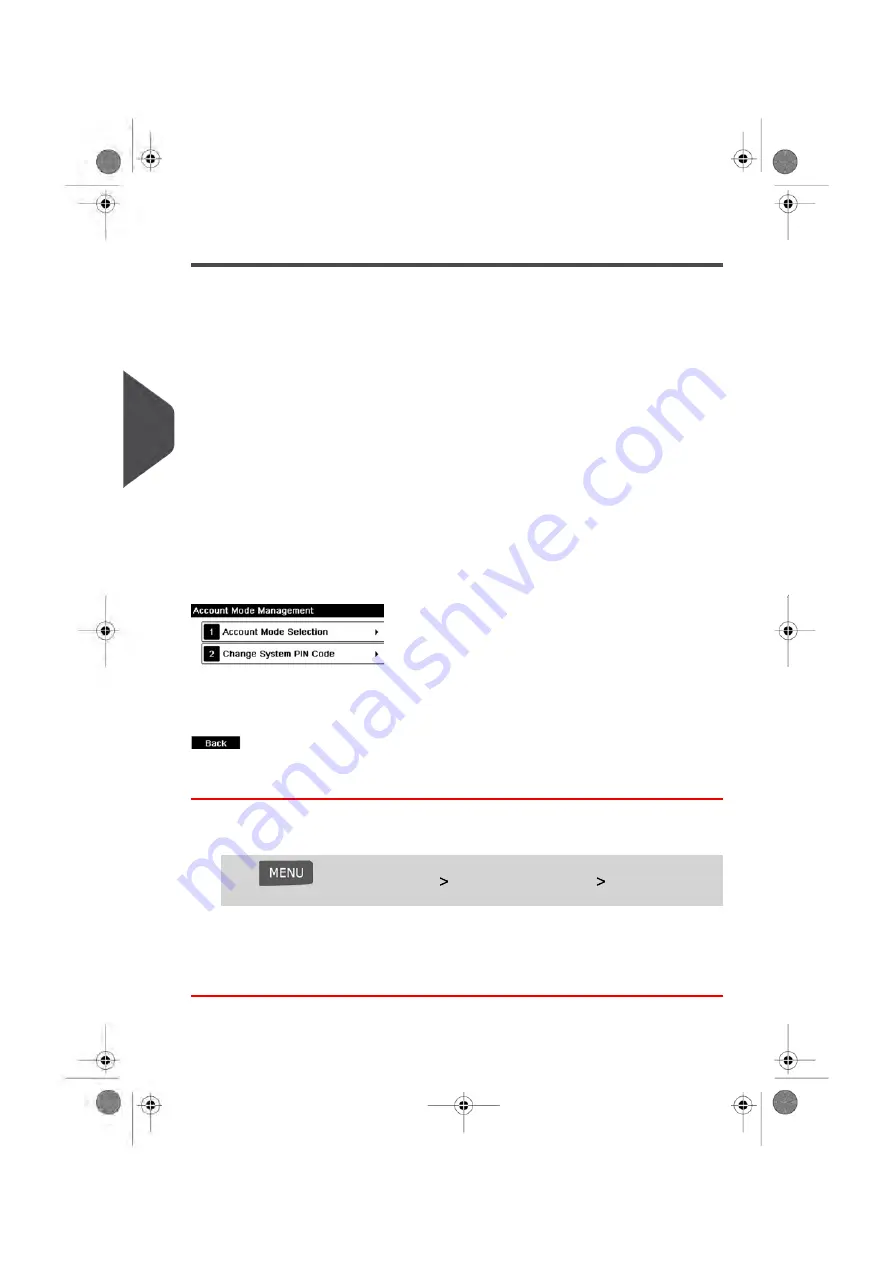
Setting up 'No Accounts, with Access Control'
If you want to prevent unauthorized use of the Mailing System and do not want to use
accounts, use the “No Accounts, with Access Control” mode. This Mode requires all users
to log into the system by entering a 4 digit security PIN Code at start up. This provides a
single PIN code for all authorized users.
Activating 'No Accounts, with Access Control'
1.
To activate/ deactivate 'No Accounts, with Access Control', please see
on page 98 and select the 'No Accounts, with Access
Control' Mode.
2.
Enter the 4 digit shared PIN code the users will enter at log in.
'No Accounts, with Access Control' Management Menu
In 'No Accounts, with Access Control' mode, the menu allows you to change the shared
PIN code.
How to Change a Shared PIN Code
1.
As the supervisor (see
on page 154):
Press
and select the path:
Account Management
Change System
PIN code
The PIN code screen is displayed.
2.
Enter the new PIN code and press [OK].
100
| Page 100 | Jan-13-2017 10:45 |
5
Mana
ging Accounts and Assigning Rights
Содержание IN-600
Страница 1: ...User Guide IN 600 Mailing Systems ...
Страница 5: ... Page 4 TOC Jan 13 2017 10 45 ...
Страница 7: ......
Страница 15: ......
Страница 27: ......
Страница 89: ...The Label Dispenser can hold up to 40 labels 84 Page 84 Jan 13 2017 10 45 3 Processing Mail ...
Страница 91: ......
Страница 99: ......
Страница 125: ......
Страница 147: ......
Страница 155: ......
Страница 177: ...Geodesic 172 Page 172 Jan 13 2017 10 45 8 Configuring your Mailing System ...
Страница 178: ...Geodesic codes 8 Configuring your Mailing System 173 Page 173 Jan 13 2017 10 45 ...
Страница 189: ......
Страница 191: ......
Страница 205: ......
Страница 225: ......
Страница 227: ......
Страница 239: ......
Страница 241: ......
Страница 245: ...Additional information See also How to Use the Feeder on page 35 240 Page 240 Jan 13 2017 10 45 12 Specifications ...
Страница 253: ... Index Page 248 Jan 13 2017 10 45 A0079314 C 13 01 2020 ...
Страница 254: ...A0079314 C 13 01 2020 ...






























