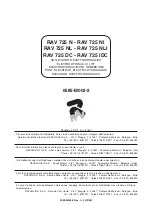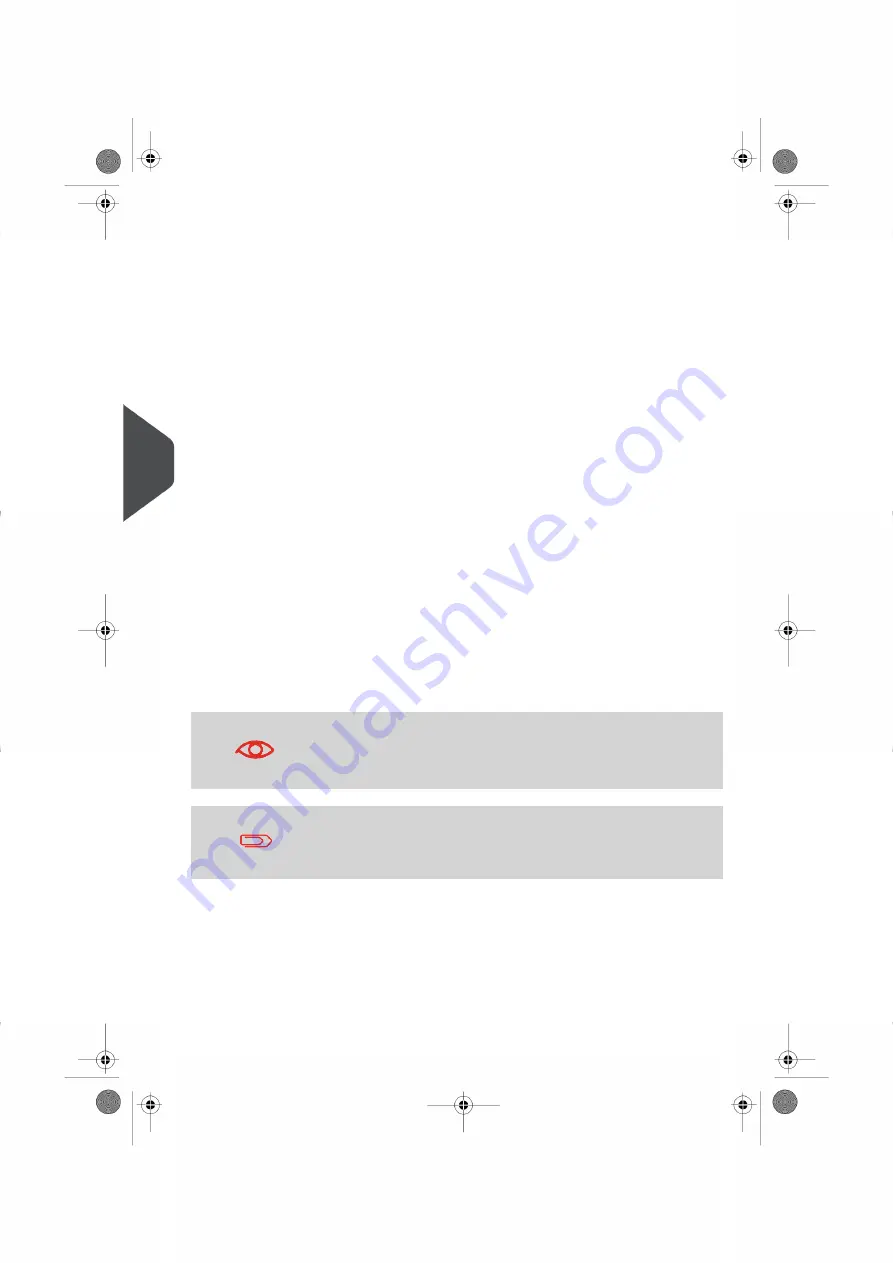
Create a new automatic job
If the user selects "Always"; after tapping 1x the system shows a popup asking to clear
the envelopes or continue without clearing. The following two options are possible:
1.
The user chooses to clear the envelope:
a. The system starts transporting envelopes present in the system to the exit. For
safety a maximum number of envelopes is processed. This maximum is set to 3.
b. If the system still detects envelopes after the maximum is reached, the system
shows a warning (INS-EH1-002) that there are still envelopes in the hopper that should
be removed.
c. When the user cancels the dialog with the ‘X’, the system returns to the Idle screen
without clearing or producing.
d. After clearing, the system returns to the idle screen.
2.
The user chooses to continue without clearing:
a. The system starts producing with the envelopes loaded.
If the user selects "Ask" or "Never"; after tapping 1x: the system shows a popup asking to
clear the envelopes or continue without clearing. The following two options are possible:
1.
The user chooses to clear the envelope:
a. The system starts transporting envelopes present in the system to the exit. For
safety a maximum number of envelopes is processed. This maximum is set to 3.
b. When the user cancels the dialog with the ‘X’, the system returns to the Idle screen
without clearing or producing.
c. After clearing, the system returns to the idle screen.
2.
The user chooses to continue without clearing: the system starts producing with the
envelopes loaded.
Default Job Settings
Job settings normally will be changed by a service engineer only.
Therefore first consult the service organization before you change
any settings. Changes to the job settings can result in malfunctioning
of jobs.
You can also define the job settings per job. Select a job from the
Job list, tap Edit, navigate to the Exit settings, and tap "Advanced".
88
| Page 88 | Nov-26-2020 07:22 | Settings menu
6
English