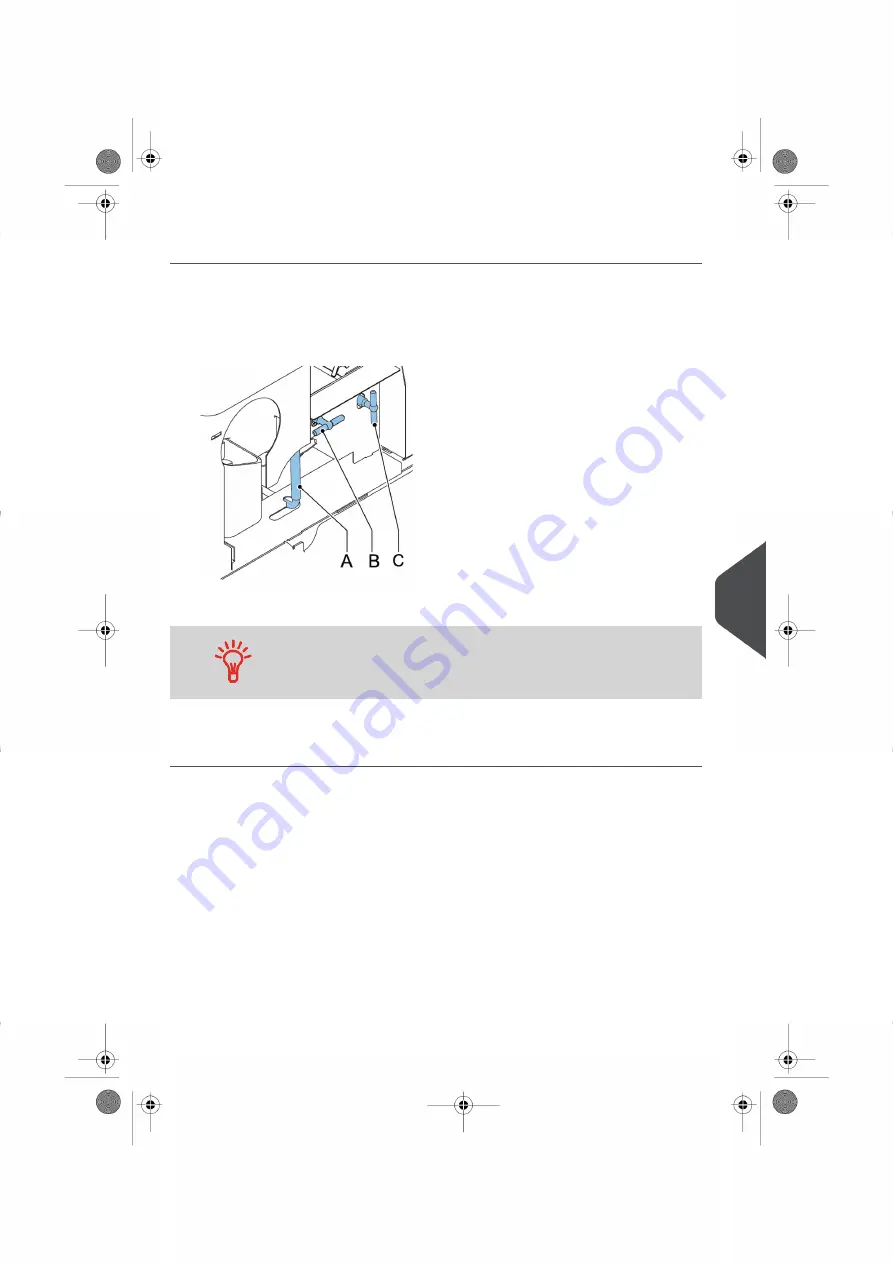
Lower Envelope Track
When a stoppage occurs in the lower envelope track, remove the envelopes as follows:
Open the side cover.
1.
2.
Pull down the blue handle A.
3.
Remove the envelope(s) from the lower envelope track.
If needed, envelopes can be transported manually to the insert
table or lower envelope track by means of handle C. To transport
a mail set manually turn handle B.
4.
Close the side cover.
5.
Tap [x] to reset the error and restart the job.
10
English
133
| Page 133 | Nov-26-2020 07:22 | Fault Finding






























