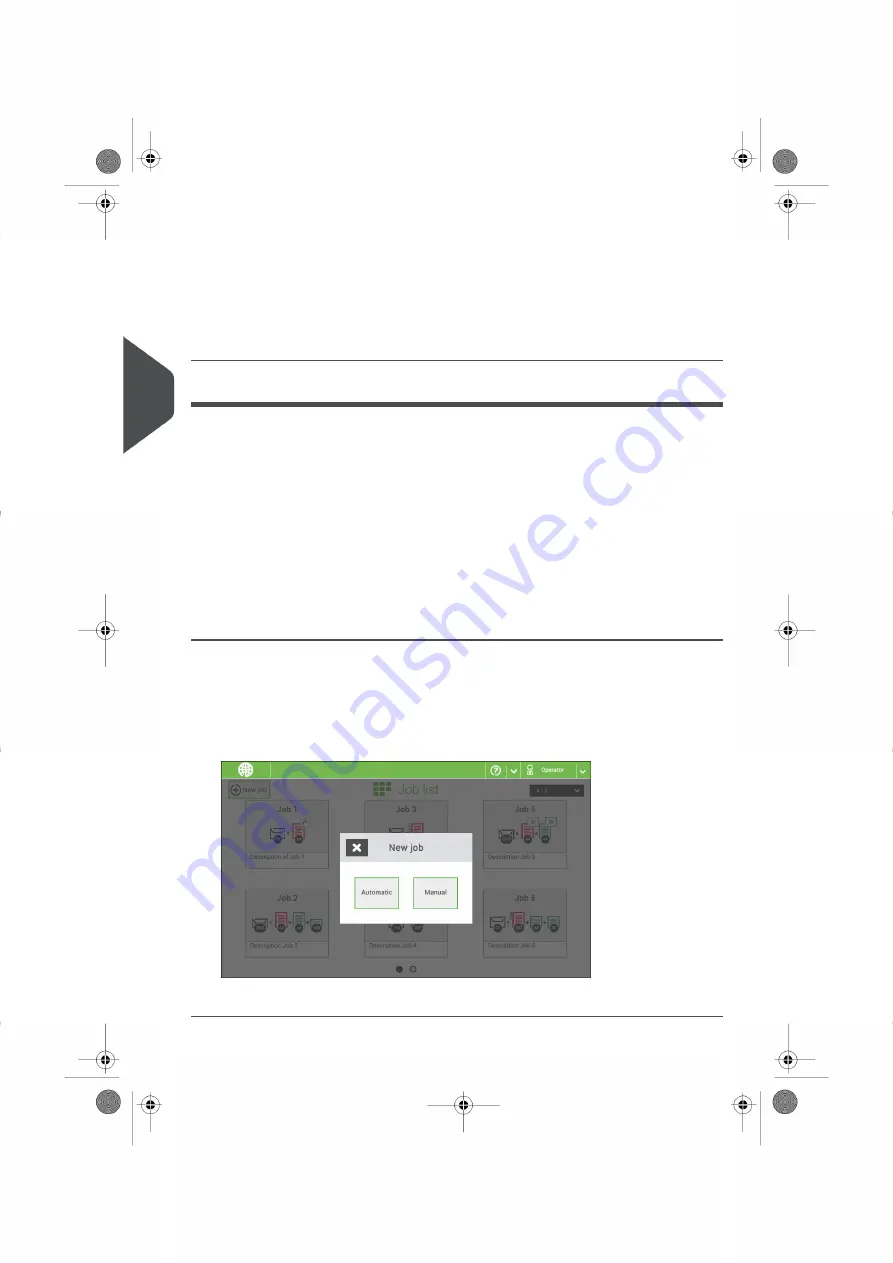
4.
Make sure that the address position and the envelope stop position is correct. If
not,
and
5.
If necessary, tap the counter symbol to set the counters. See
.
6.
Tap [Start] to start the job.
7.
Tap [Stop] to finish the job.
Tap [Save] if you want to save the settings of the Automatic job to a new job.
Create a Manual Job
Introduction
Creating jobs manually is easy: the user interface guides you through the job definition with
clear steps.
These steps are:
• Define the mail set: envelope type, main document and optional enclosures.
• Define how to fold the document set.
• Define the exit of the system that should be used for this job.
Create a Manual Job
To create a job manually:
1.
From the Job list menu, tap [New job].
2.
Choose [Manual] to define the job settings.
Continue with the envelope settings (see
).
28
| Page 28 | Nov-26-2020 07:22 | Working with Jobs
4
English






























