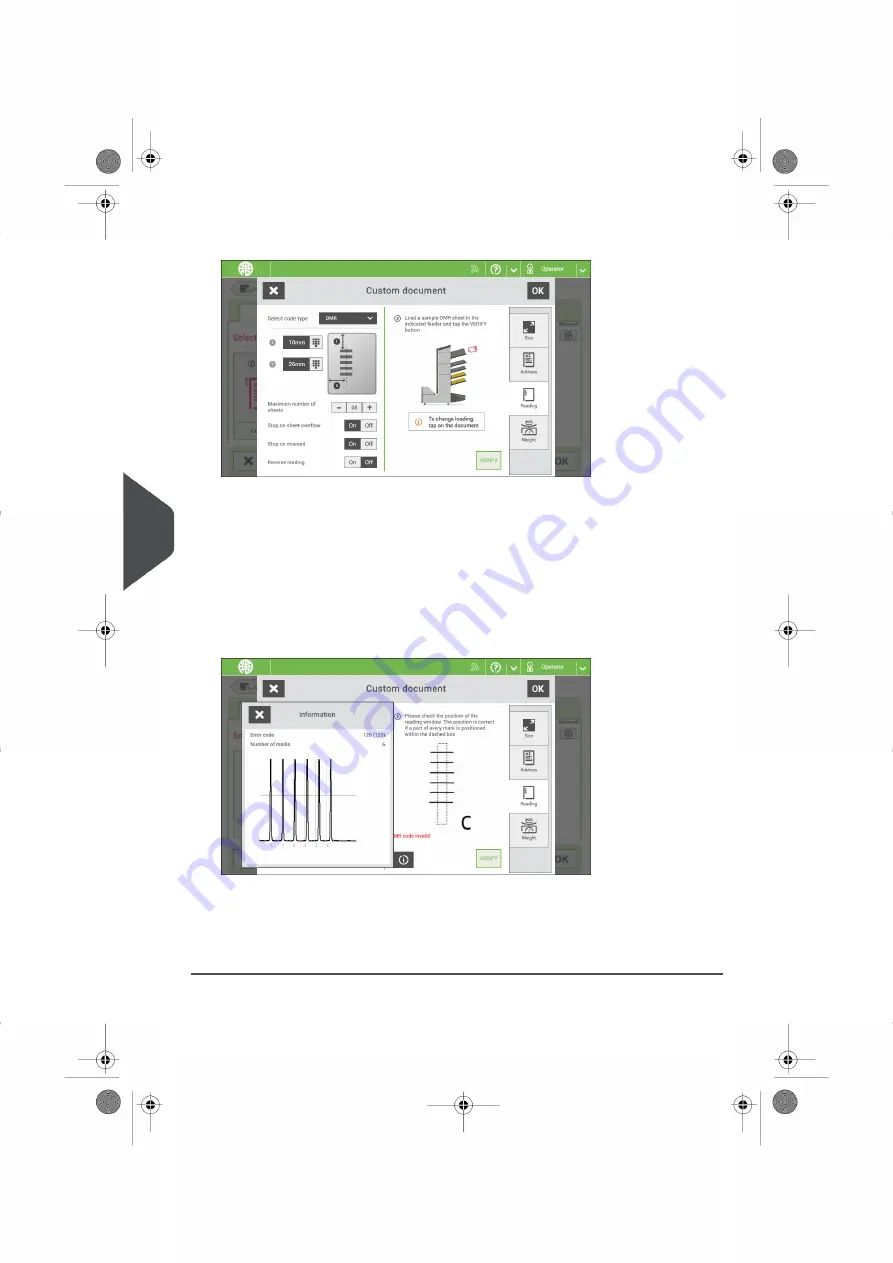
7.
Tap the [Reading] tab.
8.
Select the code type [OMR].
9.
Configure the location of the OMR marks by setting the offset of the top and left side
of the sheet.
10. Load a sample document in the feeder tray as indicated.
11. Tap [Verify] to read an example sheet to check the correct reading of the OMR marks.
12. If necessary adjust the position from top and from left side. Verify again with a sample
sheet.
13. Tap the information button to verify the read OMR marks.
14. Tap [OK] and follow the remaining steps to complete the job.
15. When you completed the job creation, tap [Save] to save job.
If required the maximum number of sheets can be reconfigured. Refer to
for more details on how to change these settings.
118
| Page 118 | Nov-26-2020 07:22 | Reading
8
English






























