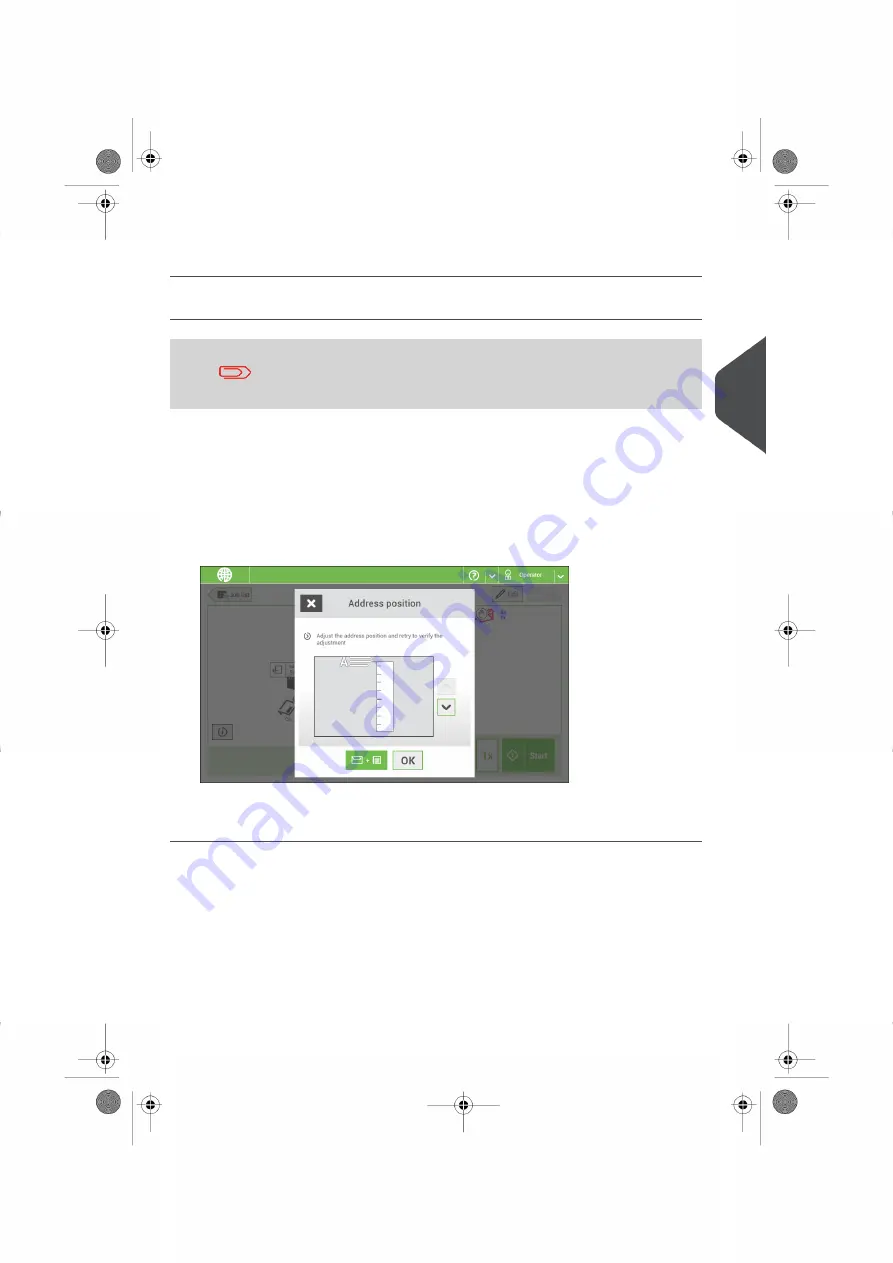
6.
Make sure that the finger position is correct. If not, repeat the steps for adjusting the
fingers.
Adjust the Address Position
Adjusting the address position is only possible after creating an
example mail set (by using the [1x] button).
If the address on your mail is not correctly positioned behind the envelope window, change
the address position as follows:
Choose a job and tap [1x].
1.
2.
Tap Mail set not OK if asked if the mail set is correct.
3.
Tap Address position not correct.
4.
Change the address position: slide the position indicator to the correct position.
5.
Tap the green button to create another example mail set or tap [OK] to confirm the
settings.
4
English
45
| Page 45 | Nov-26-2020 07:22 | Working with Jobs






























