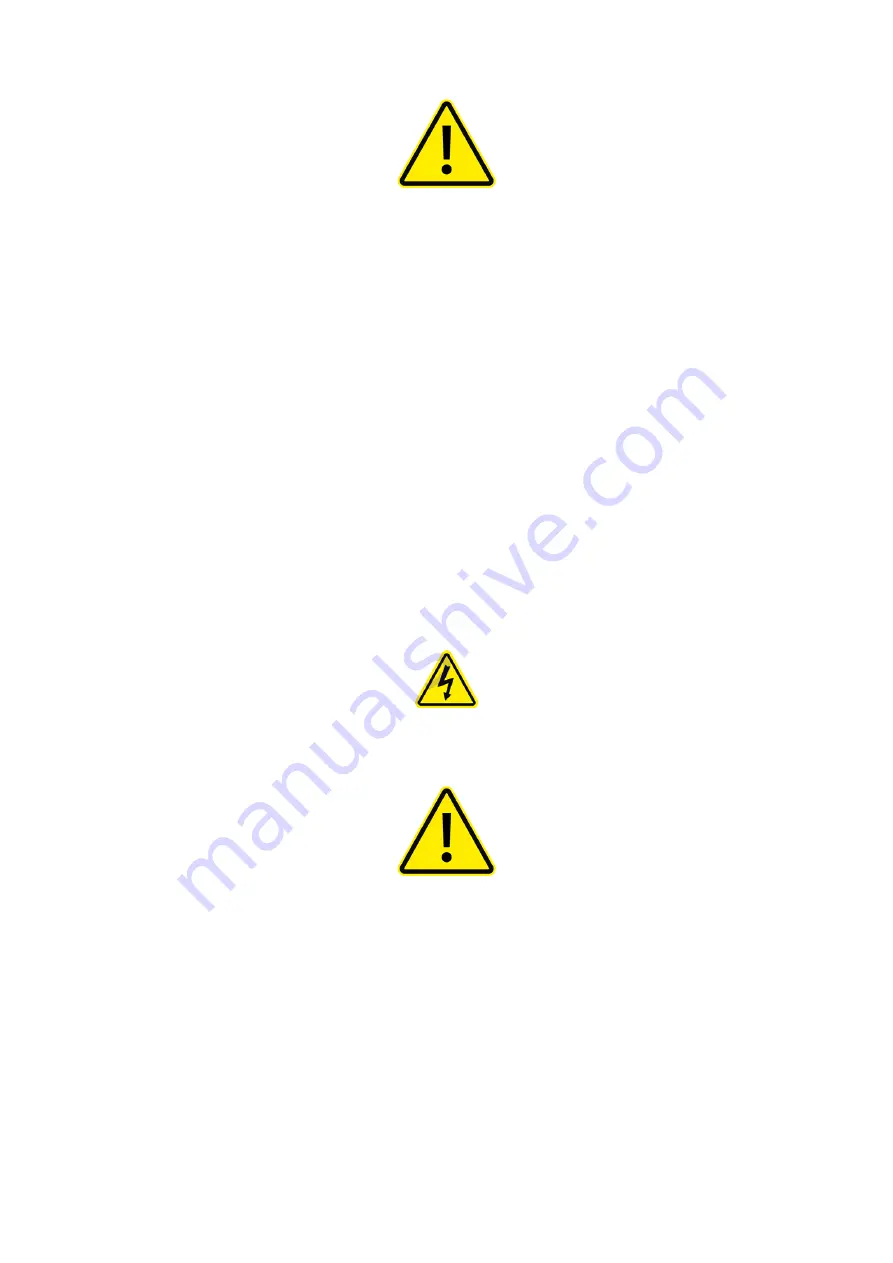
8
DS-1200 G4i Operator Manual Issue 4 - Nov 2020
2.3.2 Power Connections Safety Notes
WARNING
• Ensure any isolation or disconnect device, including the mains power supply
remain unobstructed at all times.
• Ensure the mains power cable and its connectors are undamaged. Should any
electrical cable become damaged do not operate the machine, and ensure
any damaged electrical cable is replaced with a correctly certified and rated
replacement by the manufacturer.
•
Hazardous voltages are present inside this machine. The power source can
produce enough voltage and current to be very dangerous.
• The machine must be earthed. Never remove the third prong from the plug.
The safety grounding (protective earth) feature provides extra protection in the
event of an electrical problem.
• The incoming mains power supply is fused. Service personnel should be aware
that a mains voltage can still exist.
•
When the machine is switched off at the isolator switch on the rear of the Insert
Head, some sections of the machine will still be live with the following symbol
used in these areas.
2.3.3 Emergency Safety Notes
WARNING
•
Opening any cover of the machine will trigger the interlock safety cut-off switch
and stop the machine operation (including all moving parts).
• Should a fault occur with the machine, immediately isolate the machine
completely by switching off the isolator switch on the rear of the Insert Head
and unplugging the mains power cable completely from the mains electrical
power supply, or switching off the wall isolator switch if fitted.









































