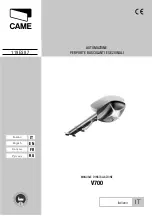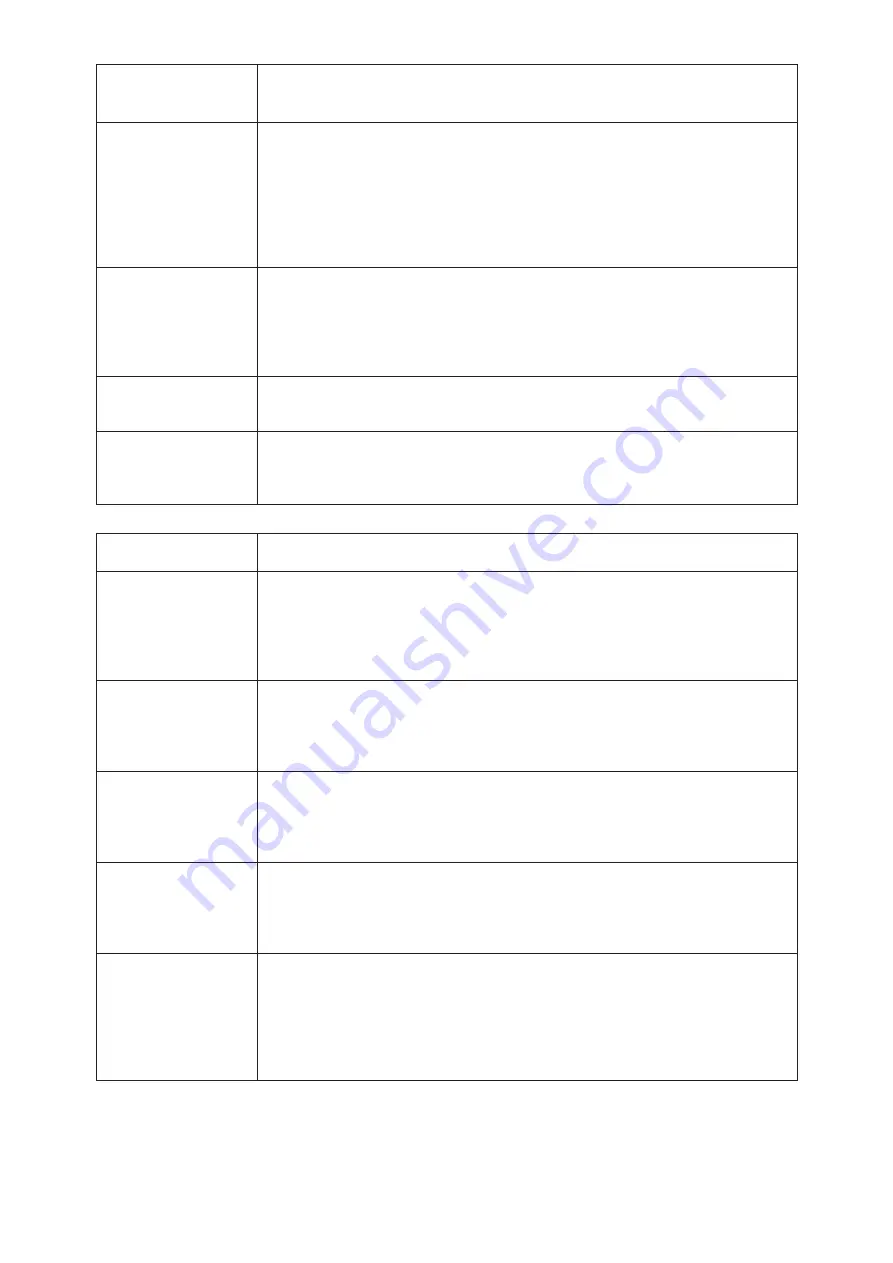
65
DS-1200 G4i Operator Manual Issue 4 - Nov 2020
Hi-Cap or Std-
Cap Feeder
1. Paper not pick-
ing up or not feed-
ing properly.
a) Side guides too tight - set to 1mm free play each side (check
from top to bottom - note guides are also adjustable for angularity.
b) Check paper stack is pushed fully forward. c) Feed rollers dirty,
especially pickup rollers. d) Separator is set too tight (to adjust, see
pages 14 to 16 of this document). e) Sensors in feed area blocked or
dirty. f) Ensure stationery is correctly loaded on printer prior to use,
ie. prime side must be printed.
2. Doubles or
stream-feeding oc-
curring.
a) Check correct document information is being used in Documents
and Configuration. b) Separator gap too large. c) Feed rollers dirty,
especially pickup rollers. d) Check side guides and paper stack (see
a) & b) in problem 1). e) Let stationery settle for 24 hours near to
machine before use. f) Check relative humidity - should be 30 - 80%.
3. Feed overrun.
a) Pivoting feed roller carrier left in raised position - lower it. b) Pa-
per stack support tray is lopsided - contact Service Department.
4. “Hi-cap overrun”
error message ap-
pearing on screen.
a) Uneven paper stack (one side higher than the other) - may be caused
by uneven ink/toner laydown. Reduce stack to 250 sheets. b) Paper tray
tilted due to stretched chains - contact Service Department.
Collator
1. Paper not arriv-
ing at OMR/Bar
-
code area.
a) Hi/Lo-Cap feeder separator gap too tight - fine-adjust from Run
screen. b) Sensors obscured - clean on both Hi/Lo-Cap and collator.
c) Roller carrier plate at Hi/Lo-Cap feed area not properly latched
down. d) Black conveyor belt carriers under reader head are raised -
fully lower them.
2. Paper not ar-
riving at collator
holdpoints.
a) Improper location of 2 spring-loaded shafts with white nylon roll-
ers - also check drive pins are present. b) Main collator conveyors
not fully latched down. c) Side guides on lower conveyor incorrectly
set - adjust using green knob on RH side.
3. Paper crashing
at entry to col-
late pocket (under
lower conveyor).
a) Collate pocket incorrectly set for paper size (eg. Letter setting
but A4 paper) - check document setup. b) Collate pocket side guides
incorrectly set - adjust using green knob on RH side.
4. Paper crashing
at exit from collate
pocket.
a) Collator not fully latched to main machine. b) Document trapped
between collator exit and main machine - unlatch and withdraw to
check. c) Paper excessively curled - restack and check printer (may
be running too hot).
5. “Collate pocket
exit jam” or “Form
not arrived at
collate exit” er-
ror message on
screen.
a) Paper not central in collate pocket - adjust side guides so that
trailing edge gives 1 - 2mm clearance each side. Open collate con-
veyor to adjust. b) Feed in one sheet, open collate conveyor and
measure clearance. c) Steel balls restricting entry - contact Service
Department to remove one or more symmetrically.