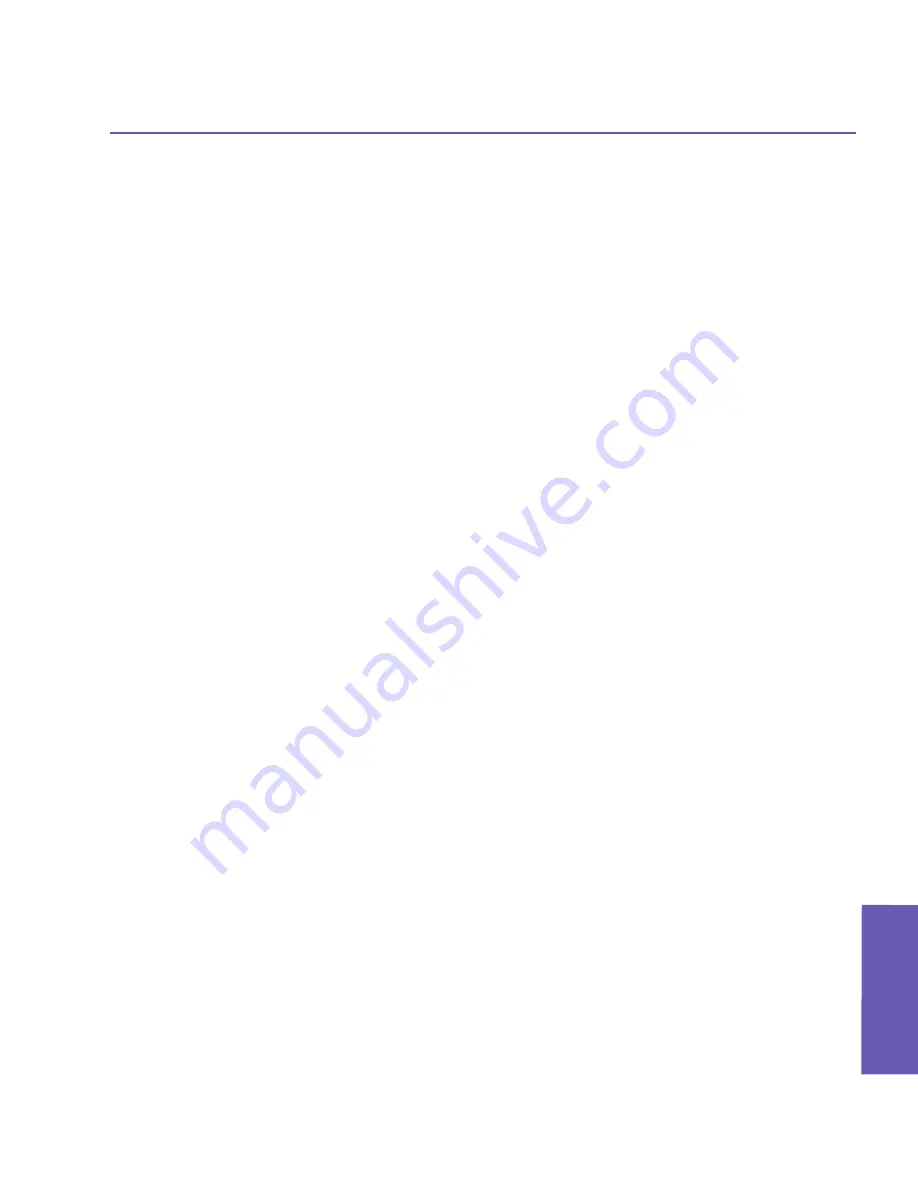
Pocket PC Phone User Manual
90
Pocket PC Phone User Manual
91
Using Microsoft
Outlook
Using Microsoft
Outlook
Find a contact:
n
Tap the
Start
menu
>
Programs >
Find
, enter the contact name (first, last, or middle),
phone number, or address, select
Contacts
for the type, and then tap
Go
.
n
From
Contacts
, start typing a contact name until you see it displayed on the screen. To
show all contacts again, tap the text box at the top of the screen and clear the text, or tap
the arrow icon to the right of the text box.
n
Tap one of the sets of letters displayed at the top of the contact list. This takes you to the
contact names beginning with those letters.
n
In the contact list, tap the category list (labeled
All Contacts
by default) and tap the category
to which you’ve assigned a contact. To show all contacts again, select
All Contacts
. To
view a contact not assigned to a category, select
No Categories
.
n
To view the names of companies your contacts work for, in the contact list, tap
View
>
By
Company
. The number of contacts that work for that company will be displayed to the right
of the company name.
n
Press and hold the top of the navigation pad until alphabetical letters appear on the screen in
large type. Then use the navigation pad to scroll through the alphabet and select a letter.
Beam a contact:
1. To beam a contact, in the contact list, tap and hold the contact. On the pop-up menu, tap
Beam Contact
.
2. To beam multiple contacts, tap and drag to select the contacts. Then, tap
Tools >
Beam
Contacts
.
When using
infrared (IR)
, align the
IR
ports between the devices so that they are unob-
structed and within close range.
Change options:
1. In the contact list, tap
Tools
>
Options
.
2. To increase the available space for displaying contacts in the list, clear
Show ABC tabs
.
3. The area code and country/region for new contacts are automatically entered based on
the information in
Country/Region settings
.
Using the summary screen
When you tap a contact in the contact list, a summary screen is displayed. To change the
contact information, tap
Edit
.
Содержание 9090
Страница 1: ...Pocket PC Phone ...
Страница 7: ...Chapter 1 Getting Started 1 1 Knowing Your Device 1 2 Battery 1 3 Accessories ...
Страница 46: ...46 ...
Страница 53: ...Chapter 5 Personalizing Your Phone 5 1 Device Settings 5 2 Phone Settings ...
Страница 62: ...62 ...
Страница 87: ...Chapter 7 Using Microsoft Outlook 7 1 Calendar 7 2 Contacts 7 3 Tasks 7 4 Notes ...
Страница 94: ...94 ...
Страница 95: ...Chapter 8 Messaging Features 8 1 E mail Messages 8 2 MSN Messenger 8 3 MMS Messages ...
Страница 125: ...Chapter 10 Using Camera and Album 10 1 About Camera and Album 10 2 Camera 10 3 Album ...
Страница 166: ......






























