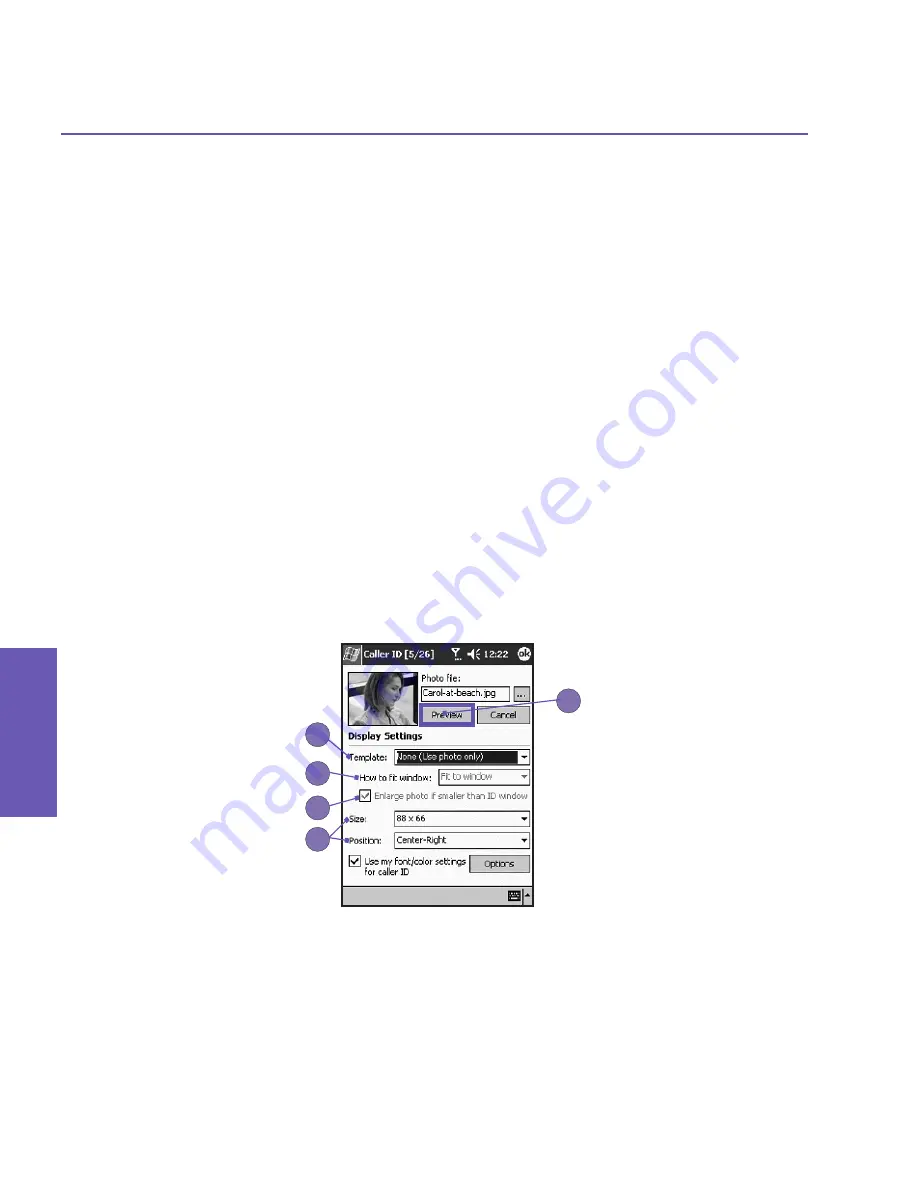
Pocket PC Phone User Manual
40
Pocket PC Phone User Manual
41
Using your
Pocket PC Phone
Using your
Pocket PC Phone
3.6 Photo Contacts
Photo Contacts
make your Pocket PC Phone more fun and practical. It allows you to as-
sign still or animated photos to the entries in your
Contacts
. When a person calls you (for
whom you have previously assigned a photo
in
Photo Contacts
), that photo will appear on
your Pocket PC Phone’s incoming call screen. Use the rich set of features to get the photos
displayed with the size, position, and animated
template you want.
Creating a new photo contact:
1. Tap the
Start
menu
>
Programs >
Photo Contacts
.
2. Select a contact from the list, or create a new one by tapping
Edit >
New
.
Contacts
here
fully mirror those in
Microsoft Contacts
.
3. Tap
Edit >
Assign Photo...
4. Tap the field next to
Type
to select the type of files you want listed, ie,
jpeg
,
bmp
,
gif
or
all
>
next to
Find in
: to select the location of a file. You can use
JPEG
,
BMP
,
still GIF
,
or
animated GIF
files for your
Photo Contacts
.
5. Tap a picture file, then
OK
, and
OK
again until you return to the
Contacts
screen. You can
see the photo at the bottom of the screen.
To preview and adjust settings:
In step 5 above, after you tap
OK
once you will arrive at the preview and display settings
screen. In
Display Settings
you can:
1.
Add extra style by assigning a
template
to the photo. A few sample
Photo Contacts
templates (animated graphical templates that can frame your assigned photos) are included
in your Pocket PC Phone
'
s local storage in the
\My Documents\Templates
folder.
2. Choose how you want the photo to fit to the window.
3. Enlarge the photo if it is smaller than the window.
4. Choose a size and position for the picture.
5. View all of these changes by tapping
Preview
.
1
2
3
4
5
Содержание 9090
Страница 1: ...Pocket PC Phone ...
Страница 7: ...Chapter 1 Getting Started 1 1 Knowing Your Device 1 2 Battery 1 3 Accessories ...
Страница 46: ...46 ...
Страница 53: ...Chapter 5 Personalizing Your Phone 5 1 Device Settings 5 2 Phone Settings ...
Страница 62: ...62 ...
Страница 87: ...Chapter 7 Using Microsoft Outlook 7 1 Calendar 7 2 Contacts 7 3 Tasks 7 4 Notes ...
Страница 94: ...94 ...
Страница 95: ...Chapter 8 Messaging Features 8 1 E mail Messages 8 2 MSN Messenger 8 3 MMS Messages ...
Страница 125: ...Chapter 10 Using Camera and Album 10 1 About Camera and Album 10 2 Camera 10 3 Album ...
Страница 166: ......






























