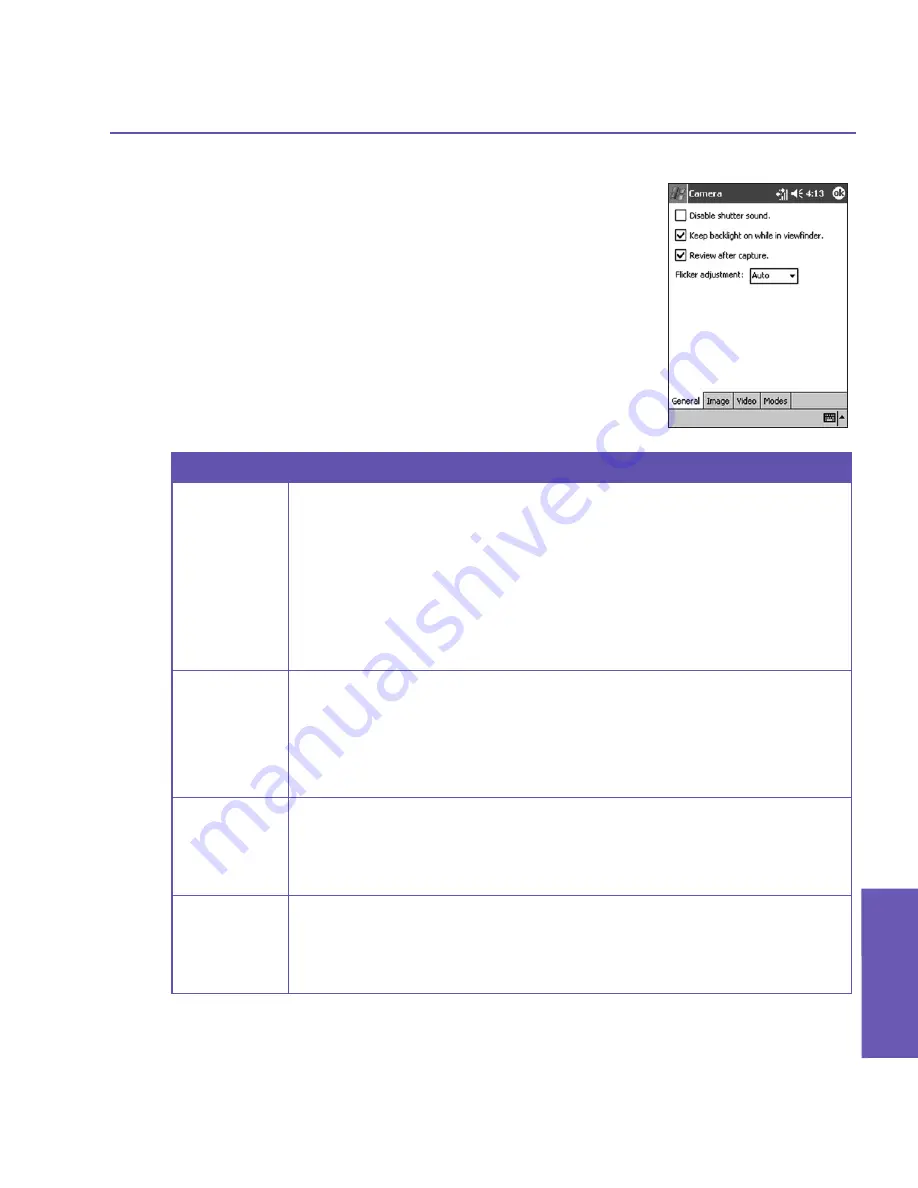
Pocket PC Phone User Manual
134
Using Camera
and Album
Pocket PC Phone User Manual
135
Using Camera
and Album
Options...
The
Options
screen contains four tabs:
General,
Im-
age
,
Video,
and
Modes
.
The General tab
The options in the
General
tab are mostly self-explana-
tory. However, note that the
Flicker Adjustment
refers
to the electrical voltage used in your country.
The Image tab
These options affect only the images you capture when
in the
Photo
and the
Picture Theme
capture modes.
Options
Function
Prefix type
and Prefix
string
By default, the filename of each new captured image file is assigned a
sequential number. For example, the first photo is filed under "image_
00001.jpg." If you wish to change this prefix to a different arbitrary
text string, select
String
in the
Prefix type
field and type the desired
characters into the
Prefix string
field. For example, entering “party” in
the
Prefix string
field would produce the filename
party_00001.jpg
.
Alternatively, you can choose
Date
or
Date and Time
as the
Prefix
type
.
Counter
index
By default, sequential numbers are automatically incorporated into each
filename for all new image files you capture, such as 00000, 00001,
00002, etc.
To reset the numbering to “00000” for your captured image files, tap
the
Reset counter
button.
Storage
folder
By default, your captured image files will be saved to your
\My
Documents\My Pictures
folder. The current Save folder is displayed
in the
Image
tab. If you wish to change the Save folder, tap the
Change...
button. Select the desired folder and tap
OK
on the status bar.
Templates
folder
By default, captured image file templates are saved to your
\My
Documents\Personal
folder. If you wish to change the folder, tap the
Change...
button. Select the desired folder and tap
OK
on the status
bar.
Содержание 9090
Страница 1: ...Pocket PC Phone ...
Страница 7: ...Chapter 1 Getting Started 1 1 Knowing Your Device 1 2 Battery 1 3 Accessories ...
Страница 46: ...46 ...
Страница 53: ...Chapter 5 Personalizing Your Phone 5 1 Device Settings 5 2 Phone Settings ...
Страница 62: ...62 ...
Страница 87: ...Chapter 7 Using Microsoft Outlook 7 1 Calendar 7 2 Contacts 7 3 Tasks 7 4 Notes ...
Страница 94: ...94 ...
Страница 95: ...Chapter 8 Messaging Features 8 1 E mail Messages 8 2 MSN Messenger 8 3 MMS Messages ...
Страница 125: ...Chapter 10 Using Camera and Album 10 1 About Camera and Album 10 2 Camera 10 3 Album ...
Страница 166: ......






























