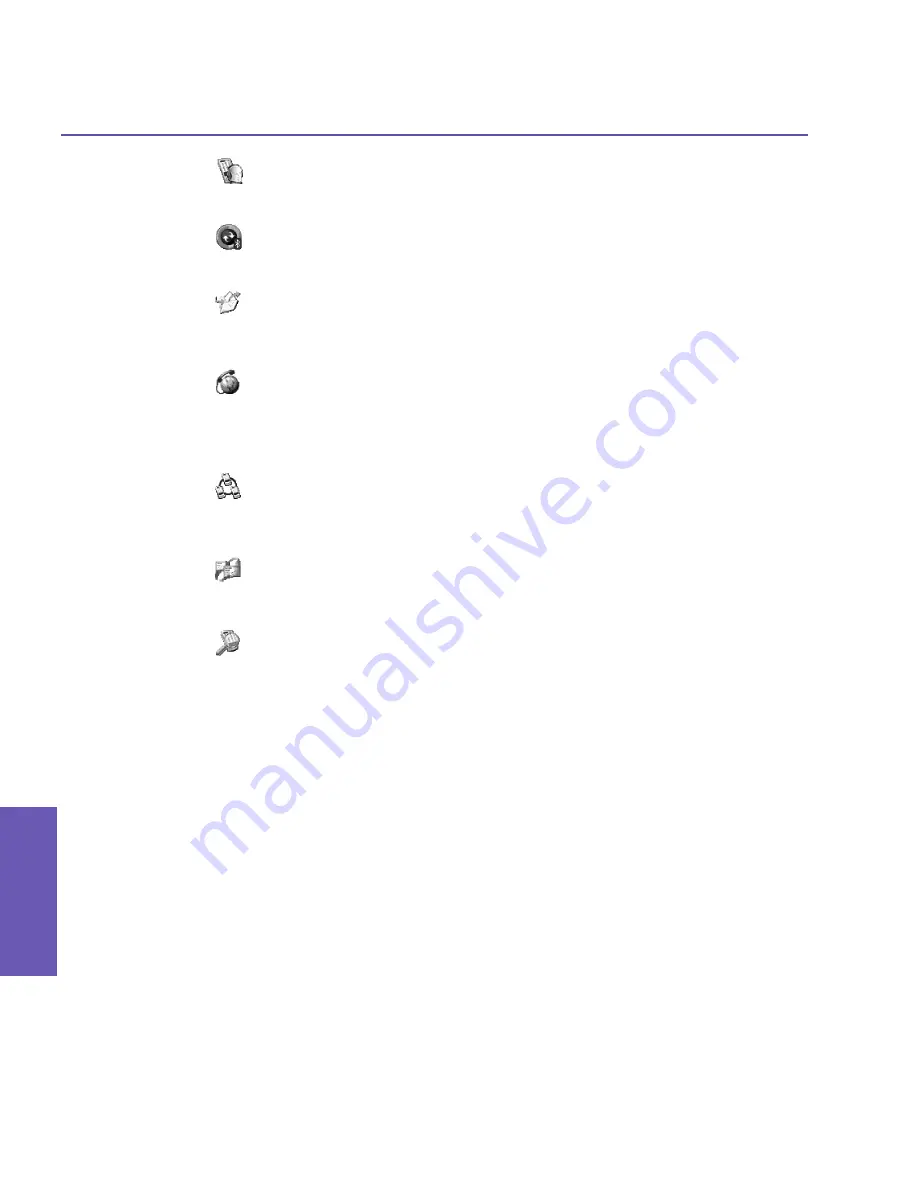
Pocket PC Phone User Manual
80
Pocket PC Phone User Manual
81
Getting
Connected
Getting
Connected
n
Hands-free/Headset setup: Locate and pair with a
Bluetooth
headset or other hands-
free devices.
n
ActiveSync via Bluetooth: Locate a
Bluetooth
PC and create a connection shortcut
that will establish a synchronization link between the
Personal Information Manager
on
your Pocket PC Phone and the PC.
n
Browse files on a remote device: Locate and connect to a remote device to examine
the contents of a remote folder and/or send/receive file(s) to/from that device. An optional
connection shortcut can be created.
n
Connect to a network: Locate a remote device that can provide access to the Internet.
Examples include a
Bluetooth
mobile phone, a
Bluetooth
modem, or possibly a
Local
Area Network
. Once the connection shortcut is created, open the connection and then
open a browser such as
Internet Explorer
.
n
Join a Personal Network: Create, or locate and join, a
Bluetooth
network. Create
a shortcut to a connection that can be used to share files, collaborate with co-workers,
participate in multi-player games.
n
Exchange business cards: Locate and connect to a remote
Bluetooth
device and
then send, receive and/or exchange electronic business cards with that device.
n
Explore a Bluetooth device: Locate a remote device, view the services the remote
device can provide, and then create a connection shortcut to one or more of those services.
Hold down the
Navigation/Action Button
to tap and select multiple services.
Using a Serial Port Connection
The use of a
Bluetooth
wireless serial port connection is identical to the use of a physical
cable serial port connection between two devices. As with a physical connection, the applica-
tion that will use the connection must be configured to use the correct serial port.
To determine the communications port assigned to the
Bluetooth
serial port:
1. Tap the
Bluetooth
icon in the lower-right corner of the
Today
screen
>
Bluetooth Settings
>
the
Services
tab.
2. Select
Serial Port
from the services area, and then tap
Advanced
.
3. The
Outbound COM Port
is the lower listing on the screen. You must configure the
application that will use the
Bluetooth Serial Port
to send data to this port.
For more information about configuring your application's
Outbound COM port
, refer to
the application's documentation.
Содержание 9090
Страница 1: ...Pocket PC Phone ...
Страница 7: ...Chapter 1 Getting Started 1 1 Knowing Your Device 1 2 Battery 1 3 Accessories ...
Страница 46: ...46 ...
Страница 53: ...Chapter 5 Personalizing Your Phone 5 1 Device Settings 5 2 Phone Settings ...
Страница 62: ...62 ...
Страница 87: ...Chapter 7 Using Microsoft Outlook 7 1 Calendar 7 2 Contacts 7 3 Tasks 7 4 Notes ...
Страница 94: ...94 ...
Страница 95: ...Chapter 8 Messaging Features 8 1 E mail Messages 8 2 MSN Messenger 8 3 MMS Messages ...
Страница 125: ...Chapter 10 Using Camera and Album 10 1 About Camera and Album 10 2 Camera 10 3 Album ...
Страница 166: ......






























